Understanding IP Address Assignment: A Complete Guide

Introduction
In today's interconnected world, where almost every aspect of our lives relies on the internet, understanding IP address assignment is crucial for ensuring online security and efficient network management. An IP address serves as a unique identifier for devices connected to a network, allowing them to communicate with each other and access the vast resources available on the internet. Whether you're a technical professional, a network administrator, or simply an internet user, having a solid grasp of how IP addresses are assigned within the same network can greatly enhance your ability to troubleshoot connectivity issues and protect your data.
The Basics of IP Addresses
Before delving into the intricacies of IP address assignment in the same network, it's important to have a basic understanding of what an IP address is. In simple terms, an IP address is a numerical label assigned to each device connected to a computer network that uses the Internet Protocol for communication. It consists of four sets of numbers separated by periods (e.g., 192.168.0.1) and can be either IPv4 or IPv6 format.
IP Address Allocation Methods
There are several methods used for allocating IP addresses within a network. One commonly used method is Dynamic Host Configuration Protocol (DHCP). DHCP allows devices to obtain an IP address automatically from a central server, simplifying the process of managing large networks. Another method is static IP address assignment, where an administrator manually assigns specific addresses to devices within the network. This method provides more control but requires careful planning and documentation.

Considerations for Efficient IP Address Allocation
Efficient allocation of IP addresses is essential for optimizing network performance and avoiding conflicts. When assigning IP addresses, administrators need to consider factors such as subnetting, addressing schemes, and future scalability requirements. By carefully planning the allocation process and implementing best practices such as using private IP ranges and avoiding overlapping subnets, administrators can ensure smooth operation of their networks without running out of available addresses.
IP Address Assignment in the Same Network
When two routers are connected within the same network, they need to obtain unique IP addresses to communicate effectively. This can be achieved through various methods, such as using different subnets or configuring one router as a DHCP server and the other as a client. Understanding how IP address assignment works in this scenario is crucial for maintaining proper network functionality and avoiding conflicts.
Basics of IP Addresses
IP addresses are a fundamental aspect of computer networking that allows devices to communicate with each other over the internet. An IP address, short for Internet Protocol address, is a unique numerical label assigned to each device connected to a network. It serves as an identifier for both the source and destination of data packets transmitted across the network.
The structure of an IP address consists of four sets of numbers separated by periods (e.g., 192.168.0.1). Each set can range from 0 to 255, resulting in a total of approximately 4.3 billion possible unique combinations for IPv4 addresses. However, with the increasing number of devices connected to the internet, IPv6 addresses were introduced to provide a significantly larger pool of available addresses.
IPv4 addresses are still predominantly used today and are divided into different classes based on their range and purpose. Class A addresses have the first octet reserved for network identification, allowing for a large number of hosts within each network. Class B addresses reserve the first two octets for network identification and provide a balance between network size and number of hosts per network. Class C addresses allocate the first three octets for network identification and are commonly used in small networks.
With the depletion of available IPv4 addresses, IPv6 was developed to overcome this limitation by utilizing 128-bit addressing scheme, providing an enormous pool of potential IP addresses - approximately 3.4 x 10^38 unique combinations.
IPv6 addresses are represented in hexadecimal format separated by colons (e.g., 2001:0db8:85a3:0000:0000:8a2e:0370:7334). The longer length allows for more efficient routing and eliminates the need for Network Address Translation (NAT) due to its vast address space.
Understanding these basics is essential when it comes to assigning IP addresses in a network. Network administrators must consider various factors such as the number of devices, network topology, and security requirements when deciding on the IP address allocation method.
In the next section, we will explore different methods of IP address assignment, including Dynamic Host Configuration Protocol (DHCP) and static IP address assignment. These methods play a crucial role in efficiently managing IP addresses within a network and ensuring seamless communication between devices.
Methods of IP Address Assignment
IP address assignment is a crucial aspect of network management and plays a vital role in ensuring seamless connectivity and efficient data transfer. There are primarily two methods of assigning IP addresses in a network: dynamic IP address assignment using the Dynamic Host Configuration Protocol (DHCP) and static IP address assignment.
Dynamic IP Address Assignment using DHCP
Dynamic IP address assignment is the most commonly used method in modern networks. It involves the use of DHCP servers, which dynamically allocate IP addresses to devices on the network. When a device connects to the network, it sends a DHCP request to the DHCP server, which responds by assigning an available IP address from its pool.
One of the key benefits of dynamic IP address assignment is its simplicity and scalability. With dynamic allocation, network administrators don't have to manually configure each device's IP address. Instead, they can rely on the DHCP server to handle this task automatically. This significantly reduces administrative overhead and makes it easier to manage large networks with numerous devices.
Another advantage of dynamic allocation is that it allows for efficient utilization of available IP addresses. Since addresses are assigned on-demand, there is no wastage of unused addresses. This is particularly beneficial in scenarios where devices frequently connect and disconnect from the network, such as in public Wi-Fi hotspots or corporate environments with a high turnover rate.
However, dynamic allocation does have some drawbacks as well. One potential issue is that devices may receive different IP addresses each time they connect to the network. While this might not be an issue for most users, it can cause problems for certain applications or services that rely on consistent addressing.
Additionally, dynamic allocation introduces a dependency on the DHCP server. If the server goes down or becomes unreachable, devices will not be able to obtain an IP address and will be unable to connect to the network. To mitigate this risk, redundant DHCP servers can be deployed for high availability.
Static IP Address Assignment
Static IP address assignment involves manually configuring each device's IP address within the network. Unlike dynamic allocation, where addresses are assigned on-demand, static assignment requires administrators to assign a specific IP address to each device.
One of the main advantages of static IP address assignment is stability. Since devices have fixed addresses, there is no risk of them receiving different addresses each time they connect to the network. This can be beneficial for applications or services that require consistent addressing, such as servers hosting websites or databases.
Static assignment also provides greater control over network resources. Administrators can allocate specific IP addresses to devices based on their requirements or security considerations. For example, critical servers or network infrastructure devices can be assigned static addresses to ensure their availability and ease of management.
However, static IP address assignment has its limitations as well. It can be time-consuming and error-prone, especially in large networks with numerous devices. Any changes to the network topology or addition/removal of devices may require manual reconfiguration of IP addresses, which can be a tedious task.
Furthermore, static allocation can lead to inefficient utilization of available IP addresses. Each device is assigned a fixed address regardless of whether it is actively using the network or not. This can result in wastage of unused addresses and may pose challenges in scenarios where addressing space is limited.
In order to efficiently allocate IP addresses within a network, there are several important considerations that need to be taken into account. By carefully planning and managing the allocation process, network administrators can optimize their IP address usage and ensure smooth operation of their network.
One of the key factors to consider when assigning IP addresses is the size of the network. The number of devices that will be connected to the network determines the range of IP addresses that will be required. It is essential to accurately estimate the number of devices that will need an IP address in order to avoid running out of available addresses or wasting them unnecessarily.
Another consideration is the type of devices that will be connected to the network. Different devices have different requirements in terms of IP address assignment. For example, servers and other critical infrastructure typically require static IP addresses for stability and ease of access. On the other hand, client devices such as laptops and smartphones can often use dynamic IP addresses assigned by a DHCP server.
The physical layout of the network is also an important factor to consider. In larger networks with multiple subnets or VLANs, it may be necessary to segment IP address ranges accordingly. This allows for better organization and management of IP addresses, making it easier to troubleshoot issues and implement security measures.
Security is another crucial consideration when allocating IP addresses. Network administrators should implement measures such as firewalls and intrusion detection systems to protect against unauthorized access or malicious activities. Additionally, assigning unique IP addresses to each device enables better tracking and monitoring, facilitating quick identification and response in case of any security incidents.
Efficient utilization of IP address ranges can also be achieved through proper documentation and record-keeping. Maintaining an up-to-date inventory of all assigned IP addresses helps prevent conflicts or duplicate assignments. It also aids in identifying unused or underutilized portions of the address space, allowing for more efficient allocation in the future.
Furthermore, considering future growth and scalability is essential when allocating IP addresses. Network administrators should plan for potential expansion and allocate IP address ranges accordingly. This foresight ensures that there will be sufficient addresses available to accommodate new devices or additional network segments without disrupting the existing infrastructure.
In any network, the assignment of IP addresses is a crucial aspect that allows devices to communicate with each other effectively. When it comes to IP address assignment in the same network, there are specific considerations and methods to ensure efficient allocation. In this section, we will delve into how two routers in the same network obtain IP addresses and discuss subnetting and IP address range distribution.
To understand how two routers in the same network obtain IP addresses, it's essential to grasp the concept of subnetting. Subnetting involves dividing a larger network into smaller subnetworks or subnets. Each subnet has its own unique range of IP addresses that can be assigned to devices within that particular subnet. This division helps manage and organize large networks efficiently.
When it comes to assigning IP addresses within a subnet, there are various methods available. One common method is manual or static IP address assignment. In this approach, network administrators manually assign a specific IP address to each device within the network. Static IP addresses are typically used for devices that require consistent connectivity and need to be easily identifiable on the network.
Another widely used method for IP address assignment is Dynamic Host Configuration Protocol (DHCP). DHCP is a networking protocol that enables automatic allocation of IP addresses within a network. With DHCP, a server is responsible for assigning IP addresses dynamically as devices connect to the network. This dynamic allocation ensures efficient utilization of available IP addresses by temporarily assigning them to connected devices when needed.
When considering efficient allocation of IP addresses in the same network, several factors come into play. One important consideration is proper planning and design of subnets based on anticipated device count and future growth projections. By carefully analyzing these factors, administrators can allocate appropriate ranges of IP addresses for each subnet, minimizing wastage and ensuring scalability.
Additionally, implementing proper security measures is crucial when assigning IP addresses in the same network. Network administrators should consider implementing firewalls, access control lists (ACLs), and other security mechanisms to protect against unauthorized access and potential IP address conflicts.
Furthermore, monitoring and managing IP address usage is essential for efficient allocation. Regular audits can help identify any unused or underutilized IP addresses that can be reclaimed and allocated to devices as needed. This proactive approach ensures that IP addresses are utilized optimally within the network.
The proper assignment of IP addresses is crucial for maintaining network security and efficiency. Throughout this guide, we have covered the basics of IP addresses, explored different methods of IP address assignment, and discussed considerations for efficient allocation.
In conclusion, understanding IP address assignment in the same network is essential for network administrators and technical professionals. By following proper allocation methods such as DHCP or static IP assignment, organizations can ensure that each device on their network has a unique identifier. This not only enables effective communication and data transfer but also enhances network security by preventing unauthorized access.
Moreover, considering factors like subnetting, scalability, and future growth can help optimize IP address allocation within a network. Network administrators should carefully plan and allocate IP addresses to avoid conflicts or wastage of resources.
Overall, a well-managed IP address assignment process is vital for the smooth functioning of any network. It allows devices to connect seamlessly while ensuring security measures are in place. By adhering to best practices and staying updated with advancements in networking technology, organizations can effectively manage their IP address assignments.
In conclusion, this guide has provided a comprehensive overview of IP address assignment in the same network. We hope it has equipped you with the knowledge needed to make informed decisions regarding your network's IP address allocation. Remember that proper IP address assignment is not only important for connectivity but also plays a significant role in maintaining online security and optimizing network performance.
Enhance Online Security: The Ultimate Guide to Conceal Your IP Address
Alternative Methods to Conceal Your IP Address Without a VPN
Maintain Privacy: Learn How to Alter Your IP Address
The Significance of IP Address for Online Security and Privacy
Comprehensive Handbook on VPNs, IP Addresses, and Proxy Servers
How-To Geek
How to assign a static ip address in windows 10 or windows 11.

Your changes have been saved
Email is sent
Email has already been sent
Please verify your email address.
You’ve reached your account maximum for followed topics.
Quick Links
What is a static ip address, assign static ip addresses via your router, how to set a static ip address in windows 11, how to set a static ip address in windows 10, how to set a static ip address in windows 7 or 8 using "network connections", set a static ip address in windows vista, set a static ip address in windows xp, key takeaways.
- To set a static IP address in Windows 10 or 11, open Settings -> Network & Internet and click Properties for your active network.
- Choose the "Edit" button next to IP assignment and change the type to Manual.
- Flip the IPv4 switch to "On", fill out your static IP details, and click Save.
Sometimes, it's better to assign a PC its own IP address rather than letting your router assign one automatically. Join us as we take a look at assigning a static IP address in Windows.
A static IP address is manually set to a permanent, fixed address rather than being assigned automatically by your router using a procotol known as Dynamic Host Configuration Protocol (DHCP). DHCP is a handy way for devices to connect to your network more easily, because you don't have to configure IP addressing for each new device yourself. The downside to automatic addressing is that it's possible for a device's IP address to change from time to time, which is why people choose static IPs for certain types of devices. For example:
- You have a device like a home media server that you want to be able to find using the same IP address or host name each time.
- You have certain apps that can only connect to network devices using their IP address. In particular, many older networking apps suffer this limitation.
- You forward ports through your router to devices on your network. Some routers play nice with port forwarding and dynamic IP addresses; others do not.
Whatever your reason, assigning static IP addresses to devices is not difficult, but you do have a choice to make---whether to do it from the router or on the device itself.
Related: How to Set a Static IP Address in Ubuntu
While this article covers assigning static IP addresses to PCs within Windows itself, there is another way to go about it. Many routers allow you to assign a pool of IP addresses that are handed out to specific devices (based on the device's physical, or MAC address). This method offers a couple of significant advantages:
- IP addresses are still managed by the router, meaning that you won't have to make (and keep up with) changes on each individual device.
- It's easier to assign addresses within the same IP address pool your router uses.
This article is about assigning static IP addresses directly to PCs running Windows. We've already got a great guide on How to Set Static IP Addresses On Your Router , so if that's the way you want to go, be sure to give it a read.
With all that in mind, though, let's take a look at how to assign static IP addresses within any version of Windows.
Related: How to Find Your Router's IP Address on Any Computer, Smartphone, or Tablet
To set a static IP address in Windows 11, you'll want to open Settings, go to Network & Internet, and then find the Properties for your network. Inside there you'll be able to click the Edit button for IP Assignment and then fill out the manual network details.
First, open up the Settings app and then find Network & Internet on the left-hand side. You'll be presented with a panel that shows your current network connection. You can click where it says "Properties" right underneath the network, or if you have multiple network connections you can drill down into the specific network to see the IP address details for each one . In this case it's called "Ethernet", but you will most likely see "Wi-Fi" as the option to choose.
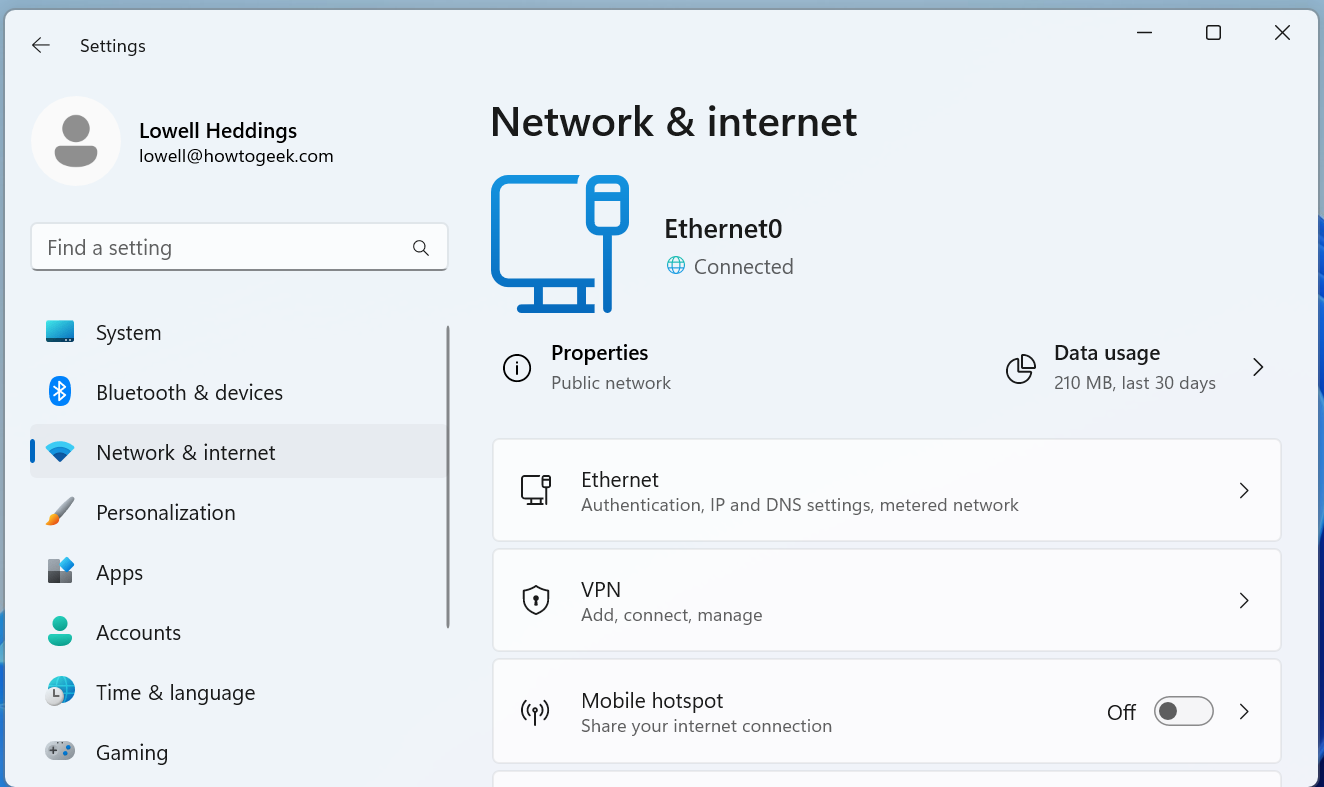
Once you've drilled down into the network connection that you want to set a manual IP for, scroll down until you see "IP Assignment" and then click the Edit button to the right.
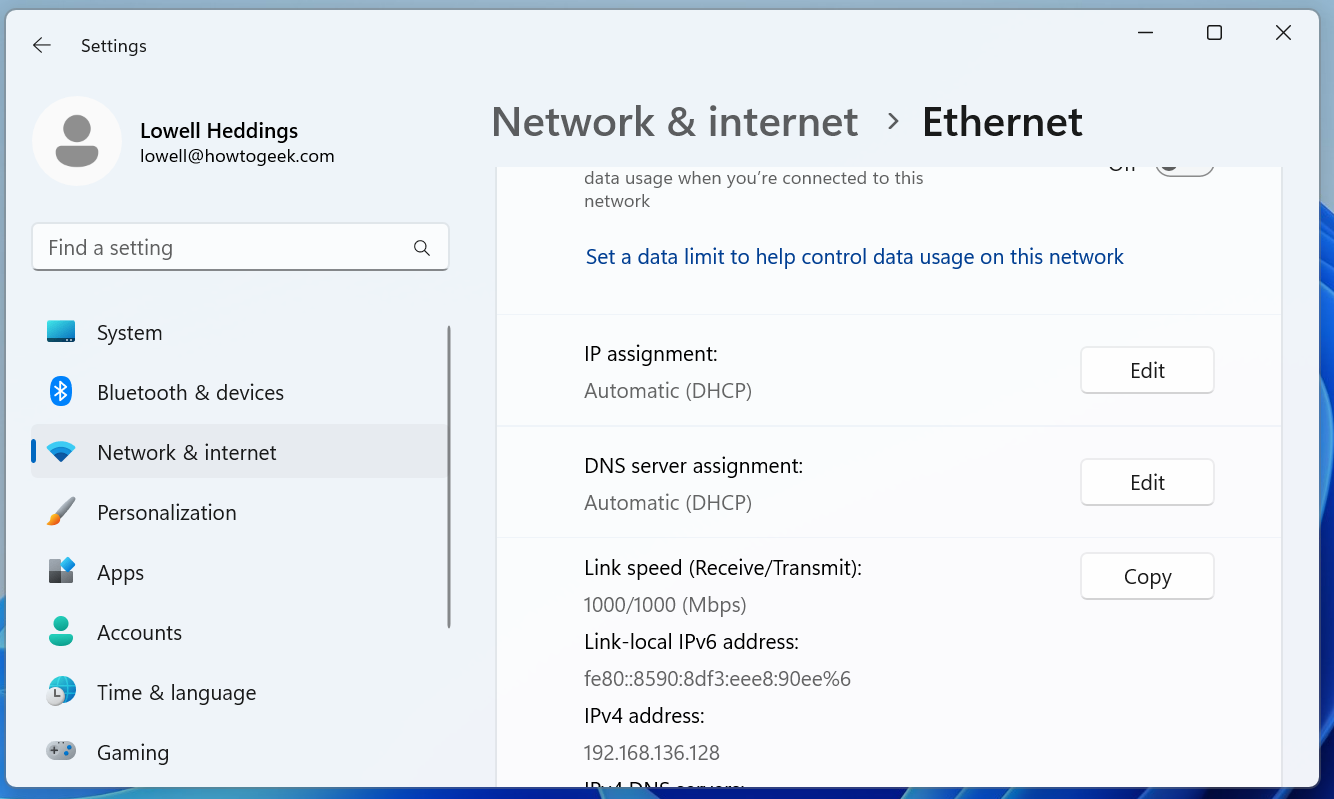
Once there, you'll flip the drop-down to "Manual" and switch the IPv4 switch to "On". At this point you can fill out your network details and click Save to finish.
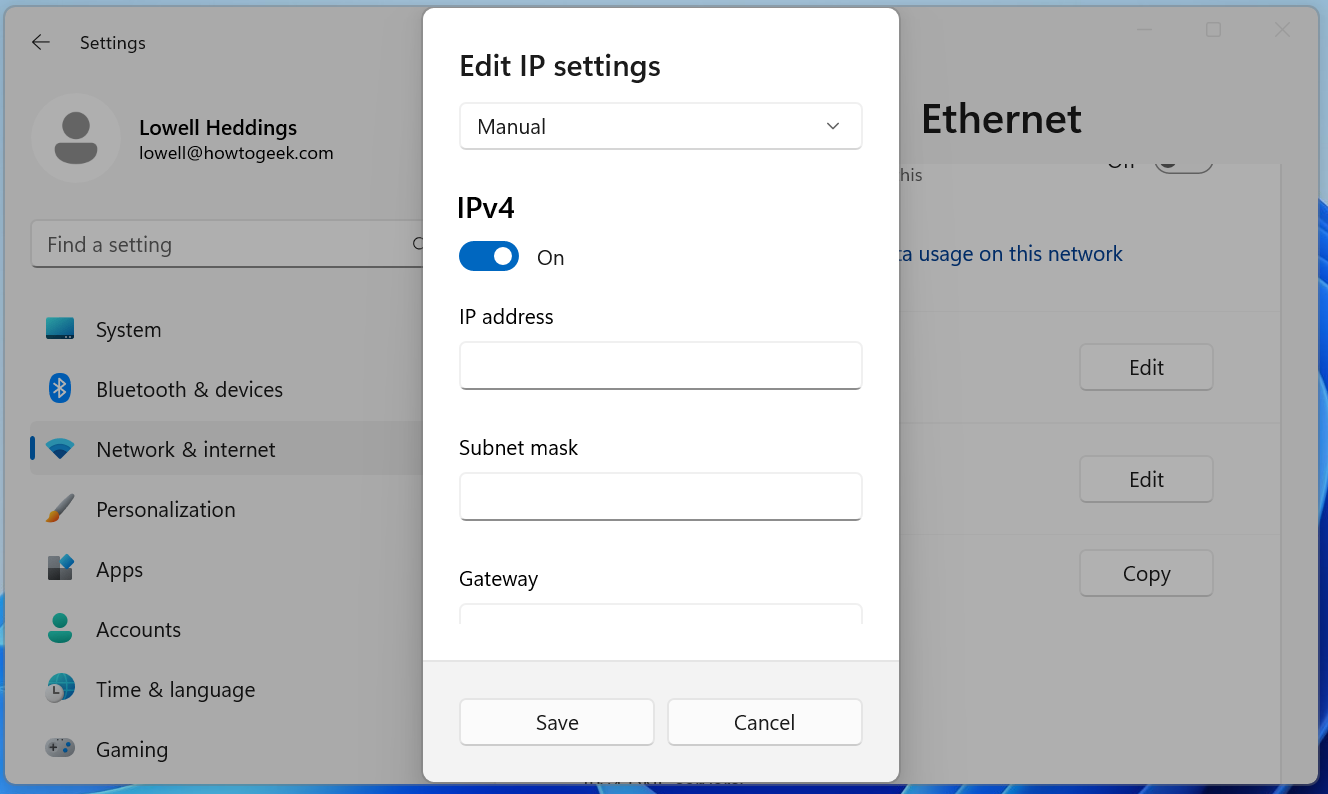
You can also use the old-school Network Connections panel in Windows 11, so if you prefer to use that method, keep reading.
If you're interested in more advanced networking, you might need to set up a static TCP/IP route , reset the entire TCP/IP stack on Windows , check open TCP/IP ports , find your MAC address on Windows , or find your IP address from the Command Prompt . We've got you covered there too.
To set a static IP address in Windows 10, you'll need to open the Settings app and drill down to Network & Internet. From there you'll select Properties for your network, and then the Edit button next to IP Assignment where you can input a manual IP address.
First, open the Settings app and locate the Network & Internet button.
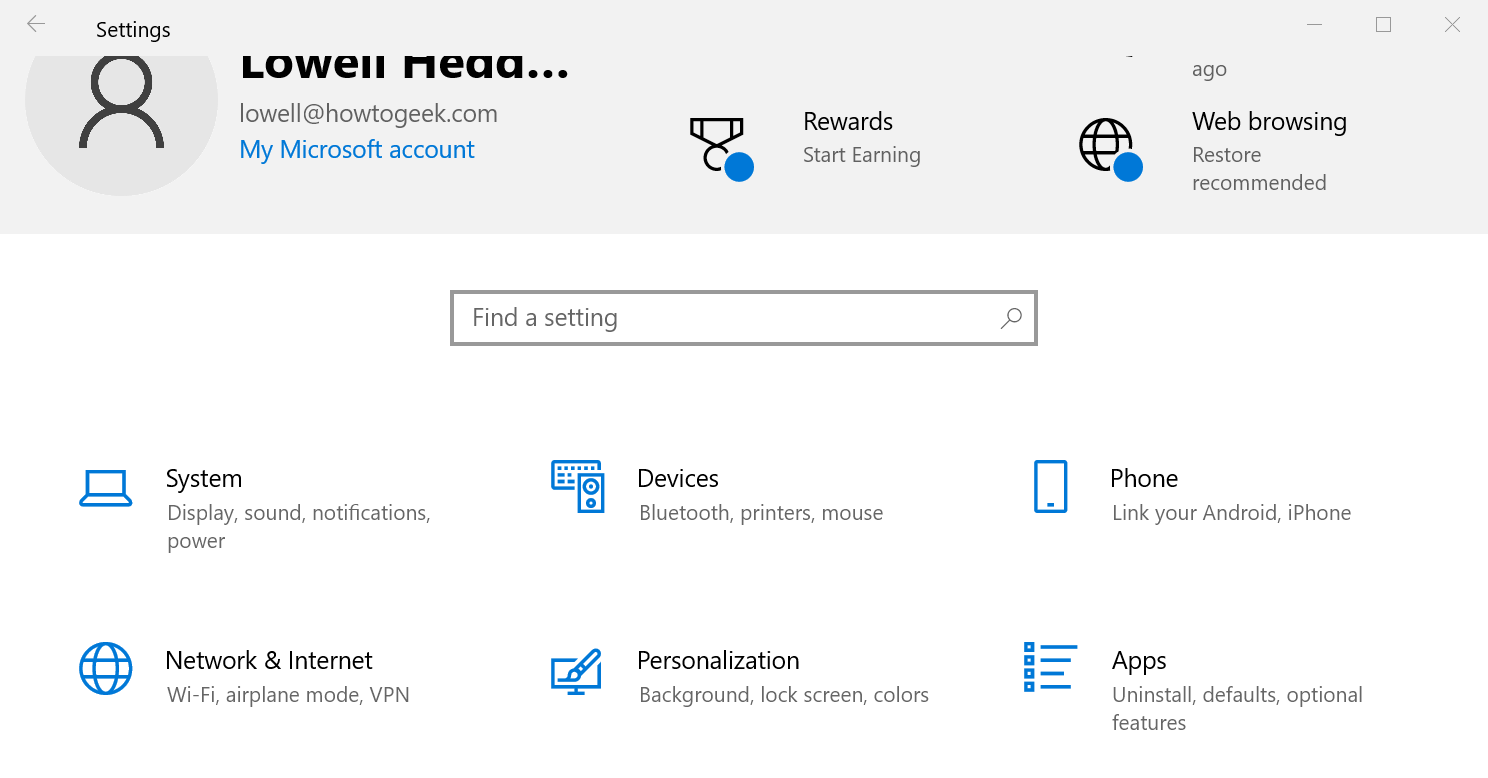
On the next screen you'll see your network status, which should show you your active network. Here you'll want to click the Properties button. If you have multiple different networks, you could select them from the left-hand menu---in our case you'll notice we have both Wi-Fi and Ethernet networks, so you'll want to pick the one that you are trying to set a manual IP address for. You'll notice this is the same method we use when we're trying to find an IP address on Windows 10 .
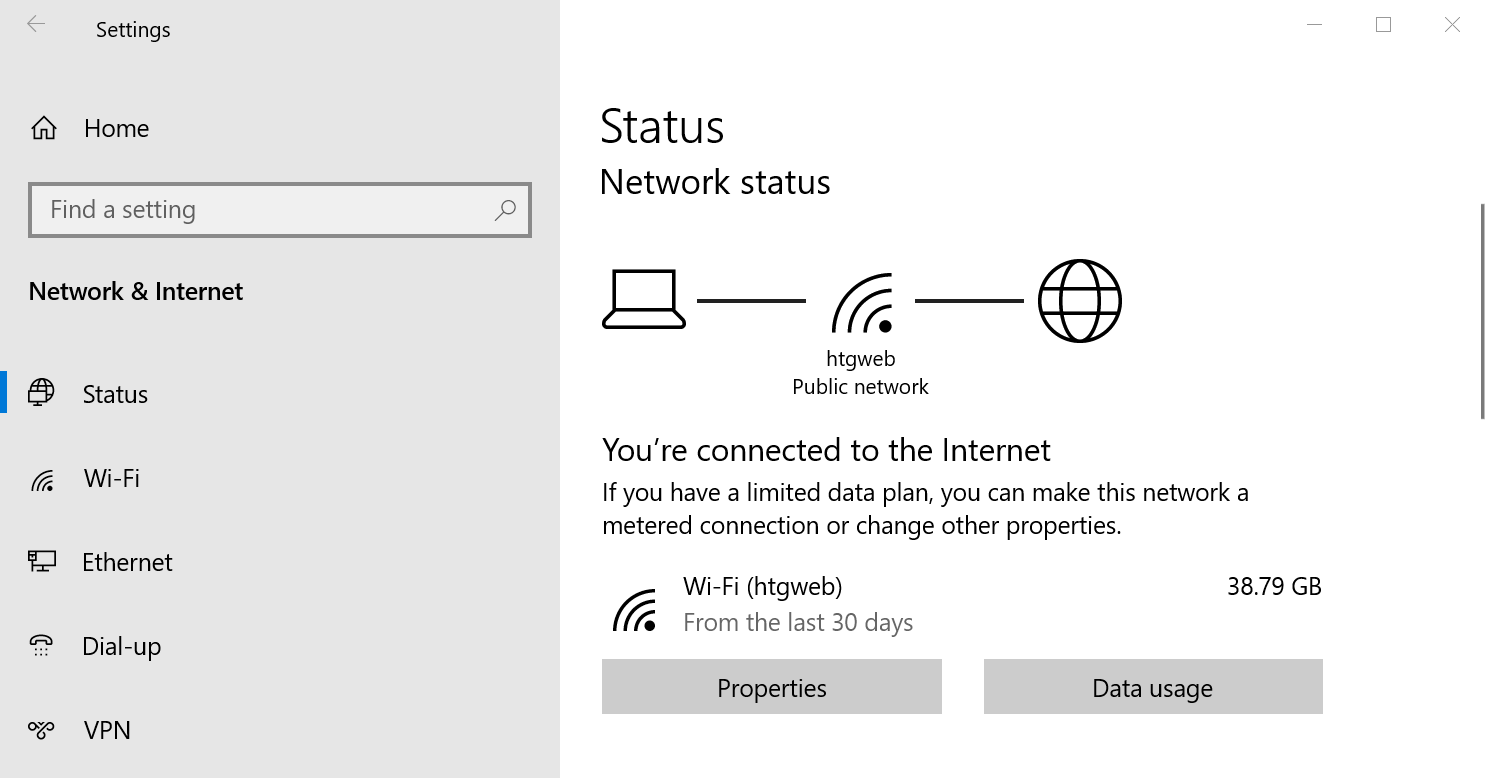
On the network properties screen, scroll down until you see "IP settings" and click the Edit button under "IP assignment".
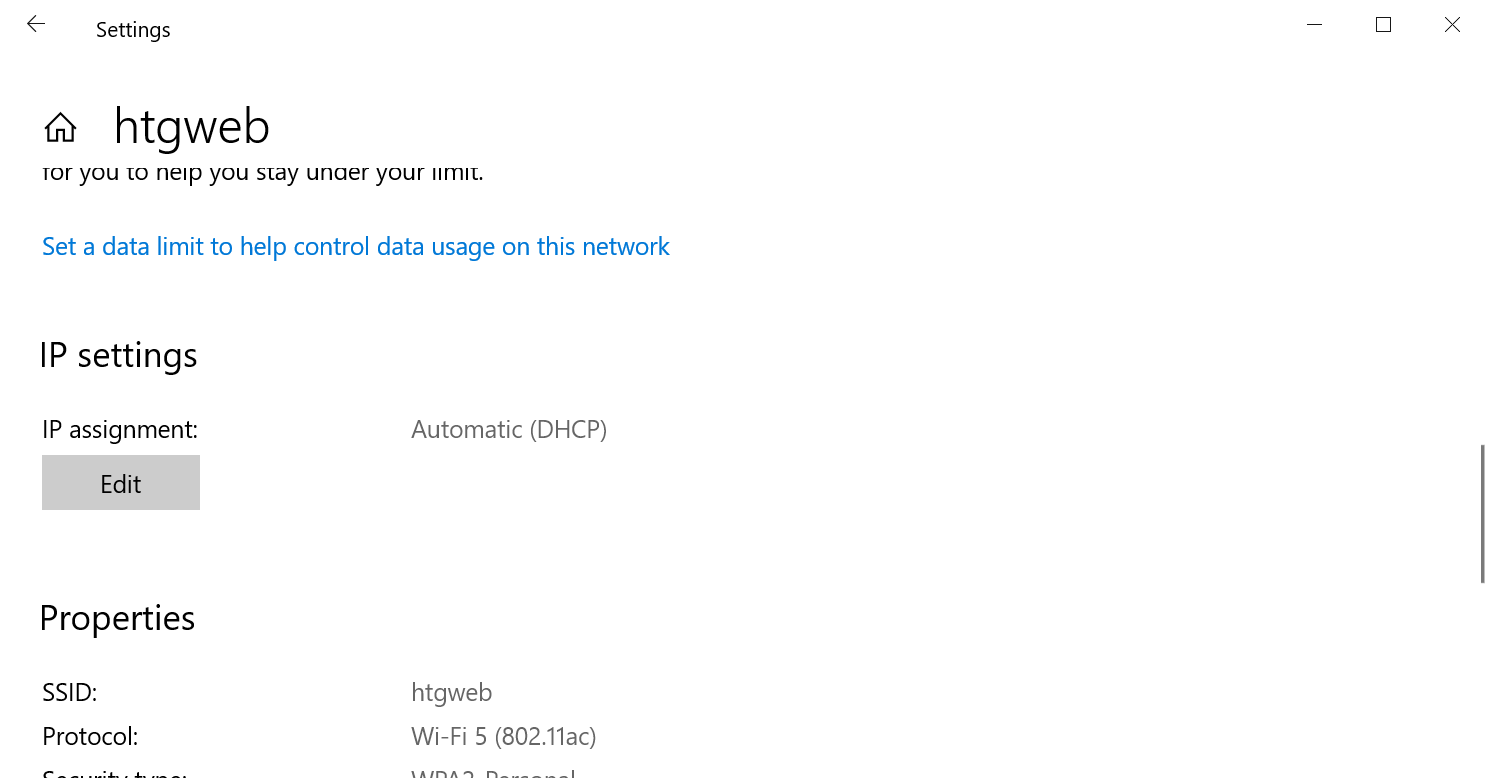
In the resulting popup window, change the Edit IP settings dropdown to Manual and then flip the IPv4 switch to "On". Fill out the details, click Save, and you should be good to go.
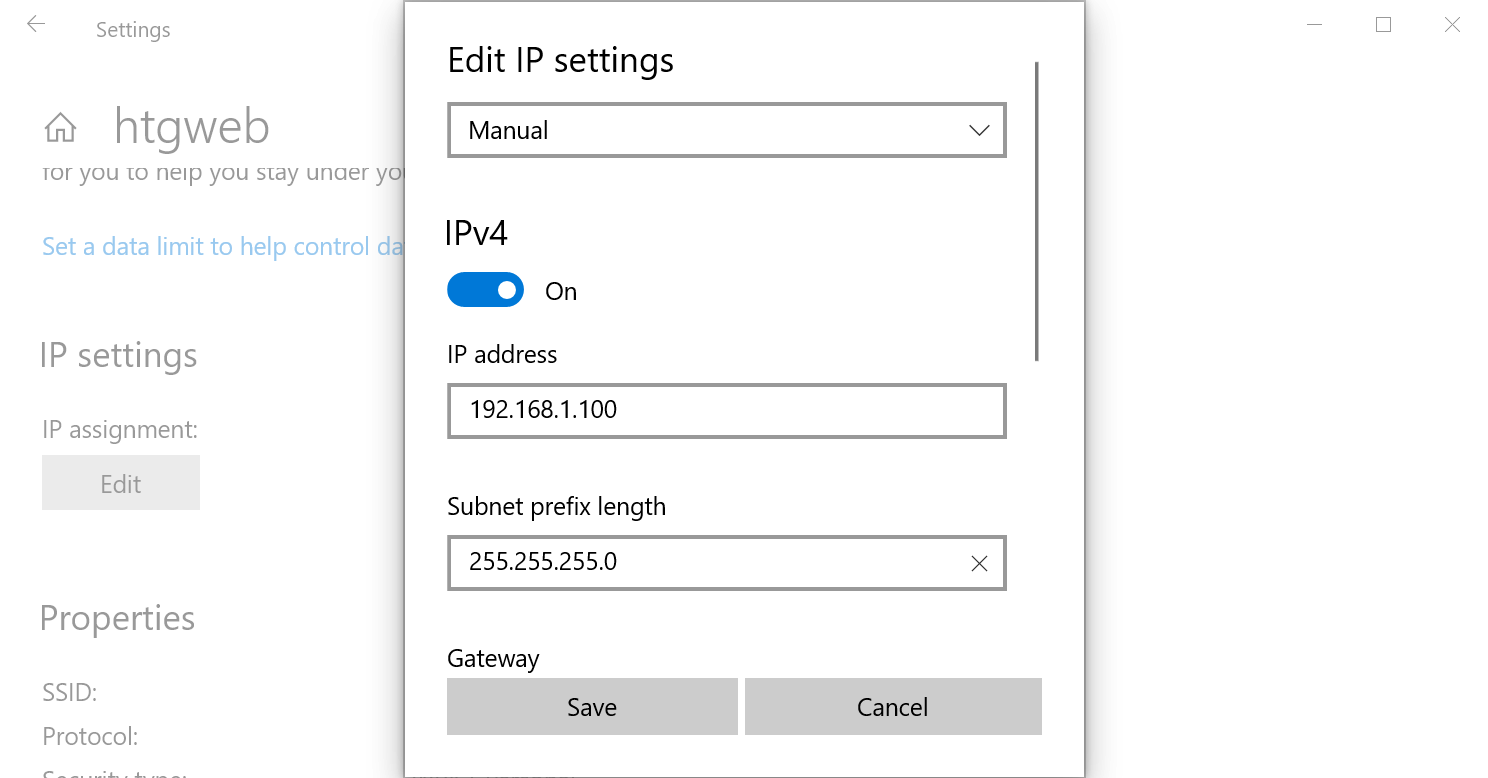
You might need to reboot to get all of your applications to work properly, just because it's Windows.
It's worth noting that you can use the old Network Connections method to set an IP address in any version of Windows, so if you prefer that method, keep reading.
To change the computer's IP address in Windows 7, you'll need to open the "Network Connections" window. Hit Windows+R, type "ncpa.cpl" into the Run box, and then hit Enter.
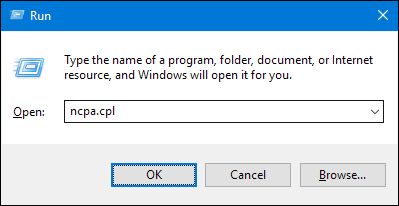
In the "Network Connections" window, right-click the adapter for which you want to set a static IP address, and then select the "Properties" command.
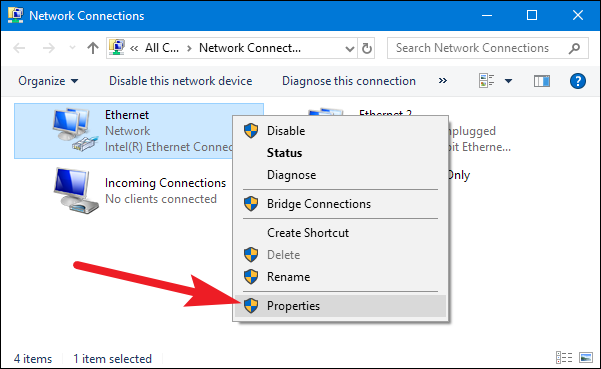
In the properties window for the adapter, select "Internet Protocol Version 4 (TCP/IPv4)" and then click the "Properties" button.
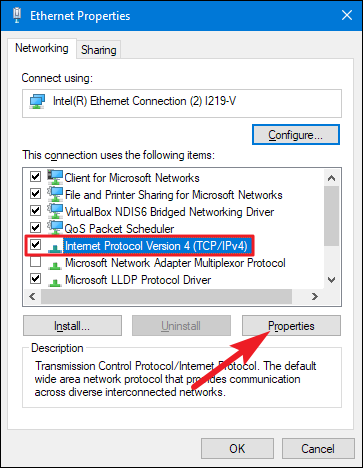
Select the "Use the following IP address" option, and then type in the IP address, subnet mask, and default gateway that corresponds with your network setup. Next, type in your preferred and alternate DNS server addresses. Finally, select the "Validate settings upon exit" option so that Windows immediately checks your new IP address and corresponding information to ensure that it works. When you're ready, click the "OK" button.
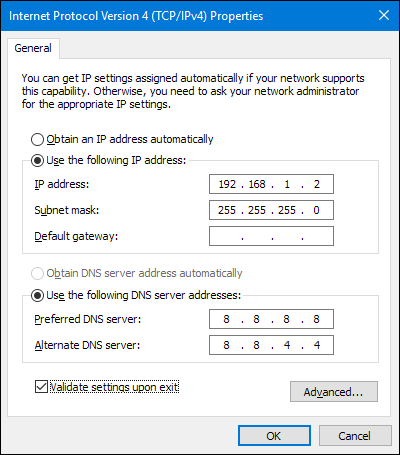
And then close out of the network adapter's properties window.
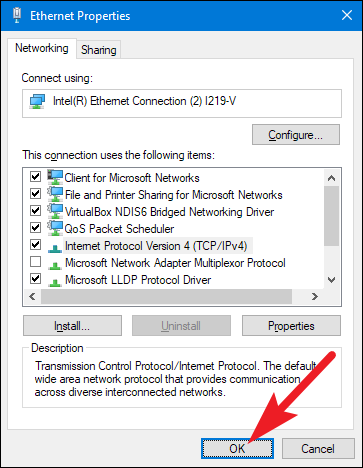
Windows automatically runs network diagnostics to verify that the connection is good. If there are problems, Windows will give you the option of running the Network troubleshooting wizard. However, if you do run into trouble, the wizard likely won't do you too much good. It's better to check that your settings are valid and try again.
Changing your IP from DHCP to a Static address in Vista is similar to other versions of Windows, but getting to the correct location is a bit different. Open the Start Menu, right-click on Network, and select Properties.
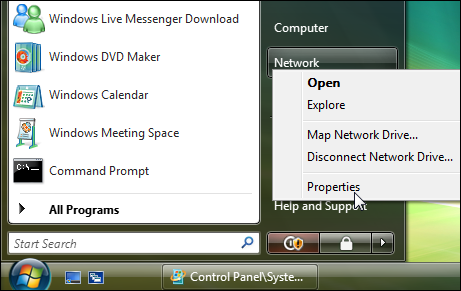
The Network and Sharing Center opens...click on Manage network connections.
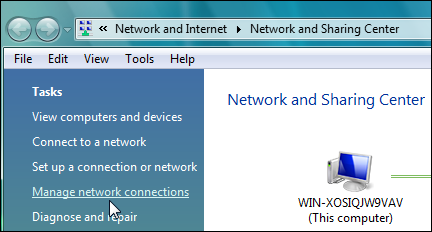
Right-click on the network adapter you want to assign an IP address and click Properties.
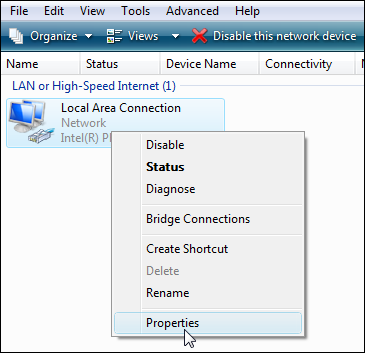
Highlight Internet Protocol Version 4 (TCP/IPv4) then click the Properties button.
![network address assignment sshot-2010-06-06-[02-49-46]](https://static1.howtogeekimages.com/wordpress/wp-content/uploads/2010/06/sshot20100606024946.png)
Now change the IP, Subnet mask, Default Gateway, and DNS Server Addresses. When you're finished click OK.
![network address assignment sshot-2010-06-06-[02-51-04]](https://static1.howtogeekimages.com/wordpress/wp-content/uploads/2010/06/sshot20100606025104.png)
You'll need to close out of Local Area Connection Properties for the settings to go into effect.
![network address assignment sshot-2010-06-06-[02-51-16]](https://static1.howtogeekimages.com/wordpress/wp-content/uploads/2010/06/sshot20100606025116.png)
Open the Command Prompt and use the
command to verify that the changes were successful.
![network address assignment sshot-2010-06-06-[02-52-29]](https://static1.howtogeekimages.com/wordpress/wp-content/uploads/2010/06/sshot20100606025229.png)
To set a Static IP in Windows XP, right-click the "My Network Places" icon, and then select "Properties."
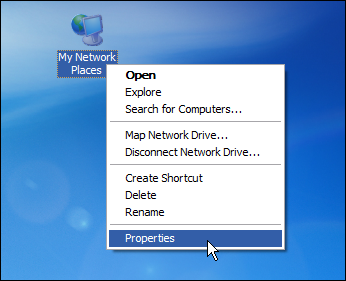
Right-click the adapter for which you want to set the IP, and then select "Properties" from the context menu.
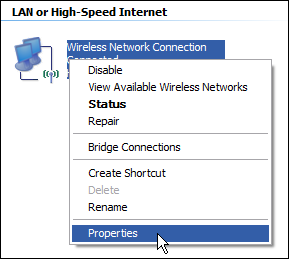
Select the "Internet Protocol (TCP/IP)" entry, and then click the "Properties" button.
![network address assignment sshot-2010-06-05-[22-27-58]](https://static1.howtogeekimages.com/wordpress/wp-content/uploads/2010/06/sshot20100605222758.png)
Select the "Use the following IP address" option. Type in the IP address, subnet mask, default gateway, and DNS server addresses you want to use. When you're finished, click the "OK" button.
![network address assignment sshot-2010-06-05-[22-28-15]](https://static1.howtogeekimages.com/wordpress/wp-content/uploads/2010/06/sshot20100605222815.png)
You will need to close out of the adapter's properties window before the changes go into effect.
![network address assignment sshot-2010-06-05-[22-29-15]](https://static1.howtogeekimages.com/wordpress/wp-content/uploads/2010/06/sshot20100605222915.png)
And you can verify your new settings by using the
command at the command prompt.
![network address assignment sshot-2010-06-05-[22-37-10]](https://static1.howtogeekimages.com/wordpress/wp-content/uploads/2010/06/sshot20100605223710.png)
By and large, it's better to let most of your devices have their IP addresses assigned automatically by your router. Occasionally, though, you might want to set a static IP address for a particular device. While you can set static IP addresses directly on your devices (and this article has shown you how to do just that on Windows PCs), we still recommending setting up static IP addressing on your router if possible. It will just make life easier.
Related: How to Find Any Device's IP Address, MAC Address, and Other Network Connection Details
Number Resources
We are responsible for global coordination of the Internet Protocol addressing systems, as well as the Autonomous System Numbers used for routing Internet traffic.
Currently there are two types of Internet Protocol (IP) addresses in active use: IP version 4 (IPv4) and IP version 6 (IPv6). IPv4 was initially deployed on 1 January 1983 and is still the most commonly used version. IPv4 addresses are 32-bit numbers often expressed as 4 octets in “dotted decimal” notation (for example, 192.0.2.53 ). Deployment of the IPv6 protocol began in 1999. IPv6 addresses are 128-bit numbers and are conventionally expressed using hexadecimal strings (for example, 2001:0db8:582:ae33::29 ).
Both IPv4 and IPv6 addresses are generally assigned in a hierarchical manner. Users are assigned IP addresses by Internet service providers (ISPs). ISPs obtain allocations of IP addresses from a local Internet registry (LIR) or National Internet Registry (NIR), or from their appropriate Regional Internet Registry (RIR):
| Registry | Area Covered |
|---|---|
| Africa Region | |
| Asia/Pacific Region | |
| Canada, USA, and some Caribbean Islands | |
| Latin America and some Caribbean Islands | |
| Europe, the Middle East, and Central Asia |
Our primary role for IP addresses is to allocate pools of unallocated addresses to the RIRs according to their needs as described by global policy and to document protocol assignments made by the IETF . When an RIR requires more IP addresses for allocation or assignment within its region, we make an additional allocation to the RIR. We do not make allocations directly to ISPs or end users except in specific circumstances, such as allocations of multicast addresses or other protocol specific needs.
IP Address Allocations
Internet protocol version 4 (ipv4).
- IPv4 Address Space
- IPv4 Multicast Address Assignments
- IPv4 Special Purpose Address Registry
- IPv4 Recovered Address Space Registry
- Bootstrap Service Registry for IPv4 Address Space
Internet Protocol Version 6 (IPv6)
- IPv6 Address Space
- IPv6 Global Unicast Allocations
- IPv6 Parameters (Parameters described for IPv6, including header types, action codes, etc.)
- IPv6 Anycast Address Allocations
- IPv6 Multicast Address Allocations
- IPv6 Sub-TLA Assignments (DEPRECATED)
- IANA IPv6 Special Registry
- Bootstrap Service Registry for IPv6 Address Space
- Announcement of Worldwide Deployment of IPv6 (14 July 1999)
- RIR Comparative Policy Overview
Autonomous System Number Allocations
- Autonomous System Numbers
- Special-Purpose AS Number Assignments
- Bootstrap Service Registry for AS Number Space
- Internet Number Resource Request Procedure
Regional Internet Registry Creation
- Criteria for Establishment of New Regional Internet Registries (ICP-2) (4 June 2001)
- IANA Report on Recognition of LACNIC as a Regional Internet Registry (7 November 2002)
- IANA Report on Recognition of AfriNIC as a Regional Internet Registry (8 April 2005)
Technical Documentation
- RFC 4632 — Classless Inter-domain Routing (CIDR): The Internet Address Assignment and Aggregation Plan
- RFC 1918 — Address Allocation for Private Internets
- RFC 5737 — IPv4 Address Blocks Reserved for Documentation
- RFC 4291 — Internet Protocol Version 6 (IPv6) Addressing Architecture
- RFC 3587 — IPv6 Global Unicast Address Format
- RFC 6177 — IPv6 Address Assignment to End Sites
- RFC 6890 — Special-Purpose IP Address Registries
- RFC 7020 — The Internet Numbers Registry System
- RFC 7249 — Internet Numbers Registries
- Locally Served DNS Zones
How To Assign IP Address

- How-To Guides
- Tech Setup & Troubleshooting

Introduction
Assigning IP addresses is an essential task in computer networking that allows devices to connect and communicate within a network. An IP address serves as a unique identifier for each device connected to a network, enabling the exchange of data packets between them. Whether it’s a home network or a large corporate network, the process of assigning IP addresses plays a crucial role in ensuring smooth and efficient communication.
In this article, we will delve into the fundamentals of IP addresses, the different types of IP addresses available, and explore the methods for assigning them. Whether you’re a network administrator, a curious computer enthusiast, or simply want to understand how IP address assignment works, this article aims to provide you with the necessary knowledge.
Understanding IP addresses is the first step towards comprehending their assignment. IP addresses are numerical labels assigned to devices connected to a network. They consist of four sets of numbers separated by periods, such as 192.168.0.1. This addressing scheme provides a way for devices within a network to locate and communicate with one another.
There are two main types of IP addresses: IPv4 (Internet Protocol version 4) and IPv6 (Internet Protocol version 6). IPv4 addresses, consisting of 32 bits, have been the standard for many years. However, with the rapid growth of internet-connected devices, the need for more addresses arose, leading to the development of IPv6 addresses, which consist of 128 bits and provide a virtually limitless pool of addresses.
IP addresses can be assigned in two ways: manual (static) assignment or automatic (dynamic) assignment. Manual assignment involves manually configuring the IP address on each device, ensuring that each one has a unique address within the network. Automatic assignment, on the other hand, involves a central server dynamically allocating IP addresses to devices using protocol-level mechanisms.
In the next sections, we will explore both manual and automatic IP address assignment methods, including the use of the Dynamic Host Configuration Protocol (DHCP) for automatic assignment. We will also look at how to assign IP addresses on different operating systems such as Windows, Mac, and Linux.
Additionally, we will touch on common issues that may arise during IP address assignment and provide troubleshooting tips to help resolve them. By the end of this article, you will have a comprehensive understanding of IP address assignment and be equipped to assign IP addresses to devices within your network efficiently.
Understanding IP Addresses
IP addresses are crucial elements in computer networking, serving as unique identifiers for devices connected to a network. They enable devices to communicate and exchange data packets with one another. To understand IP addresses, let’s dive into their structure and functionality.
An IP address is a numerical label assigned to each device within a network. It consists of four sets of numbers, separated by periods, such as 192.168.0.1. Each set, known as an octet, represents a binary value ranging from 0 to 255. This addressing scheme provides a standardized way for devices to locate and communicate with each other on a network.
The most widely used IP version is IPv4 (Internet Protocol version 4), which utilizes 32-bit addresses. This means there are approximately 4.3 billion unique IPv4 addresses available. However, with the exponential growth of internet-connected devices, the pool of available IPv4 addresses is depleting. To overcome this limitation, IPv6 (Internet Protocol version 6) was introduced, which uses 128-bit addresses. This allows for an astronomically large number of unique addresses, ensuring the continued expansion of the Internet of Things (IoT) and other networked devices.
IP addresses are hierarchical, with different classes and ranges reserved for specific purposes. The most common classification is based on the range of IP addresses allocated to private networks and public networks.
Private IP addresses are used within local networks to facilitate internal communication among devices. They are reserved and cannot be routed over the internet. The most commonly used private IP address ranges are:
- Class A: 10.0.0.0 to 10.255.255.255
- Class B: 172.16.0.0 to 172.31.255.255
- Class C: 192.168.0.0 to 192.168.255.255
Public IP addresses, on the other hand, are globally unique and can be accessed over the internet. Internet service providers (ISPs) allocate public IP addresses to devices connected to their networks. These addresses allow devices to communicate with other devices and servers across the internet.
In summary, IP addresses serve as unique identifiers that enable devices to communicate within networks. Whether it’s a small home network or a large corporate network, understanding IP addresses and their structure is vital when it comes to assigning and managing them effectively.
Types of IP Addresses
IP addresses can be classified into different types based on their purpose and usage. Understanding these types is essential to effectively manage and assign IP addresses in a network. Let’s explore the various types of IP addresses:
1. Public IP Addresses
A public IP address is a globally unique address assigned to a device connected to the internet. This address allows the device to communicate with other devices and servers across the internet. Public IP addresses are obtained from internet service providers (ISPs) and are routable over the internet. Each public IP address can only be assigned to one device at a time, ensuring uniqueness and facilitating direct communication over the internet.
2. Private IP Addresses
Private IP addresses are used within local networks and are not routable over the internet. They provide a means for devices within a network to communicate with each other. Private IP addresses are typically assigned to devices on a home network, office network, or any other private network. These addresses are reserved and do not conflict with public IP addresses. The most commonly used private IP address ranges are Class A (10.0.0.0 to 10.255.255.255), Class B (172.16.0.0 to 172.31.255.255), and Class C (192.168.0.0 to 192.168.255.255).
3. Static IP Addresses
A static IP address is a fixed IP address manually assigned to a device. It remains constant and does not change over time. Static IP addresses are typically used for servers, network devices, and devices requiring consistent network identification. It can be beneficial for certain applications that require a permanent IP address to ensure uninterrupted access and connectivity.
4. Dynamic IP Addresses
Dynamic IP addresses are automatically assigned to devices within a network. These addresses are temporary and subject to change. Dynamic IP address assignment is commonly used by internet service providers (ISPs) to manage their pool of IP addresses efficiently. Dynamic IP addresses are allocated using protocols like the Dynamic Host Configuration Protocol (DHCP), which ensures that devices within a network receive a unique IP address dynamically when connected to the network.
5. Loopback IP Address
The loopback IP address (127.0.0.1) is a special IP address reserved for testing and communication within the local device itself. It allows applications running on a device to communicate with each other using the network protocol stack without the need for an external network connection. The loopback address is commonly used for troubleshooting network-related issues on a local device.
Understanding the different types of IP addresses is crucial for managing and assigning IP addresses effectively in a network. Whether it’s public, private, static, dynamic, or loopback addresses, each type serves a specific purpose in facilitating communication and connectivity within networks.
How IP Addresses are Assigned
IP addresses play a crucial role in facilitating communication between devices within a network. Understanding how IP addresses are assigned is essential to ensure efficient and organized connectivity. In this section, we will explore the two main methods of IP address assignment: manual and automatic.
Manual IP Address Assignment
In manual IP address assignment, each device within a network is individually configured with a specific IP address. This method requires manual intervention to assign a unique IP address to each device. Manual IP address assignment is commonly used in situations where a specific device requires a static IP address, such as servers or network devices that need to maintain a consistent network identity.
To manually assign an IP address, an administrator typically accesses the device’s network settings or control panel and provides an IP address, subnet mask, default gateway, and DNS server information. These parameters ensure that the device has the necessary network configuration to communicate within the network.
Automatic IP Address Assignment
Automatic IP address assignment eliminates the need for manual intervention by dynamically allocating IP addresses to devices within a network. This method is efficient, as it streamlines the process of network configuration and avoids potential conflicts that may arise from manual assignment.
The most commonly used protocol for automatic IP address assignment is the Dynamic Host Configuration Protocol (DHCP). DHCP allows a central server, known as a DHCP server, to dynamically assign IP addresses, subnet masks, default gateways, and DNS server information to devices within the network.
When a device connects to a network configured with DHCP, it sends a DHCP discovery message, requesting an IP address from the DHCP server. The DHCP server responds with an offer, providing an available IP address. The device then sends a request to confirm its intention to use the offered IP address, and once acknowledged by the DHCP server, the device is assigned the IP address for the duration of its connection to the network.
This dynamic allocation of IP addresses ensures that devices within the network receive unique addresses and minimizes the chance of conflicting IP assignments. It also allows for efficient management and reusing of IP addresses as devices connect and disconnect from the network.
Whether it’s manual or automatic IP address assignment, the method chosen depends on the specific requirements and network configuration. In scenarios where static IP addresses are necessary or desired, manual assignment provides full control over IP address allocation. However, for most networks, automatic assignment through DHCP offers a streamlined and efficient approach to IP address management.
Manual IP address assignment is a method of configuring individual devices within a network with specific IP addresses. This approach is used when devices require static IP addresses, meaning the assigned IP address remains constant and does not change over time. Manual IP address assignment provides network administrators with full control over IP allocation and allows for precise management of network resources.
Assigning IP addresses manually involves configuring the network settings on each device. Here is a step-by-step guide on how to manually assign an IP address:
Step 1: Determine the IP Address Range
Before assigning IP addresses, it is important to determine the IP address range that will be used in the network. This range should be consistent with the network’s addressing scheme and should not conflict with any existing IP addresses.
Step 2: Access Network Settings
On each device, access the network settings or control panel. This can usually be done through the device’s operating system settings.
Step 3: Select Manual IP Assignment
Within the network settings, look for the option to manually configure the IP address. This option may be labeled as “Static IP,” “Manual IP,” or similar. Select this option to proceed with manual IP address assignment.
Step 4: Enter the IP Address
Enter the desired IP address in the designated field. Make sure the IP address falls within the determined IP address range. Avoid duplicate IP addresses to prevent conflicts within the network.
Step 5: Set the Subnet Mask
Alongside the IP address, set the subnet mask for the device. The subnet mask determines the network portion of the IP address and helps identify other devices within the same network.
Step 6: Define the Default Gateway
Specify the default gateway IP address. The default gateway serves as the access point for devices to connect to other networks or the internet. It is typically the IP address of the router or gateway device within the network.
Step 7: Configure DNS Server Information
Enter the IP addresses of the DNS servers in the respective fields. DNS servers resolve domain names into their corresponding IP addresses, enabling devices to access websites and services on the internet.
Step 8: Apply the Changes
After entering all the necessary information, apply the changes to finalize the manual IP address assignment. The device will now use the specified IP address for its network connectivity.
Manual IP address assignment provides greater control and stability, especially for devices that require persistent configurations. However, it also requires careful administration to ensure IP address conflicts are avoided and the network remains organized.
Now that you have a clear understanding of manual IP address assignment, you can confidently configure devices with specific IP addresses that suit your network’s needs.
Automatic IP address assignment is a method of dynamically allocating IP addresses to devices within a network. It eliminates the need for manual configuration and provides a streamlined approach to IP address management. Automatic assignment is commonly used in networks where devices do not require specific static IP addresses and can adapt to changing network conditions.
The primary mechanism for automatic IP address assignment is the Dynamic Host Configuration Protocol (DHCP). DHCP allows a central server, known as a DHCP server, to allocate IP addresses, subnet masks, default gateways, and other network configuration parameters to devices that connect to the network.
Here is an overview of how automatic IP address assignment through DHCP works:
Step 1: DHCP Discovery
When a device connects to a network with DHCP enabled, it broadcasts a DHCP discovery message. This message is sent to discover available DHCP servers within the network.
Step 2: DHCP Offer
Upon receiving the DHCP discovery message, one or more DHCP servers respond with a DHCP offer. The offer includes an available IP address, subnet mask, default gateway, DNS server information, and other network configuration parameters.
Step 3: DHCP Request
The device selects one DHCP offer and sends a DHCP request message to the chosen DHCP server. The request confirms the intention to use the offered IP address and requests that the DHCP server reserve it for the device.
Step 4: DHCP Acknowledgment
Upon receiving the DHCP request, the DHCP server acknowledges the request with a DHCP acknowledgment message. This message confirms the reservation of the IP address for the device, along with any additional network configuration parameters.
Step 5: IP Address Lease
The DHCP server assigns an IP address lease duration to the device. This lease determines the duration for which the device can use the assigned IP address. The lease period can be configured on the DHCP server and typically ranges from hours to several days.
Step 6: IP Address Renewal
As the lease period approaches expiration, the device sends a DHCP renewal request to the DHCP server. The server can either renew the lease for the same IP address or assign a new IP address, depending on the availability and configuration.
By using DHCP for automatic IP address assignment, network administrators benefit from simplified network management and resource optimization. DHCP eliminates the manual effort of configuring IP addresses on individual devices and ensures that IP addresses are assigned dynamically, avoiding conflicts and efficiently utilizing available addresses.
Automatic IP address assignment through DHCP is widely supported in various operating systems and network devices. It provides flexibility and scalability, making it an essential component of modern networks.
Now that you have a clear understanding of automatic IP address assignment through DHCP, you can implement this method to efficiently manage IP addresses within your network.
Dynamic Host Configuration Protocol (DHCP)
The Dynamic Host Configuration Protocol (DHCP) is a network protocol that enables automatic and centralized IP address assignment within a network. With DHCP, devices can dynamically obtain IP addresses, as well as other network configuration information, such as subnet masks, default gateways, and DNS server addresses. This protocol simplifies network administration by reducing the amount of manual configuration required and ensuring efficient utilization of IP addresses.
Here are the key components and functionalities of DHCP:
DHCP Server
The DHCP server is a central component in the network responsible for managing IP address assignment. It holds a pool of available IP addresses and leases them to devices on the network. The DHCP server also maintains information about lease durations, configuration parameters, and other network-specific settings.
DHCP Client
A DHCP client is a device that requests IP address assignment from a DHCP server. Clients typically send DHCP discovery messages on the network to locate available DHCP servers and initiate the IP address assignment process. Once a DHCP offer is received, the client sends a DHCP request to confirm and secure the offered IP address.
A DHCP lease refers to the duration for which a DHCP client is allowed to use an assigned IP address. Lease durations are determined by the DHCP server and can be configured to different time intervals, typically ranging from a few hours to several days. Before the lease expires, the client can attempt to renew the lease to maintain its IP address assignment.

IP Address Pool
The IP address pool is a range of available IP addresses that a DHCP server can assign to clients. The pool is configured on the DHCP server and defines the range from which IP addresses are dynamically allocated. The server ensures that each IP address is allocated only once to avoid conflicts within the network.
Address Reservation
In addition to dynamic IP address assignment, DHCP also allows for address reservation. Address reservation associates a specific IP address with a particular device’s unique identifier, such as its Media Access Control (MAC) address. With address reservation, a device is always assigned the same IP address whenever it connects to the network, ensuring consistent configuration and accessibility.
DHCP significantly simplifies network administration by automating IP address assignment and related configuration tasks. It provides scalability, flexibility, and efficient management of IP address resources within a network. DHCP is widely supported by operating systems and network devices, making it an integral part of modern networks.
By leveraging DHCP, network administrators can streamline the process of IP address assignment, reduce manual errors, and adapt to changing network conditions more efficiently. DHCP plays an essential role in maintaining the connectivity and overall performance of networks of all sizes.
Assigning IP Addresses on Windows
Assigning IP addresses on Windows is a straightforward process that can be done through the network settings in the operating system. Windows provides several methods for IP address assignment, including manual (static) assignment and dynamic assignment through the Dynamic Host Configuration Protocol (DHCP).
Here is how you can manually assign an IP address on Windows:
- Open the Start menu and go to Settings. Select “Network & Internet.”
- In the Network & Internet settings, click on “Ethernet” or “Wi-Fi,” depending on which network connection you want to configure.
- Click on “Change adapter options.”
- Right-click on the network adapter you want to configure and select “Properties.”
- In the Properties window, scroll down and select “Internet Protocol Version 4 (TCP/IPv4)” or “Internet Protocol Version 6 (TCP/IPv6), depending on your network setup. Click on “Properties.”
- In the IPv4 or IPv6 properties, select the option to use the IP address manually. Enter the desired IP address, subnet mask, default gateway, and DNS server information.
- Click “OK” to save the changes. The IP address will be assigned to the network adapter.
Dynamic IP Address Assignment via DHCP
If you want Windows to automatically assign an IP address through DHCP, follow these steps:
- Go to Settings and select “Network & Internet.”
- Select “Ethernet” or “Wi-Fi” depending on the network connection you want to configure.
- Right-click on the network adapter and select “Properties.”
- In the Properties window, scroll down and select “Internet Protocol Version 4 (TCP/IPv4)” or “Internet Protocol Version 6 (TCP/IPv6),” depending on your network setup. Click on “Properties.”
- In the IPv4 or IPv6 properties, select the option to obtain an IP address automatically. Ensure that both “Obtain an IP address automatically” and “Obtain DNS server address automatically” are selected.
- Click “OK” to save the changes. Windows will now assign the IP address automatically through DHCP when the device connects to the network.
These steps apply to Windows 10, but the process is similar on other versions of Windows, such as Windows 8 and Windows 7. By manually assigning IP addresses or configuring Windows to obtain IP addresses dynamically through DHCP, you can effectively manage and connect your Windows devices to the network.
Assigning IP Addresses on Mac
Assigning IP addresses on a Mac is a straightforward process that can be done through the network settings in the operating system. Mac computers provide an easy interface for manual (static) IP address assignment as well as dynamic IP address assignment through the Dynamic Host Configuration Protocol (DHCP).
To manually assign an IP address on a Mac, follow these steps:
- Click on the Apple menu in the top-left corner of the screen and select “System Preferences.”
- In the System Preferences window, click on “Network.”
- Select the network connection you want to configure from the list on the left (e.g., Wi-Fi, Ethernet).
- Click on the “Advanced” button.
- In the Advanced settings, go to the “TCP/IP” tab.
- In the “Configure IPv4” or “Configure IPv6” dropdown menu, select “Manually.”
- Enter the desired IP address, subnet mask, router (default gateway) address, and DNS server addresses.
- Click “OK” to save the changes and close the network settings.
To configure a Mac to obtain an IP address automatically through DHCP, follow these steps:
- Open the Apple menu and select “System Preferences.”
- In System Preferences, click on “Network.”
- Choose the network connection you want to configure from the left-side panel.
- From the “Configure IPv4” or “Configure IPv6” dropdown menu, select “Using DHCP.”
- Optional: You can also configure additional DHCP options by clicking on the “DHCP” tab.
It’s important to note that these steps may slightly vary depending on the version of macOS you are using. However, the general process remains the same across different versions.
By manually assigning IP addresses or configuring your Mac to obtain IP addresses automatically through DHCP, you can manage your network connections efficiently and ensure seamless communication between your Mac and other devices on the network.
Assigning IP Addresses on Linux
Assigning IP addresses on a Linux system can be done through the command-line interface or using the network configuration tools available on different Linux distributions. Linux provides flexibility and various methods for both manual (static) IP address assignment and dynamic IP address assignment through the Dynamic Host Configuration Protocol (DHCP).
To manually assign an IP address on Linux, you can follow these general steps:
- Open a terminal or command-line interface on your Linux machine.
- Check the network configuration file for your network interface. This file is typically found in /etc/sysconfig/network-scripts/ and is named based on the interface (e.g., ifcfg-eth0 for Ethernet interface).
- Edit the network configuration file using a text editor like vi or nano .
- Find the line that starts with BOOTPROTO and change the value to static .
- Set the IP address, subnet mask, default gateway, and DNS server information by modifying the corresponding lines in the configuration file.
- Save the changes and exit the text editor.
- Restart the networking service or reboot the machine for the changes to take effect.
Configuring DHCP for dynamic IP address assignment on Linux involves similar steps:
- Check the network configuration file for your network interface ( /etc/sysconfig/network-scripts/ directory).
- Edit the network configuration file using a text editor.
- Find the line that starts with BOOTPROTO and change the value to dhcp .
- Restart the networking service or reboot the machine to activate the DHCP client and obtain an IP address from the DHCP server.
Please note that these steps are general guidelines, and the actual process may vary depending on the Linux distribution you are using. The configuration files and locations might differ slightly, so it’s recommended to consult the documentation or online resources specific to your Linux distribution.
By manually assigning IP addresses or configuring DHCP for dynamic IP address assignment on Linux, you can effectively manage your network connections and ensure seamless communication between your Linux system and other devices on the network.
Troubleshooting IP Address Assignment Issues
IP address assignment issues can sometimes arise when configuring or managing a network. Understanding common problems and troubleshooting techniques can help ensure smooth network connectivity. Here are a few troubleshooting steps to consider when encountering IP address assignment issues:
1. Check DHCP Server Availability
If DHCP is used for IP address assignment, ensure that the DHCP server is operational and accessible. Make sure the DHCP server is configured correctly and has available IP addresses in its address pool.
2. Verify Network Connection
Ensure that the device experiencing IP address assignment issues is properly connected to the network. Check cables, Wi-Fi connections, or any other means of connectivity. Additionally, make sure the network interface on the device is enabled and functioning correctly.
3. Check for IP Address Conflicts
IP address conflicts occur when two devices within the same network have been assigned the same IP address. This can cause connectivity issues. To resolve this, ensure that each device within the network has a unique IP address. Check if any devices have been manually assigned the same IP address or if there are any DHCP configuration errors causing address conflicts.
4. Reset the DHCP Client
If a DHCP client is not acquiring an IP address correctly, try resetting the client’s network settings. This can be done by releasing and renewing the IP address lease. In a command-line interface, use the commands specific to your operating system to release the IP address lease and then renew it (e.g., ipconfig /release and ipconfig /renew in Windows, or dhclient -r and dhclient in Linux).
5. Restart Networking Services
If IP address assignment issues persist, try restarting the networking services on the device. This can help refresh network configurations and potentially resolve any misconfigurations or issues with the network stack. Restarting the network services can vary depending on the operating system or distribution, so refer to the appropriate documentation or online resources.
6. Check Firewall and Security Settings
Firewall or security settings can sometimes interfere with IP address assignment. Ensure that your firewall or security software is not blocking the DHCP traffic or preventing the device from obtaining an IP address from the DHCP server. Adjust the firewall or security settings accordingly to allow DHCP communication.
These troubleshooting steps should address common IP address assignment issues. If the problem persists, consult the documentation specific to your network equipment, operating system, or seek assistance from a network administrator or IT professional for further troubleshooting and support.
Assigning IP addresses is a fundamental aspect of network administration and plays a critical role in establishing connectivity and communication between devices. Whether it’s manual (static) assignment or dynamic assignment using DHCP, the ability to assign and manage IP addresses efficiently is essential for maintaining an organized and functional network.
In this article, we explored the basics of IP addresses, understanding their structure, and the different types available. We also discussed the two primary methods of IP address assignment: manual and automatic. Manual assignment provides control and stability for devices that require static IP addresses, while automatic assignment through DHCP offers convenience and efficient utilization of IP address resources.
We also covered how to assign IP addresses on different operating systems, including Windows, Mac, and Linux. Each operating system provides tools and interfaces to configure network settings and assign IP addresses, whether through a manual process or by utilizing DHCP.
In addition, we touched on troubleshooting techniques for addressing common IP address assignment issues. Verifying DHCP server availability, checking for IP address conflicts, and resetting network configurations are some of the troubleshooting steps discussed to ensure smooth IP address assignment.
Overall, IP address assignment is a fundamental component of network management. By understanding the different methods and addressing any issues that arise, network administrators and users can maintain reliable and efficient connectivity among devices within a network.
Whether you are setting up a small home network or managing a large enterprise network, the knowledge and techniques shared in this article provide a foundation for successful IP address assignment and network operation.
Leave a Reply Cancel reply
Your email address will not be published. Required fields are marked *
Save my name, email, and website in this browser for the next time I comment.
- Crowdfunding
- Cryptocurrency
- Digital Banking
- Digital Payments
- Investments
- Console Gaming
- Mobile Gaming
- VR/AR Gaming
- Gadget Usage
- Gaming Tips
- Online Safety
- Software Tutorials
- Tech Setup & Troubleshooting
- Buyer’s Guides
- Comparative Analysis
- Gadget Reviews
- Service Reviews
- Software Reviews
- Mobile Devices
- PCs & Laptops
- Smart Home Gadgets
- Content Creation Tools
- Digital Photography
- Video & Music Streaming
- Online Security
- Online Services
- Web Hosting
- WiFi & Ethernet
- Browsers & Extensions
- Communication Platforms
- Operating Systems
- Productivity Tools
- AI & Machine Learning
- Cybersecurity
- Emerging Tech
- IoT & Smart Devices
- Virtual & Augmented Reality
- Latest News
- AI Developments
- Fintech Updates
- Gaming News
- New Product Launches
- Hyperbaric Oxygen Therapy Revolutionizing Treatment for Various Conditions
- 12 Best Free AI Image Sharpeners in 2024 WebPCMobile
Related Post
Hyperbaric oxygen therapy: revolutionizing treatment for various conditions, apple wallet availability in the pocketguard app: sync your apple card, apple cash, and savings from apple card accounts, unleashing young geniuses: how lingokids makes learning a blast, designing for flexibility: materials and manufacturing techniques in flexible hybrid electronics, robots acquires spyontech, clear hearings: navigating ear health with the scopearound otoscope, related posts.

Your IP Has Been Banned: Possible Fixes and Workarounds

Who Owns IP Address
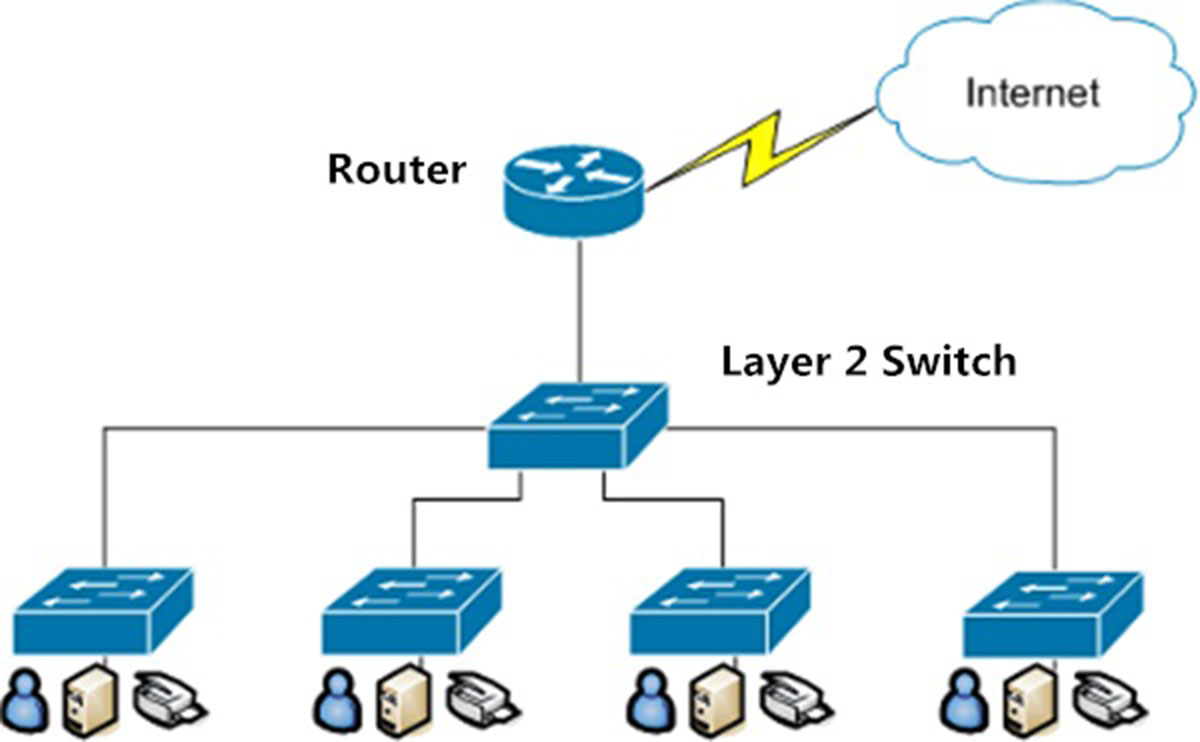
Why Would A Layer 2 Switch Need An IP Address

What Is IP Configuration

What Is /24 In IP Address
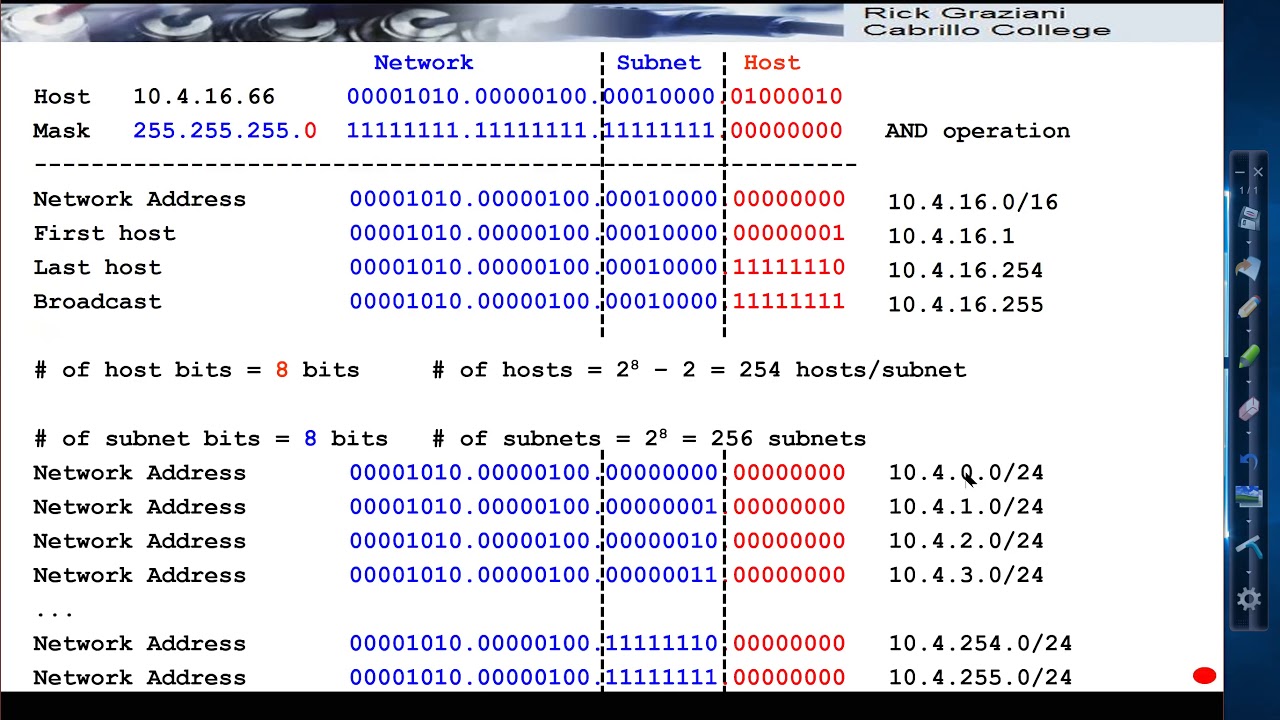
What Is IP Subnet

How To Setup A Static IP

How To Assign A Static IP Address To A Workstation In Windows Server 2008 R2
Recent stories.

12 Best Free AI Image Sharpeners in 2024 (Web/PC/Mobile)

Sanjuksha Nirgude Soaring High with Robotics

OpenStack Backup and Recovery Software

5 Ways to Improve IT Automation

What is Building Information Modelling?

How to Use Email Blasts Marketing To Take Control of Your Market

- Privacy Overview
- Strictly Necessary Cookies
This website uses cookies so that we can provide you with the best user experience possible. Cookie information is stored in your browser and performs functions such as recognising you when you return to our website and helping our team to understand which sections of the website you find most interesting and useful.
Strictly Necessary Cookie should be enabled at all times so that we can save your preferences for cookie settings.
If you disable this cookie, we will not be able to save your preferences. This means that every time you visit this website you will need to enable or disable cookies again.
Network Addressing
An IP address is a numeric identifier assigned to each machine on an IP network. It designates the specific location of a device on the network.
Terminology:
- Bit – A bit is one digit, either a 1 or a 0.
- Byte – A byte is 8 bits.
- Octet – An octet, made up of 8 bits, is just an ordinary 8-bit binary number.
- Network address – This is the designation used in routing to send packets to a remote network – for example, 10.0.0.0, 172.16.0.0, and 192.168.1.0.
- Broadcast address – The address used by applications and hosts to send information to all nodes on a network is called the broadcast address. Examples include 255.255.255.255, which is all networks, all nodes; 172.16.255.255, which is all subnets and hosts on network 172.16.0.0; and 10.255.255.255, which broadcasts to all subnets and hosts on network 10.0.0.0.
An IP address consists of 32 bits of information. These bits are divided into four sections, referred to as octets or bytes, each containing 1 byte (8 bits). You can depict an IP address using one of three methods:
- Dotted-decimal, as in 172.20.18.125
- Binary, as in 10101100.00010100.00010010.01111101
The 32-bit IP address is a structured or hierarchical address, as opposed to a flat or nonhierarchical address. Although either type of addressing scheme could have been used, hierarchical addressing was chosen for a good reason. The advantage of this scheme is that it can handle a large number of addresses, namely 4.3 billion (a 32-bit address space with two possible values for each position – either 0 or 1 – gives you 2 32 , or 4,294,967,296).
The network address (which can also be called the network number) uniquely identifies each network. Every machine on the same network shares that network address as part of its IP address. In the IP address 172.20.18.125, for example, 172.20 is the network address. The node address is assigned to, and uniquely identifies, each machine on a network. This part of the address must be unique because it identifies a particular machine – an individual – as opposed to a network, which is a group. This number can also be referred to as a host address. In the sample IP address 172.20.18.125, the 18.125 is the node address. The designers of the Internet decided to create classes of networks based on network size. For the small number of networks possessing a very large number of nodes, they created the rank Class A network. At the other extreme is the Class C network, which is reserved for the numerous networks with a small number of nodes. The class distinction for networks between very large and very small is predictably called the Class B network.
| Class A | Class B | Class C | |
|---|---|---|---|
| First Octet Range | 1 to 126 | 128 to 191 | 192 to 223 |
| Valid Network Numbers | 1.0.0.0 to 126.0.0.0 | 128.1.0.0 to 191.254.0.0 | 192.0.1.0 to 223.255.254.0 |
| Number of Networks in This Class | 2 – 2 | 2 – 2 | 2 – 2 |
| Number of Hosts per Network | 2 – 2 | 2 – 2 | 2 – 2 |
| Size of Network Part of Address (bytes/bits) | 1 / 8 | 2 / 16 | 3 / 24 |
| Size of Host Part of Address (bytes/bits) | 3 / 24 | 2 / 16 | 1 / 8 |
| Default Mask | 255.0.0.0 | 255.255.0.0 | 255.255.255.0 |
By definition, an IP address that begins with 8 in the first octet is in a Class A network, so the network part of the address is the first byte, or first octet. An address that begins with 130 is in a Class B network. By definition, Class B addresses have a 2-byte network part, as shown. Finally, any address that begins with 199 is in a Class C network, which has a 3-byte network part. Also by definition, a Class A address has a 3-byte host part, Class B has a 2- byte host part, and Class C has a 1-byte host part.
IP Subnetting
IP subnetting creates vastly larger numbers of smaller groups of IP addresses compared with simply using Class A, B, and C conventions. The Class A, B, and C rules still exist, but now a single Class A, B, or C network can be subdivided into many smaller groups. Subnetting treats a subdivision of a single Class A, B, or C network as if it were a network itself. By doing so, a single Class A, B, or C network can be subdivided into many nonoverlapping subnets. The following two figures are demonstrating the basic differences between a network that does not use subnetting and one that does. First, look at the next one, which uses six different IP networks.
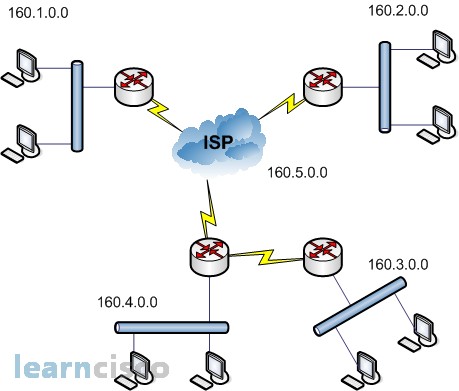
The design shown here requires six groups, each of which is a Class B network. The four LANs each use a single Class B network. In other words, the LANs attached to Routers A, B, C, and D are each a separate network. Additionally, the two serial interfaces comprising the point-to-point serial link between Routers C and D use the same network, because these two interfaces are not separated by a router. Finally, the three router interfaces comprising the Frame Relay network with Routers A, B, and C are not separated by an IP router and would comprise the sixth network.
The next image uses six subnets, each of which is a subnet of a single Class B network. This design subnets Class B network 160.30.0.0. The IP network designer has chosen a mask of 255.255.255.0, the last octet of which implies 8 host bits. Because it is a Class B network, there are 16 network bits. Therefore, there are 8 subnet bits, which happen to be bits 17 through 24-in other words, the third octet.
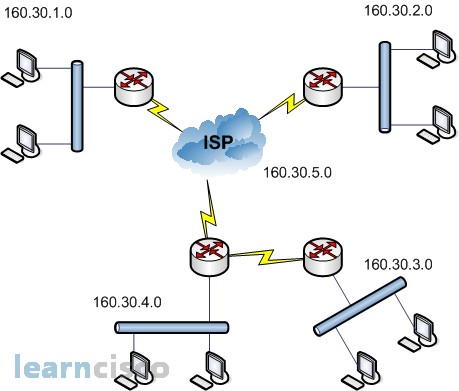
Note that the network parts (the first two octets in this example) all begin with 150.150, meaning that each of the six subnets is a subnet of Class B network 150.150.0.0.
With subnetting, the third part of an IP address-namely, the subnet-appears in the middle of the address. This field is created by “stealing” or “borrowing” bits from the host part of the address. The size of the network part of the address never shrinks. In other words, Class A, B, and C rules still apply when you define the size of the network part of an address. However, the host part of the address shrinks to make room for the subnet part of the address. The following figure shows the format of addresses when subnetting is used.
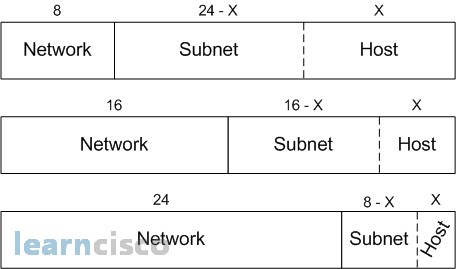
Our Recommended Premium CCNA Training Resources

CCNA 200-301
- Data Encapsulation
- Developing Design for Layer 2
- IOS Configuration Files
- Three-Layer Model
- Router as a DHCP Server
- Gateway and DNS Issues
- Configuration Files and Password Recovery
- RIP version 2
- Configuring EIGRP
- Single Area OSPF
- Troubleshooting Multiarea OSPF
- Troubleshooting Switched Network
- Configuring EtherChannel
- How to Set User and Password on Cisco Router
- Address Translation
- Path Selection, DNS and ACL issues in IPv6
- Data-Link Protocols
- SNMP Overview and Configuration
- Wireless Security
- Authentication
- NetFlow Overview and Configuration
- What To Do After Getting your CCNA Certification
- Cisco Practice Tests
- Cisco Courses
- Engineering Mathematics
- Discrete Mathematics
- Operating System
- Computer Networks
- Digital Logic and Design
- C Programming
- Data Structures
- Theory of Computation
- Compiler Design
- Computer Org and Architecture
What is a Network Address?
A computer network is a group of interconnected computers that share common or different resources provided on or by network nodes. This sharing or communication between the machines is governed by some set of rules or network protocols . These computers or machines are identified by network addresses and may have hostnames.
A Network Address is a logical or physical address that uniquely identifies a host or a machine in a telecommunication network. A network may also not be unique and can contain some structural and hierarchical information of the node in the network. Internet protocol (IP) addresses, Media Access Control (MAC) addresses, and telephone numbers are some basic examples of network addresses. It can be of numeric type symbolic or both in some cases.

Network Address
Network Addressing
It is the prime responsibility of the network layer to assign unique addresses to different nodes in a network. As mentioned earlier they can be physical or logical but primarily they are logical addresses i.e. software-based addresses. The most widely used network address is an IP address . It uniquely identifies a node in an IP network. An IP address is a 32-bit long numeric address represented in a form of dot-decimal notation where each byte is written in a decimal form separated by a period. For example 196.32.216.9 is an IP address where 196 represents first 8 bits, 32 next 8 bits and so on. The first three bytes of an IP address represents the network and the last byte specifies the host in the network. An IP address is further divided into sub classes:
An IP address is assigned to those networks that include large number of hosts.
- The network ID consists of 8 bits.
- The host ID consists of 24 bits.
In Class A, the network ID is determined by the remaining 7 bits, while the first bit in higher order bits of the first octet is always set to 0.
There are a total of 2 7 networks in Class A, which equals 128 network addresses.
2 24 – 2 = 16,777,214 host addresses make up the entire number of hosts in Class A.

An IP address is assigned to networks range from small sized to large sized.
Class B networks are those that range in size from small to large networks and are given an IP address.
- There are 16 bits in the Network ID.
- There are 16 bits in the host ID.
In Class B, the network ID is determined by the remaining 14 bits, with the higher order bits of the first octet always set to 10. The Host ID is found in the remaining 16 bits.
There are 2 14 networks in Class B, which equates to 16384 network addresses.

An IP address is assigned to networks that are small sized.
- There are 24 bits in the Network ID.
- The host ID consists of 8 bits.
In Class C, the network ID is determined by the final 21 bits, with the higher order bits of the first octet always set to 110. The host in a network is identified by its eight bits, or host ID.
There are 2 21 networks in all, which equals 2097152 network addresses.
There are a total of 2 8 – 2 = 254 host addresses.

IP address are reserved for multicast address and does not possess subnetting. Multicast addresses are assigned a reserved IP address in Class D. It is devoid of subnetting. In every network, the host ID is determined by the remaining bits, with the higher order bits of the first octet always set to 1110.

An IP address is used for the future use and for the research and development purposes and does not possess any subnetting .An IP address is utilised in Class E for research and development or future use. There is no subnetting on it. In every network, the host ID is determined by the remaining bits, with the higher order bits of the first octet always set to 1111.

An IP address is divided into two parts:
- Net ID : represents the number of networks.
- Host ID : represents the number of hosts.

Norms to assign Network ID
- For the hosts located in the same network, share the same network ID.
- It cannot start with 127 as 127 is used exclusively by Class A.
- If all the bits of the network ID are set to 0, it could not be assigned as it specifies a particular host on the local network.
- If all the bits of the network ID are set to 1, it could not be assigned as it is reserved for multicast address .
Norms to assign Host ID
- It must be unique within any network.
- If all the bits of the host ID are set to 0, it could not be assigned as it is used to represent the network ID of the IP address.
- The Host ID with all the bits set to 1 are reserved for multicast address.
Classful Network Addressing
| 0 | 8 | 24 | 2 | 2 | 0.0.0.0 to 127.255.255.255 | |
| 10 | 16 | 16 | 2 | 2 | 128.0.0.0 to 191.255.255.255 | |
| 110 | 24 | 8 | 2 | 2 | 192.0.0.0 to 223.255.255.255 | |
| 1110 | Not defined | Not defined | Not defined | Not defined | 224.0.0.0 to 239.255.255.255 | |
| 1111 | Not defined | Not defined | Not defined | Not defined | 240.0.0.0 to 255.255.255.255 |
For more on network addressing and architecture refer to this article .
Frequently Asked Question on Network Addressing – FAQs
What is the difference between ip address and mac address.
A device’s IP address primarily aids in determining the network connection (using which the device is connecting to the network). Conversely, the MAC Address guarantees the physical location of the computer hardware. It assists us in uniquely identifying a certain device on the accessible network.
What is a subnet mask?
The subnet mask divides the IP address into the host and network addresses in this manner. A broadcast address is always associated with the “255” address, while a network address is always associated with the “0” address. Setting all 0s for the host bits and all 1s for the network bits results in a 32-bit value known as a subnet mask.
What is NAT?
Network address translation is referred to as NAT. Before putting the data online, it can be used to map several private addresses within a local network to a public IP address.
C an a device have multiple IP addresses?
It’s true that a single device can have several IP addresses. Your home router is probably the one gadget that is doing it already. A device typically has many IP addresses because it is connected to multiple distinct subnets, or networks.
Similar Reads
Please login to comment....
- How to Underline in Discord
- How to Block Someone on Discord
- How to Report Someone on Discord
- How to add Bots to Discord Servers
- GeeksforGeeks Practice - Leading Online Coding Platform
Improve your Coding Skills with Practice
What kind of Experience do you want to share?

IMAGES
VIDEO
COMMENTS
Learn about IP address assignment in the same network. Explore allocation methods, DHCP, static IP assignment, and considerations for assigning IP addresses.
To set a static IP address in Windows 10, you'll need to open the Settings app and drill down to Network & Internet. From there you'll select Properties for your network, and then the Edit button next to IP Assignment where you can input a manual IP address.
IPv6 addresses are 128-bit numbers and are conventionally expressed using hexadecimal strings (for example, 2001:0db8:582:ae33::29). Both IPv4 and IPv6 addresses are generally assigned in a hierarchical manner. Users are assigned IP addresses by Internet service providers (ISPs).
IP Network Address Assignments. Classless Inter-Domain Routing. Prefixes. How to Configure IP Addresses. Establishing IP Connectivity to a Network by Assigning an IP Address to an Interface. Troubleshooting Tips. Increasing the Number of IP Hosts that Are Supported on a Network by Using Secondary IP Addresses. Troubleshooting Tips. What to Do Next.
Learn how to assign an IP address to devices on your network. Understand the process and steps involved in assigning IP addresses for seamless connectivity.
When you're connected to a network, your computer or smart device will obtain an IP address either from your ISP or your router. There are 2 ways how you can assign an IP address to your device: (1) dynamically via DHCP or (2) statically by manually assigning an IP address yourself.
The node address is assigned to, and uniquely identifies, each machine on a network. This part of the address must be unique because it identifies a particular machine – an individual – as opposed to a network, which is a group. This number can also be referred to as a host address.
The steps you should follow to create your own IP Addressing Plan. How to maintain your IP space as your network evolves. Who Should Read This Guide. This guide is intended for the reader with any or all of the following: An agency with 100-1000 connected employees. Up to 20 remote sites with approximately 25 employees each.
A Network Address is a logical or physical address that uniquely identifies a host or a machine in a telecommunication network. A network may also not be unique and can contain some structural and hierarchical information of the node in the network.
Some large / 8 blocks of IPv4 addresses, the former Class A network blocks, are assigned in whole to single organizations or related groups of organizations, either by the Internet Corporation for Assigned Names and Numbers (ICANN), through the Internet Assigned Numbers Authority (IANA), or a regional Internet registry.