- ABAP Snippets
- Top SAP Courses
- Top SAP Books
SAP and ABAP Free Tutorials

Account assignment in SAP Purchasing (MM) – FAQ

This note provides answers to frequently asked questions regarding account assignment in purchasing documents. This post is based on Snote 496082.
Table of Contents
FAQ: Account Assignement in SAP Purchasing
Account assignement : g/l account for a sales order.
Question: Why is the G/L account for a sales order with nonvaluated individual sales order stock different from the account with valuated indivi dual sales order stock?
Answer: See Note 458270.
Multiple Account Assignment in Purchasing
Question: Can you create several assets at the same time in the new purchasing transactions?
Answer: You can create several assets at the same time. However, you must first ensure that at least as many account assignment lines have bee n created as the number of assets that you want to create. You can do this very easily using the copy function.
G/L Account is not saved if switch to a material group
Question: You create a purchase order with account assignment using transaction ME22. You enter a material group, from which a G/L account is de termined using the valuation class. If you then switch to a material group that does not determine a G/L account via the valuation class, the system deletes the previous G/L account and prompts you to enter a G/L account. If you cancel the account assignment screen and change the material group back on the item detail screen, the previously determined G/L account is not determined again. Why is this ?
Answer: Unfortunately, this system behavior cannot be changed. First, enter any G/L account, so that the item is valid. If you then switch to the old material group again, the system also determines the correct G/L account again.
Entering the same account assignments for different items
Question: Is there an easy way of entering the same account assignments for different items in the new EnjoySAP transactions?
Answer: Ensure that Note 315676 has been implemented in your system and follow the procedure described there
Repeat account assignment function not work in the new EnjoySAP
Question: Why does the repeat acc. assignment function not work in the new EnjoySAP transactions when you create new account assignments in multiple acc. assign. ?
Solution: Use the copy function in multiple acc. assignment to create identical account assignment lines. You can use the repeat account assi gnment function to create similar account assignments for different items with the same account assignment category. To do this, proce ed as described in the answer to question 4.
Issue message KI 161 “Cost center &/& does n ot exist on &
Question: When you change the account assignment of an existing purchase order, why does the system issue message KI 161 “Cost center &/& does n ot exist on &” ? The same phenomenon occurs for other account assignment objects (for example, profit center).
Solution: Refer to Note 193371.
Can you create assets from the single account assignment screen?
Solution: Assets can only be created from the multiple account assignment screen (“Account assignment” tab). You can switch between single account assignment and multiple account assignment on the “Account assignment” tab page by clicking the icon above on the left.
Why does the system not display an account assignment tab page even though you have entered an account assignment category?
Solution: After you have implemented Note 520149, the account assignment tab is not displayed until all the required information is available, for example, the company code.
Why are account assignment objects derived in some situations, even though the relevant field on the account assignment tab page is hidden?
Solution: Refer to Note 619203.
ME 453 “Changing consump. or spec. stock indicator not allowed
You create a purchase order with reference to a subcontracting purchase requisition. This purchase requisition was created with an unknown account assignment, that is, account assignment category “U”. When you change the account assignment category in the purchase order, the system issues error message ME 453 “Changing consump. or spec. stock indicator not allowed (subcontracting)”.
Solution: See Note 205597
Select a valuated goods receipt together with multiple account assignment
Why can you not select a valuated goods receipt together with multiple account assignment in a purchase order or purchase requisition?
Solution: See Note 204252.
EBAN-FISTL, -GEBER, -KBLNR, -GRANT and -FKBER (as in table EKPO) empty
Funds Management is active. Why are the fields EBAN-FISTL, -GEBER, -KBLNR, -GRANT and -FKBER (as in table EKPO) empty? Solution: These fields are only filled if the account assignment category is set to “blank”. If you maintain an account assignment category in t he purchasing document, the system adds the information from these fields to the EBKN table (as in EKKN).
AA 334 “You cannot post to this asset (Asset & & blocked for acquisitions)
You try to change a purchase order item with acc. assignment category “A”, which contains a locked asset. The system issues error message AA 334 “You cannot post to this asset (Asset & & blocked for acquisitions)”. Solution: This is the standard system design. To make changes to this purchase order item, you have the following two options:
a) If you no longer require the purchase order item with the blocked asset, delete the purchase order item. b) Otherwise, you must activate the asset, make the required changes to the purchase order item, and then block the asset again.
The indicator for the account assignment screen
Question: What is the meaning of the indicator for the account assign. screen that you can set in Customizing for single account assignment/m ultiple account assignment? Solution: The indicator determines which account assignment screen is used by default for maintaining the account assign. for a purchase orde r item. For the EnjoySAP transactions, this value is simply a proposal that you can change in the purchasing document. For the old transactions, this value is the only one that you can use.
Question: Is there an unknown account assign. for standard purchase orders?
Solution: This is generally not allowed, and the system issues message ME 069 “Unknown account assignment not defined for use here”. There is an exception in the case of service items that are created with item category D (service) or B (limit).

Acc. Assignment check is not performed when Purchase Order is updated
Question: You change data in a purchase order item (for example, purchase order value, delivery date, and so on). Why does the system not perform another acc. assignment check?
Solution: This is the standard system design. When you created the purchase order item, if the system already checked the acc. assignment and there were no errors, another acc.?assignment check only takes place if you change a field that is relevant to account assign.?(for example, quantity, material number, and so on). If this system response does not meet your requirements, implement the account assignment check in the BAdI ME_PROCESS_PO_CUST. The BA dI is called each time the purchase order is changed.
“In case of account assignment, please enter acc. assignment data for item”
Question: If you delete all the account assign?lines that were entered in the account assignment screen, the system exits the account assign. tab page and goes to the material data. In addition, the system issues the error message “In case of account assignment, please enter acc. assignment data for item”.
Answer: In the current system design, if you delete all the account assignment lines, the system assumes that you do not want to maintain any account assignment data. This conflicts with the account assignment category and the system issues error message 06 436. You can then remove the account assignment indicator. Procedure: If you want to delete all the account assignment data that was entered, see the answer to question 24.
Third-party order processing (CS) and individual purchase order processing (CB)
Question: Which account assignment categories should you enter in schedule line categories for third-party order processing (CS) and individual purchase order processing (CB)? Solution: See Note 210997.
G/L Account is not transfered from Valuation class
Question: In a blanket purchase order or blanket purchase requisition with account assignment, you subsequently change the material group. Even though the new material group is assigned to another G/L account via the valuation class, the system does not redetermine the account assignment for the relevant item. The old G/L account remains.
Solution: See Note 449216.
Customizing Account assignment fields as required entry, optional entry, or display fields
Question: In Customizing, you can set the, or as completely hidden fields, depending on the account assignment category. These settings also determine whether the system deletes or retains the values for the account assignment fields when you change the account assignment category in a purchase order item.
Answer: In Customizing for materials management (MM), when you maintain account assignment categories (IMG: Materials Management-> Purchasing -> Account Assignment-> Maintain Account Assignment Categories), you can control the different account assignment fields as follows: Required entry: You must make an entry in the field, otherwise the system issues error message ME 083.
- Optional entry: Entry in this field is optional.
- Display: The field is displayed, but it is not ready for input.
- Hidden: The field is hidden. Example:
The acc. assignment category is K, the cost center is an optional entry field and it is filled with the value 1000. You change the acc. assignment category to P. Subject to the field settings for the cost center for the acc. assignment category P, the system response is as follows: The cost center is a required entry or an optional entry field: The system transfers the value 1000 for the cos t center.The cost center is a display field: First, the value 1000 for the cost center is deleted. If the system can determine a value again after you enter the changed acc. assignment category, this value is transferred. The cost center is a hidden field: The system deletes the value 1000 for the cost center.
System ignores the acc. assignment data of the purchase requisition for the second schedule line.
Question: You create a purchase order item assigned to an account with reference to a purchase requisition. For this purchase order item, you create a second schedule line with reference to another purchase requisition. The system ignores the acc. assignment data of the purchase requisition for the second schedule line. Solution: This is the standard system design. The system does not generate multiple acc. assignment in the purchase order item, even if the t wo referenced purchase requisitions are assigned to different CO objects. Refer to Note 47150 for the old transactions and to Notes 422609 and 771045 for the EnjoySAP transactions.
Undelete an item in a purchase requisition if assignment data is no longer valid
Question: Why can you undelete an item in a purchase requisition if the corresponding acc. assignment data is no longer valid? Solution: When you undelete an item in a purchase requisition, the system does not perform a new acc. assignment check. Therefore, the accoun t assignment data is not checked again. Nevertheless, errors occur if you try to create a purchase order with reference to this purchase requisition. When you undelete an item in a purchase order, however, the system does perform another acc. assignment check.
Transfer of Acc. Assign. with Reference Document
Question: You create a purchasing document with reference to a reference document. What account assig. data is transferred? Solution: The acc. assignment data is derived from the reference document. If you delete the acc.?assignment category and enter it again, a new automatic general ledger account determination takes place.
Question What is the correct procedure for changing acc. assignment data?
– If, for example, you want to change the acc. assignment category: Note that you MUST first delete all existing acc. assignment data for the relevant item. You can do this by initializing (deleting) the acc. assignment category and confirming by choosing ENTER. Following this, you can enter the new acc. assignment category and the relevant acc. assignment data.
– If you want to change acc. assignment data for the relevant item: For example, you want to change the main acc. assignment objects such as cost center, G/L account, sales order, network, or WBS ele ment, and so on. Here also, we recommend deleting all existing acc. assignment data by initializing (deleting) the account assignme nt category and confirming by choosing ENTER.If you are working with contracts, you must delete the acc. assignment line on the acc. assignment screen and enter a new line t o ensure that the data is derived correctly again. You MUST NOT change the current settings. For example, in some circumstances, the requirements type (OVZH) or the valuation of the requirements class (OVZG) is changed after th e purchasing document is created. This can cause errors in a valuation of goods movements (goods receipt, for example) and MUST BE AVOIDED.
Read more on? Account Assignment
Related Posts
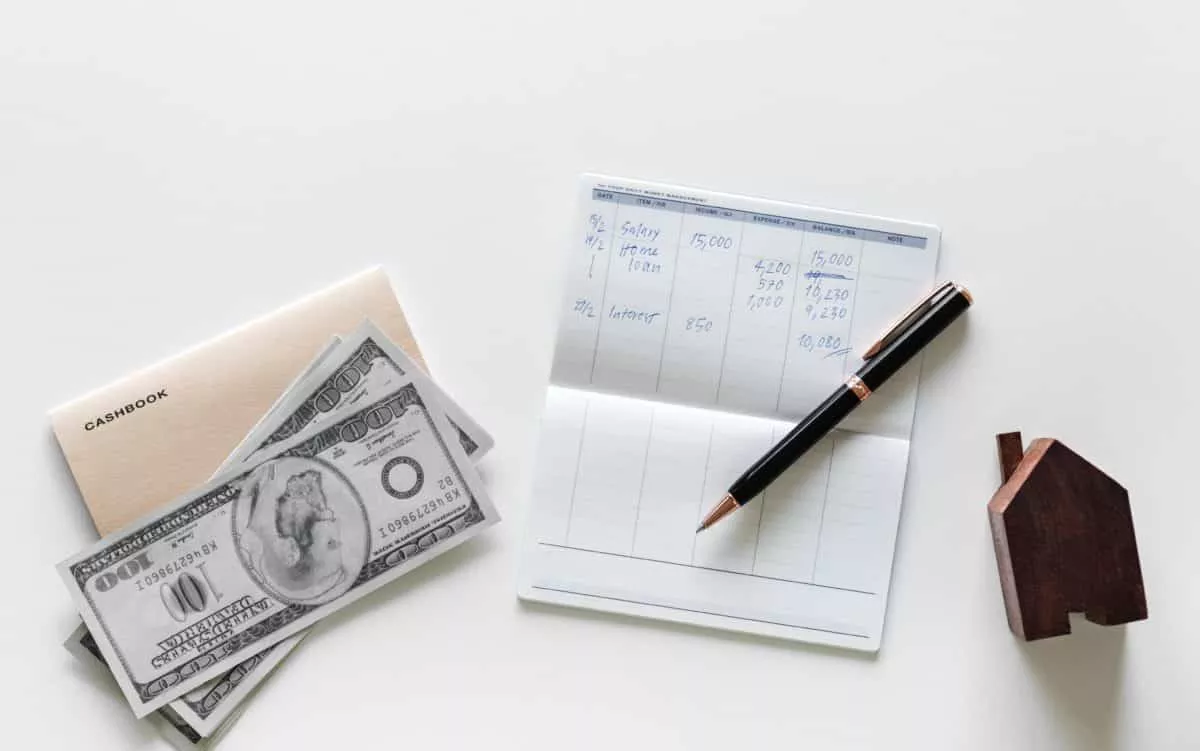
The Most Important SAP Payment Terms Tables (ZTERM, Text…)
October 21, 2018 March 24, 2021
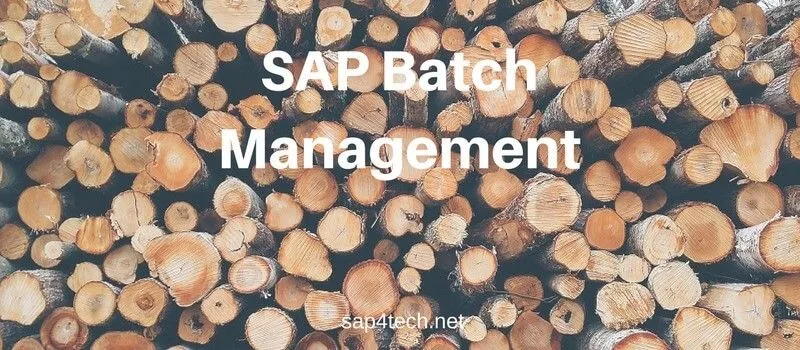
SAP Batch Management: User-exits and BAdIs
June 17, 2017 January 21, 2022
SAP Batch Management Tcodes, Tables and Customizing (SAP Batch Management)
June 16, 2017 January 21, 2022
Purchase order account assignment category Table in SAP
- JKSDPORDERFLOW Table for IS-M: Assignment of Purchase Order Book to Purchase Order Table Type : TRANSP Package : JSDI Module : IS-M
- DPR_OBJLINK_SCPO Table for Purchase Order and Purchase Order Item for SRM Shopping Cart Table Type : TRANSP Package : DEVELOPMENT_PROJECTS_SRM Module : PPM-PRO-EXT
- T460C Table for Order/Purchase order types for planned order Table Type : TRANSP Package : MD Module : CRM
- T460D Table for Order/Purchase order types for planned order Table Type : POOL Package : MD Module : CRM
- BBPD_OR_PCO Table for Object Link: Purchase Order/Order Confirmation Table Type : TRANSP Package : BBP_PRODOC Module : SRM-EBP
- BBPD_OR_SUSPCO Table for Object Link: SUS Purchase Order/Order Confirmation Table Type : TRANSP Package : BBP_PRODOC Module : SRM-EBP
- FRE_OP_PO_KEY Table for Key-Completion F&R Order Proposal R/3 Purchase Order Table Type : TRANSP Package : WFRE_PI Module : CA
- EBKN Table for Purchase Requisition Account Assignment Table Type : TRANSP Package : ME Module : SRM-EBP
- TOIAE Table for Purchase Fee Account Assignment Table Type : TRANSP Package : OIA Module : CRM
- VSEBKN_CN Table for Version: Purchase requisition account assignment Table Type : TRANSP Package : CNVS Module : SRM-EBP
- /XNFE/NFEASSIGN Table for NFe-E Assignment: Purchase Order / Delivery Table Type : TRANSP Package : /XNFE/APPB2B Module : SLL-NFE-MGM
- T163A Table for Check Item Category/Account Assignment Category Table Type : POOL Package : ME Module : SRM-EBP
- CRMC_ACC_MAP Table for Assignment of Account Assignment Group to Account Table Type : TRANSP Package : CRM_LEASING_SRM Module : CRM-LAM-BTX
- BBP_PDCON Table for Purchase Order Item Confirmation Table Type : TRANSP Package : BBP_PRODOC Module : SRM-EBP
- BLK_REASON Table for Blocking Reason in Purchase Order Table Type : TRANSP Package : ME Module : SRM-EBP
- BLK_REASON_TX Table for Text Table for Blocking Reason in Purchase Order Table Type : TRANSP Package : ME Module : SRM-EBP
- CDBD_PO_H Table for Purchase Order header - CDB table Table Type : TRANSP Package : CDB Module : CRM-MSA
- CDBD_PO_I Table for Purchase Order item - CDB table Table Type : TRANSP Package : CDB Module : CRM-MSA
- CFIORPURITM0C Table for FIN Objects for Purchase Order Items Table Type : TRANSP Package : CON_ACC Module : FIN-BAC-INV
- CONT03_EKPO Table for Container Table for Purchase Order Item Table Type : TRANSP Package : CBZID Module : PS
- CRMC_PODCACTIV Table for Purchase Order Number Check: Activation Table Type : TRANSP Package : CRM_ORDER Module : CRM-BTX-BF
- CRMC_PODCGROUP Table for Purchase Order Number Check: BP Group Table Type : TRANSP Package : CRM_BUPA_MD Module : CRM-BTX-BF-CU
- CRMC_PODCGROUP_T Table for Purchase Order Number Check: BP Group (Texts) Table Type : TRANSP Package : CRM_BUPA_MD Module : CRM-BTX-BF-CU
- FINORDPUR01 Table for Data Storage for Purchase Order Information - Items Table Type : TRANSP Package : FIN_INTERFACE_MODEL Module : FIN
- FINORDPUR0C Table for Data Storage for Purchase Order Information - Header Table Type : TRANSP Package : FIN_INTERFACE_MODEL Module : FIN
- FIP_D_STAT_POQ Table for Table containing the Past Purchase Order Quantity stat. data Table Type : TRANSP Package : FIP_DDIC Module : MM-PUR-FIP
- FMRE_MM_CATASS Table for Permitted Types of Earmarked Funds in Purchase Order Docs Table Type : TRANSP Package : FMRE Module : FI-FM-PO
- FRE_PO_POINTER Table for Change Pointers Changed Purchase Order Documents Table Type : TRANSP Package : WFRE_PI Module : CA
- GLS_CNT_REDEL Table for Control of Document Sequence for Purchase Order Change Table Type : TRANSP Package : RS_BCT_SRM Module : BW-BCT-BBP
- L2TC_SETTINGS_PO Table for Raw-Exposure Update for Purchase Order: General Settings Table Type : TRANSP Package : LOG_TRM_INTEGRATION Module : LO-INT-TRM
- LIPSPO Table for LIPS Reference Data Purchase Order Table Type : TRANSP Package : VL Module : CRM
- MLBEKEPH Table for ML: Cost Comp. Split (Elements) for Purchase Order History Table Type : TRANSP Package : CKMLCCS Module : CO-PC-ACT
- OTBPARAM2 Table for Parameters for OTB Purchase Order Warning Table Type : TRANSP Package : MCP2 Module : CRM
- POEXT Table for Enhancement Fields for Purchase Order Table Type : TRANSP Package : ME Module : SRM-EBP
- PUROB Table for Original Batch for Purchase Order Table Type : TRANSP Package : VBOB Module : LO-BM
- RSBCT_XSA_PO_TT Table for Purchase order text (Training) Table Type : TRANSP Package : RS_BCT_XSA_ABAP Module : BW-BCT-EPM
- RSBCT_XSA_PO_TXT Table for Purchase order text Table Type : TRANSP Package : RS_BCT_XSA_ABAP Module : BW-BCT-EPM
- SDEMO_PO Table for Purchase Order Header Table Type : TRANSP Package : S_NWDEMO_MODEL_PURCHASE_ORDER Module : BC-SRV-NWD
- SDEMO_PO_I Table for Purchase Order Item Table Type : TRANSP Package : S_NWDEMO_MODEL_PURCHASE_ORDER Module : BC-SRV-NWD
- SDEMO_PO_SL Table for Purchase Order Item Schedule Line Table Type : TRANSP Package : S_NWDEMO_MODEL_PURCHASE_ORDER Module : BC-SRV-NWD
- SDEMO_PO_ST Table for Purchase Order Header Status Table Type : TRANSP Package : S_NWDEMO_MODEL_PURCHASE_ORDER Module : BC-SRV-NWD
- SER08 Table for Document Header for Purchase Order Item Serial Numbers Table Type : TRANSP Package : IQSM Module : CRM
- SNWD_PO Table for EPM: Purchase Order Header Table Table Type : TRANSP Package : S_NWDEMO_MODEL_DDIC Module : BC-SRV-NWD
- SNWD_PO_I Table for EPM: Purchase Order Item Table Table Type : TRANSP Package : S_NWDEMO_MODEL_DDIC Module : BC-SRV-NWD
- SNWD_PO_INV_HEAD Table for EPM: Purchase Order Invoice Header Table Table Type : TRANSP Package : S_NWDEMO_MODEL_DDIC Module : BC-SRV-NWD
- SNWD_PO_INV_ITEM Table for EPM: Purchase Order Invoice Items Table Table Type : TRANSP Package : S_NWDEMO_MODEL_DDIC Module : BC-SRV-NWD
- SNWD_PO_SL Table for EPM: Purchase Order Schedule Line Table Table Type : TRANSP Package : S_NWDEMO_MODEL_DDIC Module : BC-SRV-NWD
- T160D Table for Function Authorizations: Purchase Order Table Type : POOL Package : ME Module : SRM-EBP
- T163B Table for Purchase Order History Categories Table Type : TRANSP Package : ME Module : SRM-EBP
- T163C Table for Texts for Purchase Order History Categories Table Type : TRANSP Package : ME Module : SRM-EBP
- T175DP_STATE Table for Update Down Payment Requests in Purchase Order History Table Type : TRANSP Package : ME Module : SRM-EBP
- KNTBU Table Data element for Account assignment category: unknown account assignment
- FM_CIACC Table Data element for Assignment of FM account assignment to account is binding
- J_CO_AUFNR Table Data element for Order number of internal CO order for account assignment
- J_RK_AUFNR Table Data element for Order Number of RK Order for Account Assignment
- JHCO_AUFNR Table Data element for IS-M: Order No.of Internal CO Order for Account Assignment
- KTYP_KAUF Table Data element for Account assignment category for sales order stock
- NET_KAUF Table Data element for Third-Party Req. for Sales Order Account Assignment Category
- BBP_ACC_NO Table Data element for Sequential Account Assignment No. in EBP Purchase Document
- FM_BEKNT Table Data element for Account assignment type for unassigned purchase orders
- ORVTP Table Data element for Value type of purchase order/sales order values
- MSR_REP_REPL_PO_BSART Table Data element for Order Type for Purchase Order with Replacement From Vendor
- BPBMG Table Data element for Purchase order quantity in order price unit
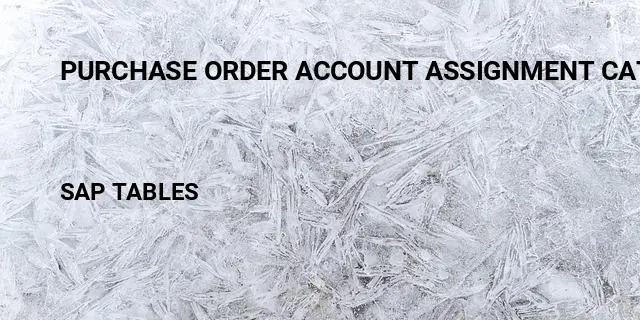
Purchase order account assignment category related terms
Definitions.
SAP is the short form of Systems, Applications & Products in Data Processing. It is one of the largest business process related software. This software focused on business processes on ERP & CRM.
Like most other software, SAP also using database tables to store the data. In SAP thousands of tables are there to store different data. A table contains several fields and some of the fields will be key fields.
Popular Table Searches
Latest table searches.

IMAGES
VIDEO
COMMENTS
Account Assignment Category: It indicates what type of purchase the company is doing in Purchasing Documents, whether it is for consumption or anything relation to orders, projects etc. The nature of this also indicates which accounts it needs to be charged for when the incoming invoice and Goods Receipt are posted. Path.
The account assignment category indicates whether an item is to be assigned to an auxiliary account such as a cost center. It also determines which account assignment details are required for the item, for example, cost center or account number. What are the possible account assignment categories that can be assigned to a purchase requisitions ...
Question: In Customizing, you can set the, or as completely hidden fields, depending on the account assignment category. These settings also determine whether the system deletes or retains the values for the account assignment fields when you change the account assignment category in a purchase order item.
Account Assignment is the specification of the objects ( for example cost center, sales order, project) that are charged in the case of a purchase order for a material that is intended for direct usage or consumption. A purchase order item can be assigned to a single account or to several accounts.
If you want to assign multiple accounts to a purchase order item, enter the account assignment category for the item when you enter material and service items. Then enter the required account assignment data in the item details, on the Account Assignment tab page, and specify on the Delivery tab page whether you are expecting a valuated goods ...
Find SAP product documentation, Learning Journeys, and more.
Yes, if a PO is created with Account Assignment Category K, cost will be booked to respective G/L account. Now, the issue raised by the user is that the inventory is getting increased for a PO created with Account Assignment Category K. I am yet to replicate the same issue in quality system.
Learn how to configure and manage account assignments in SAP, including purchase types, CO object determination, and account assignment models.
Hi, I have an issue like I created PO based invoice using MIRO. In the PO account assignment category should be 'X'. When I create invoice using MIRO ,when I enter PO numver in the invoice, then the item is in disable mode.I am not able to edit price or quantity in the invoice.
We woulk like to use PO account assignment category K in PO and post the consumption costs directly to a <u>cost center and activity type</u>.The system determines the consumption accounts from the automatic account detremination tables which is correcct.
Purchase order account assignment category Table in SAP Here is a list of possible Purchase order account assignment category related tables in SAP. You will get more details about each SAP table by clicking on the table name.