- Accessories
- Meet the team
- Advertise with us

- Editorial Guidelines

7 Best speech to text apps for iPhone in 2024
Some people can type hell for leather, but we have to agree that it’s not everyone’s cup of tea. How would it be if you could type as fast as you speak? Well, why think when you can execute! While iPhone’s native Notes app can handle your basic transcribing needs, it lacks added functionality.
So, here’s a list of the best speech-to-text apps for your iPhone!
- dictate2us Record & Transcribe
- Rev Voice Recorder & Memos
- Day One Journal
1. Evernote: Notes organizer – Editor’s choice
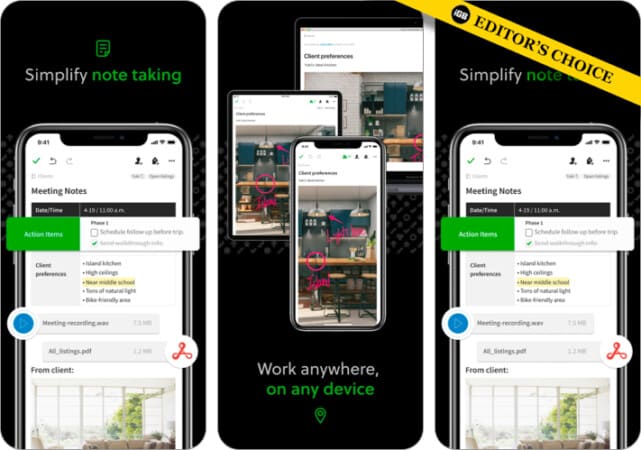
Evernote is a widely used application for note-taking. However, it serves multiple purposes like clipping articles, scanning documents, and also allows adding content (pictures, videos, audio, etc.) with notes.
Open the virtual keyboard and tap the mic below the return key to dictate text. You can now dictate, and it’ll not only be converted but also sync across your devices.
If you’re a student, you can use the app to take notes, track them, and even create separate notebooks. Further, you can also bring people, projects, and ideas together with shared Spaces. This is especially helpful for businesses or if you are working on a group project. Evernote also has multiple other features and is free to use.
- Scan and convert handwritten notes
- Transcription works flawlessly
- Numerous useful templates
- Note linking
- Excellent organization system
- Cannot save data offline
- Lean cloud storage
- Cannot sync with more than 2 devices with the basic plan
Price : Free (In-App Purchases start at $10.00)
2. dictate2us Record & Transcribe – Fastest transcription service
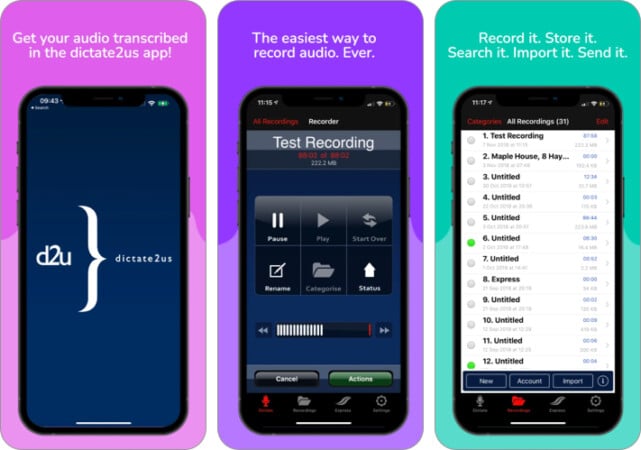
Dicatate2us is one of the leaders in transcription services, and you can get the audio transcribed within an hour regardless of the time, 365 days a year. You can record letters, reports, case notes, interviews, etc.
All you need to do is save a recording which will get uploaded to the platform. A person, yes, an actual person, will sit and transcribe the audio, after which an editor will check if there are errors, and then the Google doc file will be sent to you.
Dicatate2us can be downloaded for free, and you get a $15 free trial credit. After the trial ends, you are charged a minute rate depending on the turnaround time. D2U uses military-grade encryption, so you need not worry about confidential data being hacked.
- Military-grade encryption
- Fast turnaround time
- $15 Trial credit
- Can’t transcribe instantly
Price : Free ($15 trial credit)
3. Transcribe: Speech to Text – Instant transcription
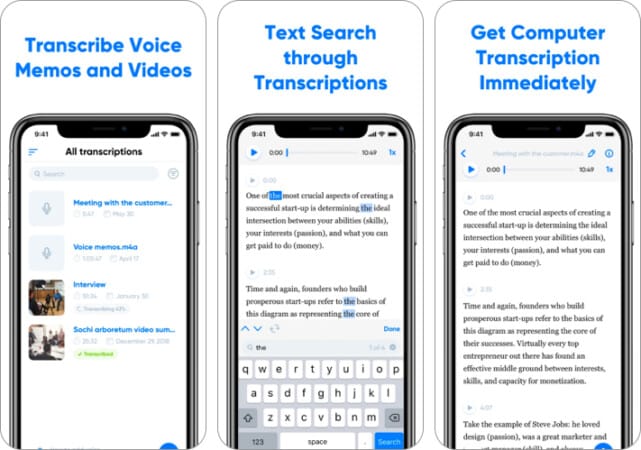
Some people repeatedly listen to their voice memos as reminders. However, listening to the whole message to get to something you want to hear might be a time-consuming event, and Transcribe comes in. It is among the fastest transcription apps. A tap of a button is all it takes to transcribe your audio or video files.
It lets you transcribe any voice or video file into text. All is done with the help of AI. You get 15 minutes of the free trial, after which you will need to either upgrade to the Pro version or buy add-on hours. Transcribe Pro offers features like exporting files in TXT, PDF, and DOCX formats. You also get 5 hours of transcription every month and can save up to 50GB of files on its cloud.
- Instant transcription
- Supports both audio and video files
- Supports multiple file formats
- Not great for longer duration transcriptions
- Users have reported frequent app crashes
Price : Free (In-app purchase starts at $4.99)
4. Rev Voice Recorder & Memos – Simplified design
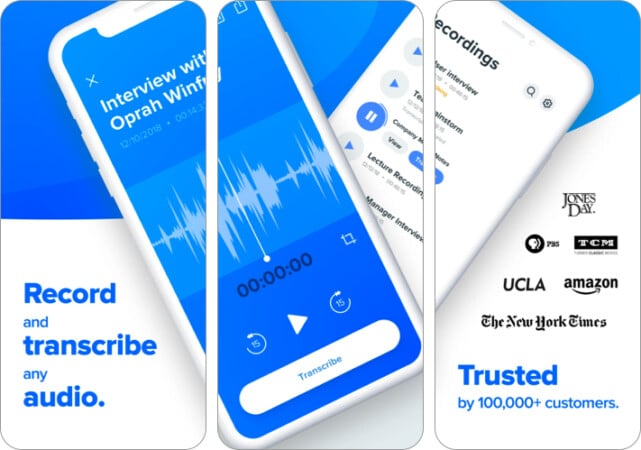
Rev Voice is yet another transcription service that people have employed to transcribe audio. The company claims a 99% plus accuracy rate alongside fast turnaround times. You can get a 30-minute recording transcribed under 12 hours.
The Rev Voice app has a clean and minimal user interface. Besides transcribing audio, it also lets you record audio, trim the audio, etc. You can use the recorder in the background, and it will automatically pause when you receive a call.
While the application is free to download, Rev charges 1 credit for a minute of audio transcribed, and if you avail of their services through their website, it’ll cost you $1.50 for a minute of audio transcribed. You can also view the progress of your order, and once done, you’ll receive it in your email inbox and the app.
- Affordable rates
- Effortless editing
- High accuracy rate
- The subscription model would make the service more appealing
- Turnaround times are longer
Price : Free (1 credit costs $1.99)
5: Dictation: Speech to text – Translate your transcription
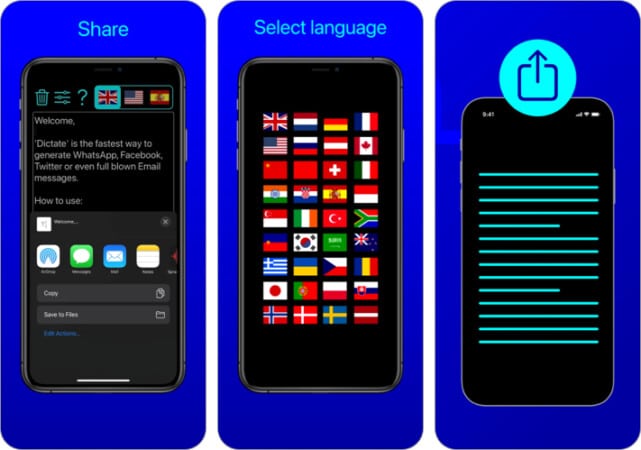
Dictation serves one purpose, converting speech to text, and it does the job quite decently. But there are instances where it might miss a few words. You can not only record audio in the app but also import audio files.
Further, translation is a unique feature offered by Dictation. It supports over 40 languages. All you have to do is tap a button to translate the transcribed text.
The app also has iCloud Synchronization. Once turned on, you can dictate text from your iPhone, iPad, Apple Watch, etc.
Besides, you can also share the text across several social media platforms like Twitter, WhatsApp, etc. However, the app is infested with ads. You will need to upgrade to the pro version to get rid of ads, costing $17.49 per year.
- Translation with support for 40 languages
- Works flawlessly across multiple iOS devices
- Cluttered UI
- Infested with ads
Price : Free (Pro version costs $4.99 per month)
6. Day One Journal: Private diary – Journalling made fun
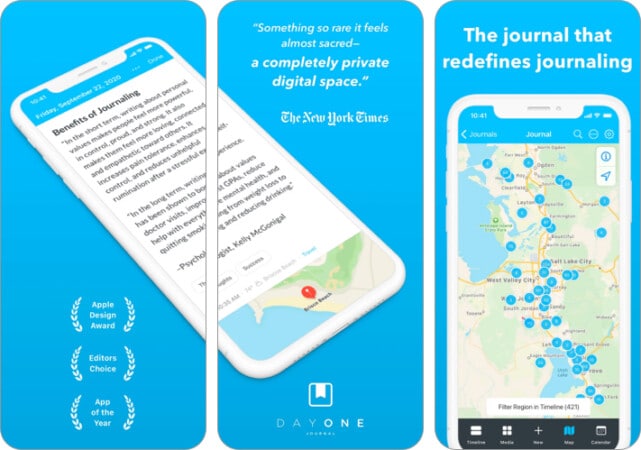
If you want to get into the habit of maintaining a daily journal but have been postponing the idea for a long time because you find writing to be a tedious process, Day One Journal is here to help. You can add notes to your journal at any time of the day as the app provides speech-to-text services.
It’s not just words; you can also add videos and images alongside handwritten entries or drawings to your journal. However, this feature is limited to the premium version. You can also take notes from your Apple watch. If that was not enough, you could also send text messages or emails to your journals. Pretty impressive, right?
- Easy to use
- Supports and integrates images, videos, etc., in the journal
- Can only be used as a diary
Price : Free (Premium costs $5.99 per month)
7. Otter: Transcribe voice notes – Best for businesses
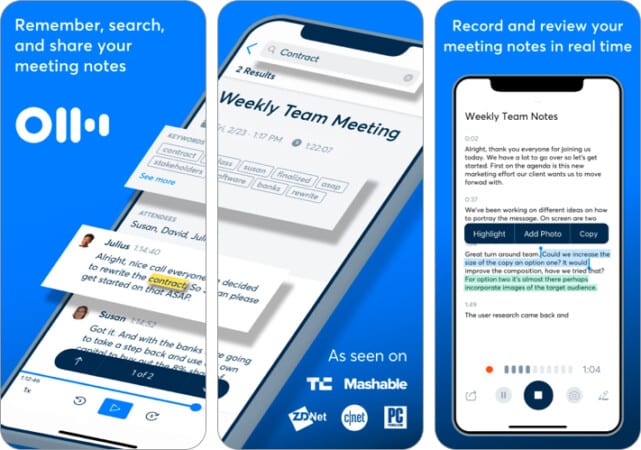
Otter works flawlessly for transcribing text and is an excellent tool for personal use. But it shines more when put to use in a corporate environment. You can automatically take notes (through speech to text), save these notes, and share them with everyone on the team.
Another great feature of Otter is that it provides live captioning to the deaf or people with special needs. The app also lets users highlight text, and the punctuation is quite accurate.
The integration of Otter with iOS helps you start recording through Siri shortcuts and syncs notes with the iOS calendar, contacts, etc. You can also record with AirPods. The app offers all these features for a limited amount of time as a free trial, after which the Pro subscription offers 6000 transcription minutes per month. A great overall app for businesses!
- Caters to specially-abled users
- Great iOS integration
- The free plan is good for personal use
- Transcription is a hit or miss for longer audio files
- No support for images in notes
Price : Free (Premium Costs $16.99 per month)
Wrapping up!
Well, this was my list of the best speech-to-text apps for iPhone and iPad, which are beneficial for both students and professionals. If you found the right speech-to-text app that suits your requirements, share your thoughts in the comments below!
- Best translation apps for iPhone and iPad
- Best voice changer for Mac
- Top alarm apps for iPhone and iPad
- Best voice recorder apps for iPhone
Consumer Technology and Motorcycles are the two things that excite Darryl the most. Why? Because Tech helps better people's lives, and solving people's problems related to tech is something he enjoys. And what about bikes, you ask? Well, drop a gear and disappear.
🗣️ Our site is supported by our readers like you. When you purchase through our links, we earn a small commission. Read Disclaimer .
- iPhone Apps
LEAVE A REPLY Cancel reply
Save my name, email, and website in this browser for the next time I comment.
Related Articles
Apps gone free today on the app store, ipad and iphone apps on sale today, best ringtone apps for iphone in 2024 (free and paid), best wallpaper apps for iphone in 2024 (free and paid).
iPhone User Guide
- iPhone models compatible with iOS 17
- R ' class='toc-item' data-ss-analytics-link-url='https://support.apple.com/guide/iphone/iphone-xr-iph017302841/ios' data-ajax-endpoint='https://support.apple.com/guide/iphone/iphone-xr-iph017302841/ios' data-ss-analytics-event="acs.link_click" href='https://support.apple.com/guide/iphone/iphone-xr-iph017302841/ios' id='toc-item-IPH017302841' data-tocid='IPH017302841' > iPhone X R
- S ' class='toc-item' data-ss-analytics-link-url='https://support.apple.com/guide/iphone/iphone-xs-iphc00446242/ios' data-ajax-endpoint='https://support.apple.com/guide/iphone/iphone-xs-iphc00446242/ios' data-ss-analytics-event="acs.link_click" href='https://support.apple.com/guide/iphone/iphone-xs-iphc00446242/ios' id='toc-item-IPHC00446242' data-tocid='IPHC00446242' > iPhone X S
- S Max' class='toc-item' data-ss-analytics-link-url='https://support.apple.com/guide/iphone/iphone-xs-max-iphcd2066870/ios' data-ajax-endpoint='https://support.apple.com/guide/iphone/iphone-xs-max-iphcd2066870/ios' data-ss-analytics-event="acs.link_click" href='https://support.apple.com/guide/iphone/iphone-xs-max-iphcd2066870/ios' id='toc-item-IPHCD2066870' data-tocid='IPHCD2066870' > iPhone X S Max
- iPhone 11 Pro
- iPhone 11 Pro Max
- iPhone SE (2nd generation)
- iPhone 12 mini
- iPhone 12 Pro
- iPhone 12 Pro Max
- iPhone 13 mini
- iPhone 13 Pro
- iPhone 13 Pro Max
- iPhone SE (3rd generation)
- iPhone 14 Plus
- iPhone 14 Pro
- iPhone 14 Pro Max
- iPhone 15 Plus
- iPhone 15 Pro
- iPhone 15 Pro Max
- Setup basics
- Make your iPhone your own
- Take great photos and videos
- Keep in touch with friends and family
- Share features with your family
- Use iPhone for your daily routines
- Expert advice from Apple Support
- What’s new in iOS 17
- Turn on and set up iPhone
- Wake, unlock, and lock
- Set up cellular service
- Use Dual SIM
- Connect to the internet
- Sign in with Apple ID
- Subscribe to iCloud+
- Find settings
- Set up mail, contacts, and calendar accounts
- Learn the meaning of the status icons
- Charge the battery
- Charge with cleaner energy sources
- Show the battery percentage
- Check battery health and usage
- Use Low Power Mode
- Read and bookmark the user guide
- Learn basic gestures
- Learn gestures for iPhone models with Face ID
- Adjust the volume
- Silence iPhone
- Find your apps in App Library
- Switch between open apps
- Quit and reopen an app
- Multitask with Picture in Picture
- Access features from the Lock Screen
- Use the Dynamic Island
- Perform quick actions
- Search on iPhone
- Get information about your iPhone
- View or change cellular data settings
- Travel with iPhone
- Change sounds and vibrations
- Use the Action button on iPhone 15 Pro and iPhone 15 Pro Max
- Create a custom Lock Screen
- Change the wallpaper
- Adjust the screen brightness and color balance
- Keep the iPhone display on longer
- Use StandBy
- Customize the text size and zoom setting
- Change the name of your iPhone
- Change the date and time
- Change the language and region
- Organize your apps in folders
- Add, edit, and remove widgets
- Move apps and widgets on the Home Screen
- Remove or delete apps
- Use and customize Control Center
- Change or lock the screen orientation
- View and respond to notifications
- Change notification settings
- Set up a Focus
- Allow or silence notifications for a Focus
- Turn a Focus on or off
- Stay focused while driving
- Customize sharing options
- Type with the onscreen keyboard
Dictate text
- Select and edit text
- Use predictive text
- Use text replacements
- Add or change keyboards
- Add emoji and stickers
- Take a screenshot
- Take a screen recording
- Draw in documents
- Add text, shapes, signatures, and more
- Fill out forms and sign documents
- Use Live Text to interact with content in a photo or video
- Use Visual Look Up to identify objects in your photos and videos
- Lift a subject from the photo background
- Subscribe to Apple Arcade
- Play with friends in Game Center
- Connect a game controller
- Use App Clips
- Update apps
- View or cancel subscriptions
- Manage purchases, settings, and restrictions
- Install and manage fonts
- Buy books and audiobooks
- Annotate books
- Access books on other Apple devices
- Listen to audiobooks
- Set reading goals
- Organize books
- Create and edit events in Calendar
- Send invitations
- Reply to invitations
- Change how you view events
- Search for events
- Change calendar and event settings
- Schedule or display events in a different time zone
- Keep track of events
- Use multiple calendars
- Use the Holidays calendar
- Share iCloud calendars
- Camera basics
- Set up your shot
- Apply Photographic Styles
- Take Live Photos
- Take Burst mode shots
- Take a selfie
- Take panoramic photos
- Take macro photos and videos
- Take portraits
- Take Night mode photos
- Take Apple ProRAW photos
- Adjust the shutter volume
- Adjust HDR camera settings
- Record videos
- Record spatial videos for Apple Vision Pro
- Record ProRes videos
- Record videos in Cinematic mode
- Change video recording settings
- Save camera settings
- Customize the Main camera lens
- Change advanced camera settings
- View, share, and print photos
- Use Live Text
- Scan a QR code
- See the world clock
- Set an alarm
- Change the next wake up alarm
- Use the stopwatch
- Use multiple timers
- Add and use contact information
- Edit contacts
- Add your contact info
- Use NameDrop on iPhone to share your contact info
- Use other contact accounts
- Use Contacts from the Phone app
- Merge or hide duplicate contacts
- Export contacts
- Get started with FaceTime
- Make FaceTime calls
- Receive FaceTime calls
- Create a FaceTime link
- Take a Live Photo
- Turn on Live Captions in a FaceTime call
- Use other apps during a call
- Make a Group FaceTime call
- View participants in a grid
- Use SharePlay to watch, listen, and play together
- Share your screen in a FaceTime call
- Collaborate on a document in FaceTime
- Use video conferencing features
- Hand off a FaceTime call to another Apple device
- Change the FaceTime video settings
- Change the FaceTime audio settings
- Change your appearance
- Leave a call or switch to Messages
- Block unwanted callers
- Report a call as spam
- Connect external devices or servers
- Modify files, folders, and downloads
- Search for files and folders
- Organize files and folders
- Set up iCloud Drive
- Share files and folders in iCloud Drive
- Use an external storage device, a file server, or a cloud storage service
- Share your location
- Meet up with a friend
- Send your location via satellite
- Add or remove a friend
- Locate a friend
- Get notified when friends change their location
- Notify a friend when your location changes
- Turn off Find My
- Add your iPhone
- Add your iPhone Wallet with MagSafe
- Get notified if you leave a device behind
- Locate a device
- Mark a device as lost
- Erase a device
- Remove a device
- Add an AirTag
- Share an AirTag or other item in Find My on iPhone
- Add a third-party item
- Get notified if you leave an item behind
- Locate an item
- Mark an item as lost
- Remove an item
- Adjust map settings
- Get started with Fitness
- Track daily activity and change your move goal
- See your activity summary
- Sync a third-party workout app
- Change fitness notifications
- Share your activity
- Subscribe to Apple Fitness+
- Find Apple Fitness+ workouts and meditations
- Start an Apple Fitness+ workout or meditation
- Create a Custom Plan in Apple Fitness+
- Work out together using SharePlay
- Change what’s on the screen during an Apple Fitness+ workout or meditation
- Download an Apple Fitness+ workout or meditation
- Get started with Freeform
- Create a Freeform board
- Draw or handwrite
- Apply consistent styles
- Position items on a board
- Search Freeform boards
- Share and collaborate
- Delete and recover boards
- Get started with Health
- Fill out your Health Details
- Intro to Health data
- View your health data
- Share your health data
- View health data shared by others
- Download health records
- View health records
- Monitor your walking steadiness
- Log menstrual cycle information
- View menstrual cycle predictions and history
- Track your medications
- Learn more about your medications
- Log your state of mind
- Take a mental health assessment
- Set up a schedule for a Sleep Focus
- Turn off alarms and delete sleep schedules
- Add or change sleep schedules
- Turn Sleep Focus on or off
- Change your wind down period, sleep goal, and more
- View your sleep history
- Check your headphone levels
- Use audiogram data
- Register as an organ donor
- Back up your Health data
- Intro to Home
- Upgrade to the new Home architecture
- Set up accessories
- Control accessories
- Control your home using Siri
- Use Grid Forecast to plan your energy usage
- Set up HomePod
- Control your home remotely
- Create and use scenes
- Use automations
- Set up security cameras
- Use Face Recognition
- Unlock your door with a home key
- Configure a router
- Invite others to control accessories
- Add more homes
- Get music, movies, and TV shows
- Get ringtones
- Manage purchases and settings
- Get started with Journal
- Write in your journal
- Review your past journal entries
- Change Journal settings
- Magnify nearby objects
- Change settings
- Detect people around you
- Detect doors around you
- Receive image descriptions of your surroundings
- Read aloud text and labels around you
- Set up shortcuts for Detection Mode
- Add and remove email accounts
- Set up a custom email domain
- Check your email
- Unsend email with Undo Send
- Reply to and forward emails
- Save an email draft
- Add email attachments
- Download email attachments
- Annotate email attachments
- Set email notifications
- Search for email
- Organize email in mailboxes
- Flag or block emails
- Filter emails
- Use Hide My Email
- Use Mail Privacy Protection
- Change email settings
- Delete and recover emails
- Add a Mail widget to your Home Screen
- Print emails
- Get travel directions
- Select other route options
- Find stops along your route
- View a route overview or a list of turns
- Change settings for spoken directions
- Get driving directions
- Get directions to your parked car
- Set up electric vehicle routing
- Report traffic incidents
- Get cycling directions
- Get walking directions
- Get transit directions
- Delete recent directions
- Get traffic and weather info
- Estimate travel time and ETA
- Download offline maps
- Search for places
- Find nearby attractions, restaurants, and services
- Get information about places
- Mark places
- Share places
- Rate places
- Save favorite places
- Explore new places with Guides
- Organize places in My Guides
- Clear location history
- Look around places
- Take Flyover tours
- Find your Maps settings
- Measure dimensions
- View and save measurements
- Measure a person’s height
- Use the level
- Set up Messages
- About iMessage
- Send and reply to messages
- Unsend and edit messages
- Keep track of messages
- Forward and share messages
- Group conversations
- Watch, listen, or play together using SharePlay
- Collaborate on projects
- Use iMessage apps
- Take and edit photos or videos
- Share photos, links, and more
- Send stickers
- Request, send, and receive payments
- Send and receive audio messages
- Animate messages
- Send and save GIFs
- Turn read receipts on or off
- Change notifications
- Block, filter, and report messages
- Delete messages and attachments
- Recover deleted messages
- View albums, playlists, and more
- Show song credits and lyrics
- Queue up your music
- Listen to broadcast radio
- Subscribe to Apple Music
- Play music together in the car with iPhone
- Listen to lossless music
- Listen to Dolby Atmos music
- Apple Music Sing
- Find new music
- Add music and listen offline
- Get personalized recommendations
- Listen to radio
- Search for music
- Create playlists
- See what your friends are listening to
- Use Siri to play music
- Change the way music sounds
- Get started with News
- Use News widgets
- See news stories chosen just for you
- Read stories
- Follow your favorite teams with My Sports
- Listen to Apple News Today
- Subscribe to Apple News+
- Browse and read Apple News+ stories and issues
- Use Offline Mode to read downloaded News content
- Manually download Apple News+ issues
- Listen to audio stories
- Solve puzzles in Apple News
- Solve crossword and crossword mini puzzles
- Solve Quartiles puzzles
- Search for news stories
- Save stories in News for later
- Subscribe to individual news channels
- Get started with Notes
- Add or remove accounts
- Create and format notes
- Draw or write
- Add photos, videos, and more
- Scan text and documents
- Work with PDFs
- Create Quick Notes
- Search notes
- Organize in folders
- Organize with tags
- Use Smart Folders
- Export or print notes
- Change Notes settings
- Make a call
- View and delete the call history
- Answer or decline incoming calls
- While on a call
- Have a conference or three-way call on iPhone
- Set up voicemail
- Check voicemail
- Change voicemail greeting and settings
- Select ringtones and vibrations
- Make calls using Wi-Fi
- Set up call forwarding
- Set up call waiting
- Block or avoid unwanted calls
- View photos and videos
- Play videos and slideshows
- Delete or hide photos and videos
- Edit photos and videos
- Trim video length and adjust slow motion
- Edit Cinematic mode videos
- Edit Live Photos
- Edit portraits
- Use photo albums
- Edit, share, and organize albums
- Filter and sort photos and videos in albums
- Make stickers from your photos
- Duplicate and copy photos and videos
- Merge duplicate photos and videos
- Search for photos
- Identify people and pets
- Browse photos by location
- Share photos and videos
- Share long videos
- View photos and videos shared with you
- Watch memories
- Personalize your memories
- Manage memories and featured photos
- Use iCloud Photos
- Create shared albums
- Add and remove people in a shared album
- Add and delete photos and videos in a shared album
- Set up or join an iCloud Shared Photo Library
- Add content to an iCloud Shared Photo Library
- Use iCloud Shared Photo Library
- Import and export photos and videos
- Print photos
- Find podcasts
- Listen to podcasts
- Follow your favorite podcasts
- Use the Podcasts widget
- Organize your podcast library
- Download, save, or share podcasts
- Subscribe to podcasts
- Listen to subscriber-only content
- Change download settings
- Make a grocery list
- Add items to a list
- Edit and manage a list
- Search and organize lists
- Work with templates
- Use Smart Lists
- Print reminders
- Use the Reminders widget
- Change Reminders settings
- Browse the web
- Search for websites
- Customize your Safari settings
- Change the layout
- Use Safari profiles
- Open and close tabs
- Organize your tabs
- View your Safari tabs from another Apple device
- Share Tab Groups
- Use Siri to listen to a webpage
- Bookmark favorite webpages
- Save pages to a Reading List
- Find links shared with you
- Annotate and save a webpage as a PDF
- Automatically fill in forms
- Get extensions
- Hide ads and distractions
- Clear your cache and cookies
- Browse the web privately
- Use passkeys in Safari
- Check stocks
- Manage multiple watchlists
- Read business news
- Add earnings reports to your calendar
- Use a Stocks widget
- Translate text, voice, and conversations
- Translate text in apps
- Translate with the camera view
- Subscribe to Apple TV+, MLS Season Pass, or an Apple TV channel
- Add your TV provider
- Get shows, movies, and more
- Watch sports
- Watch Major League Soccer with MLS Season Pass
- Control playback
- Manage your library
- Change the settings
- Make a recording
- Play it back
- Edit or delete a recording
- Keep recordings up to date
- Organize recordings
- Search for or rename a recording
- Share a recording
- Duplicate a recording
- Keep cards and passes in Wallet
- Set up Apple Pay
- Use Apple Pay for contactless payments
- Use Apple Pay in apps and on the web
- Track your orders
- Use Apple Cash
- Use Apple Card
- Use Savings
- Pay for transit
- Access your home, hotel room, and vehicle
- Add identity cards
- Use COVID-19 vaccination cards
- Check your Apple Account balance
- Use Express Mode
- Organize your Wallet
- Remove cards or passes
- Check the weather
- Check the weather in other locations
- View weather maps
- Manage weather notifications
- Use Weather widgets
- Learn the weather icons
- Find out what Siri can do
- Tell Siri about yourself
- Have Siri announce calls and notifications
- Add Siri Shortcuts
- About Siri Suggestions
- Use Siri in your car
- Change Siri settings
- Contact emergency services
- Use Emergency SOS via satellite
- Request Roadside Assistance via satellite
- Set up and view your Medical ID
- Use Check In
- Manage Crash Detection
- Reset privacy and security settings in an emergency
- Set up Family Sharing
- Add Family Sharing members
- Remove Family Sharing members
- Share subscriptions
- Share purchases
- Share locations with family and locate lost devices
- Set up Apple Cash Family and Apple Card Family
- Set up parental controls
- Set up a child’s device
- Get started with Screen Time
- Protect your vision health with Screen Distance
- Set up Screen Time
- Set communication and safety limits and block inappropriate content
- Set up Screen Time for a family member
- Charging cable
- Power adapters
- MagSafe chargers and battery packs
- MagSafe cases and sleeves
- Qi-certified wireless chargers
- Use AirPods
- Use EarPods
- Apple Watch
- Wirelessly stream videos and photos to Apple TV or a smart TV
- Connect to a display with a cable
- HomePod and other wireless speakers
- Pair Magic Keyboard
- Enter characters with diacritical marks
- Switch between keyboards
- Use shortcuts
- Choose an alternative keyboard layout
- Change typing assistance options
- External storage devices
- Bluetooth accessories
- Share your internet connection
- Allow phone calls on your iPad and Mac
- Use iPhone as a webcam
- Hand off tasks between devices
- Cut, copy, and paste between iPhone and other devices
- Stream video or mirror the screen of your iPhone
- Start SharePlay instantly
- Use AirDrop to send items
- Connect iPhone and your computer with a cable
- Transfer files between devices
- Transfer files with email, messages, or AirDrop
- Transfer files or sync content with the Finder or iTunes
- Automatically keep files up to date with iCloud
- Intro to CarPlay
- Connect to CarPlay
- Use your vehicle’s built-in controls
- Get turn-by-turn directions
- Change the map view
- Make phone calls
- View your calendar
- Send and receive text messages
- Announce incoming text messages
- Play podcasts
- Play audiobooks
- Listen to news stories
- Control your home
- Use other apps with CarPlay
- Rearrange icons on CarPlay Home
- Change settings in CarPlay
- Get started with accessibility features
- Turn on accessibility features for setup
- Change Siri accessibility settings
- Open features with Accessibility Shortcut
- Change color and brightness
- Make text easier to read
- Reduce onscreen motion
- Customize per-app visual settings
- Hear what’s on the screen or typed
- Hear audio descriptions
- Turn on and practice VoiceOver
- Change your VoiceOver settings
- Use VoiceOver gestures
- Operate iPhone when VoiceOver is on
- Control VoiceOver using the rotor
- Use the onscreen keyboard
- Write with your finger
- Keep the screen off
- Use VoiceOver with an Apple external keyboard
- Use a braille display
- Type braille on the screen
- Customize gestures and keyboard shortcuts
- Use VoiceOver with a pointer device
- Use VoiceOver for images and videos
- Use VoiceOver in apps
- Use AssistiveTouch
- Adjust how iPhone responds to your touch
- Use Reachability
- Auto-answer calls
- Turn off vibration
- Change Face ID and attention settings
- Use Voice Control
- Adjust the side or Home button
- Use Apple TV Remote buttons
- Adjust pointer settings
- Adjust keyboard settings
- Control iPhone with an external keyboard
- Adjust AirPods settings
- Turn on Apple Watch Mirroring
- Control a nearby Apple device
- Intro to Switch Control
- Set up and turn on Switch Control
- Select items, perform actions, and more
- Control several devices with one switch
- Use hearing devices
- Use Live Listen
- Use sound recognition
- Set up and use RTT and TTY
- Flash the indicator light for notifications
- Adjust audio settings
- Play background sounds
- Display subtitles and captions
- Show transcriptions for Intercom messages
- Get live captions of spoken audio
- Type to speak
- Record a Personal Voice
- Lock iPhone to one app with Guided Access
- Use built-in privacy and security protections
- Set a passcode
- Set up Face ID
- Set up Touch ID
- Control access to information on the Lock Screen
- Keep your Apple ID secure
- Use passkeys to sign in to apps and websites
- Sign in with Apple
- Share passwords
- Automatically fill in strong passwords
- Change weak or compromised passwords
- View your passwords and related information
- Share passkeys and passwords securely with AirDrop
- Make your passkeys and passwords available on all your devices
- Automatically fill in verification codes
- Automatically fill in SMS passcodes
- Sign in with fewer CAPTCHA challenges
- Use two-factor authentication
- Use security keys
- Manage information sharing with Safety Check
- Control app tracking permissions
- Control the location information you share
- Control access to information in apps
- Control how Apple delivers advertising to you
- Control access to hardware features
- Create and manage Hide My Email addresses
- Protect your web browsing with iCloud Private Relay
- Use a private network address
- Use Advanced Data Protection
- Use Lockdown Mode
- Use Stolen Device Protection
- Receive warnings about sensitive content
- Use Contact Key Verification
- Turn iPhone on or off
- Force restart iPhone
- Back up iPhone
- Reset iPhone settings
- Restore all content from a backup
- Restore purchased and deleted items
- Sell, give away, or trade in your iPhone
- Erase iPhone
- Install or remove configuration profiles
- Important safety information
- Important handling information
- Find more resources for software and service
- FCC compliance statement
- ISED Canada compliance statement
- Ultra Wideband information
- Class 1 Laser information
- Apple and the environment
- Disposal and recycling information
- Unauthorized modification of iOS
Dictate text on iPhone
With Dictation on iPhone, you can dictate text anywhere you can type it. You can also use typing and Dictation together—the keyboard stays open during Dictation so you can easily switch between voice and touch to enter text. For example, you can select text with touch and replace it with your voice.
Dictation requests are processed on your device in many languages—no internet connection is required. When dictating in a search box, dictated text may be sent to the search provider in order to process the search.
Note: Dictation may not be available in all languages or in all countries or regions, and features may vary.
When using Dictation, cellular data charges may apply. See View or change cellular data settings on iPhone .
Turn on Dictation
Turn on Enable Dictation. If a prompt appears, tap Enable Dictation.
To learn more about how Apple protects your information and lets you choose what you share, tap About Dictation & Privacy below Dictation, or see the Apple Privacy website .

Tap in the text field to place the insertion point where you want to begin dictating text.
To insert an emoji or a punctuation mark, or perform simple formatting tasks, do any of the following:
Say the name of an emoji, such as “heart emoji” or “smiley face emoji.”
Say the name of the punctuation mark, such as “exclamation point.”
Say a formatting command such as “new line” or “new paragraph.”
When you use a keyboard for another language, you can use Dictation in that language as well. See Add or change keyboards on iPhone .
Turn off Dictation
Turn off Enable Dictation.
Best Speech-to-Text Apps for iPhone
Access to mobile speech-to-text services is increasing, and it’s important to consider transcript quality when selecting which app you want to use. If you are utilizing speech-to-text for personal use, selecting a high-quality speech-to-text service may be less critical than if you are using a transcript for business, journalism, or accessibility purposes.
Download Rev’s Audio Transcription App
Rev › Blog › Resources › Transcribe › Transcribe Audio to Text › Best Speech-to-Text Apps for iPhone
We gathered some of the best speech-to-text apps for iPhone that are sure to meet your needs quickly and affordably.
Best speech-to-text apps for iPhone:
1. rev voice recorder .
Rev offers a Voice Recorder app that allows you to record and create audio files for free on your iPhone. Once you’ve selected which audio files you want to have transcribed, you can send them to Rev directly from the Voice Recorder app. Rev transcripts are quick, affordable, and transcribed by human professionals for 99 percent accuracy. Rev’s Voice Recorder app is the best option if you need high quality transcripts that are ready to be published or used in a professional setting.
2. Temi Record and Transcribe App
The Temi Record and Transcribe app offers real-time, live transcription as you record. Live transcription is provided by world-class AI speech recognition technology with 80-85 percent accuracy. Live transcription is available at a straightforward rate, charged per audio minute. You can access the final transcripts and order a “second-pass transcript” to improve accuracy and obtain downloading and sharing capabilities.
3. Evernote
Evernote is a note-taking app that offers simple speech-to-text capabilities. You can record audio directly into the app, and AI technology will automatically produce a transcript of your speech. This option is great if you use Evernote to keep your notes and documents organized. However, the quality of the speech-to-text technology is somewhat low, making Evernote a better option for personal use.
4. Rev Call Recorder
Rev’s free Call Recorder app is a great option if you want to transcribe a phone conversation. The call recorder allows you to record your phone call on the app, and then send the audio file to Rev directly. Rev’s leading speech-to-text AI and human professionals ensure that your transcripts are delivered quickly and 99 percent accurate.
How to Transcribe Audio Files to Text Online with an iPhone
1. send rev.com your audio file.
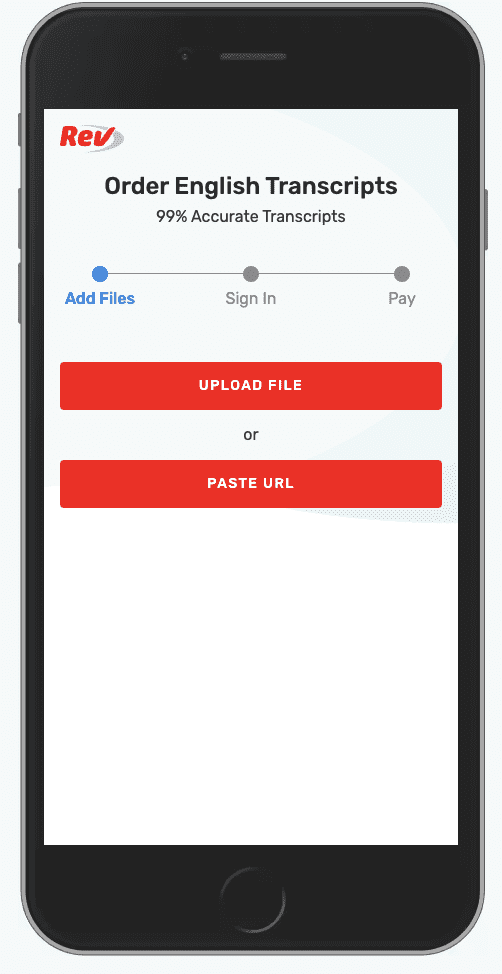
Send us the URL of your audio or video file here , or upload the recorded audio file or video file itself to our safe and secure network.
You can choose Rev’s human transcription services ($1.25 per minute, extremely accurate) or the automatic speech recognition services (25 cents per minute, but less accurate).
2. Place Your Order
Place your order and our professional network of 60,000+ transcriptionists will get to work. You will need to sign up for a free account with Rev if you do not have one currently.
3. Receive & Download Your Transcript (Text) File
You’ll be notified in an email when your file is ready and you can access your text file instantly. You can also use our world-class Transcript Editor to make edits to your transcript, and download your transcript in a variety of text formats.
There are plenty of speech-to-text app options available for iPhone. When looking for a transcription service, quality and reliability are essential. The Rev Voice Recorder, Temi Record and Transcribe, and Rev Call Recorder apps will give you the most accurate transcripts at an affordable price.
More Caption & Subtitle Articles
Everybody’s Favorite Speech-to-Text Blog
We combine AI and a huge community of freelancers to make speech-to-text greatness every day. Wanna hear more about it?
- Microsoft's Promise of Easy AI
- Walmart's Killer Tech Deals This Week
The 8 Best Voice-to-Text Apps of 2024
Dragon Anywhere is the best overall voice-to-text app
Stacey has worn many hats throughout her writing career, working in content marketing, nonprofit communications, and journalism at different points in her life.
We independently evaluate all recommended products and services. If you click on links we provide, we may receive compensation. Learn more .
Getty Images / RapidEye-izabell
Voice-to-text apps can be helpful for accessibility needs and busy professionals alike. If you’re always on the go, transcribing interview notes, or you can think faster than you can write, these special programs can increase your efficiency and store the recordings safely and sound via the cloud. Depending on your needs, you can choose an app with customizable language for commonly used words or industry terms.
The main features to consider when looking at voice-to-text apps include accuracy, shortcuts, and available languages. Accuracy is one of the most critical factors, and some options perform much better than others in this area. These apps are becoming more mainstream, from basic software to advanced technology. Whether you want to take notes , send quick messages, or translate on the fly, the best voice-to-text apps below are ready to help.
Best Voice-to-Text Apps of 2024
Best overall: dragon anywhere, best assistant: google assistant.
- Best Transcription: Transcribe
- Best for Long Recordings: Speechnotes
Best for Notes: Voice Notes
- Best for Messages: SpeechTexter
Best for Translation: iTranslate Converse
Best for niche industry terms: braina.
Dragon Anywhere
- Price: $15 per month or $150 per year
- Free Trial: One week
- Accuracy Rate: 99 percent
Why We Chose It
We chose Dragon Anywhere because of its 99 percent accuracy rating and options for voice editing and formatting.
Pros & Cons
No word limits
99 percent accuracy
Multiple ways to share documents
Expensive compared to some other apps
May take time to learn the built-in commands
Available for Android and iOS devices, Dragon Anywhere is a premium professional tool that’s a big deal in the world of dictation apps. It’s 99 percent accurate and comes with voice editing and formatting. You can use the app for as long as you need—there are no word limits.
Dragon Anywhere allows you to customize industry lingo for even more accuracy. After transcription, share your notes by email, Dropbox, Evernote, and more. For supported versions, you can synchronize Dragon Anywhere with your desktop and do voice work on your computer as well. However, to do this, you will need to purchase a desktop version of Dragon as well.
Its accuracy and rich features come with a cost, but the bill could be a worthy business investment if you often think of ideas on the fly or need to record meetings. The application costs $15 per month or $150 per year.
Google Assistant
- Price: Free
- Free Trial: N/A
- Accuracy Rate: Not disclosed
We chose Google Assistant because it can help you accomplish a variety of tasks.
Integrated into services you already use, such as email and messaging
Free to use
Not specifically designed for note-taking
Must use applets to boost note-taking abilities
Google Assistant does a lot, including playing music and opening maps. One of its best features? Voice recognition. You can use voice command to look up information and tell Google Assistant to perform certain functions, but it can also convert speech to text.
The app sends messages, manages tasks, and sets reminders. While it’s not a speech-to-text app in the purest sense, it will still help organize your ideas and notes with voice recognition.
Use IFTTT (If This Then That) to maximize your Google Assistant note-taking abilities. In one applet , Google Assistant can log all of your notes into a spreadsheet. You can also search IFTTT for other productivity-boosting applets or create your own as you see fit.
Best for Transcription: Transcribe - Speech to Text
Transcribe - Speech to Text
- Price: $5 per hour of transcription, subscription options also available
- Free Trial: 15 minutes of transcription
Transcribe - Speech to Text offers you the opportunity to transcribe any voice or video file using the help of artificial intelligence.
Transcription available for over 120 languages and dialects
Easy-to-use software
Only available for Apple products
Journalists or executive assistants who have a lot of conversations to track may find this app useful. Using A.I., Transcribe can turn any voice or video memo into a transcription in over 120 different languages and dialects. After recording, you can drop your file in this app and export your raw text into another app such as DropBox.
Keep in mind that Transcribe is only available for Apple products with Voice Memo and video since there’s no direct in-app dictation. Transcribe can also get pricey. Users receive a free trial for 15 minutes of transcription. Every extra hour costs $5 and 10 hours costs $30, but there are also subscriptions available for frequent users.
Best for Long Recordings: Speechnotes - Speech to Text
Speechnotes - Speech to Text
- Accuracy Rate: 90 percent or better
We chose Speechnotes because it allows for extremely long recordings.
Long recordings allowed
Can add in punctuation where needed
In-app advertisements as a free app
Only available in browser and on Android
Writers who think faster than they can type will appreciate this app. Speechnotes is excellent for organizing long notes thanks to two special features. First of all, it doesn't stop recording—even if you pause to think or breathe—so you can keep the recording open for as long as needed. Second, you can tap a button or use a verbal command to insert punctuation marks into your work so they won't become too unwieldy.
The free app has a small ad banner, but you can upgrade to a premium version to get rid of it. Other perks: It won't clog up your phone space at 4 MB, plus it saves all your recordings as TXT files. Plus, you won’t need to open the app to use it either; you can tap on a widget to access Speechnotes. Keep in mind that Speechnotes is only available on your browser and Android.
Voice Notes
We chose Voice Notes for its efficient layout to help you store notes.
Recognizes 120 languages
Only available on Android phones
Voice Notes has speech recognition that allows you to create notes efficiently. You can then organize your notes into categories and create reminders by customizing alerts synced with your phone calendar. The interface is intuitive and easy to use; simply press the microphone button and speak to record. You’ll even be able to make your notes with the phone screen turned off.
The app can recognize up to 120 languages, just in case you need to record notes in something other than English. The app is free, though you can subscribe to a premium plan to support the developer.
Of course, there are a few caveats. Voice Notes is a popular app, but the one major limitation is that it's only available on Android phones. Plus, you need to have Google voice search installed to use it.
Best for Messages: SpeechTexter - Speech to Text
SpeechTexter - Speech to Text
- Accuracy Rate: Better than 90 percent
SpeechTexter is a useful tool to help you draft texts, notes, emails, reports, and more with your voice.
Desktop and android versions available
Over 70 languages supported
Customizable commands
Offline mode is less accurate
Need to send a quick message but find your hands occupied with other tasks? Here’s a quick solution. Using Google’s backend, SpeechTexter allows you to create text notes, emails, and reports with your own voice. The easy-to-use app supports over 70 languages with an accuracy rate higher than 90 percent. You can customize your own commands for punctuation as well.
It's possible to use the app when you're not connected to the Internet, though keep in mind that the accuracy lowers in offline mode and the recognition speed depends on your Internet connectivity. To use the app offline, make sure that you install language packs of your preference.
iTranslate Converse
- Price: $6 per month or $50 per year
- Free Trial: Yes
We chose iTranslate Converse because it is designed to help you translate languages on the go in noisy environments.
Works well in noisy environments
Enables real-time communication with someone in another language
38 languages recognized
Subscription fee
Unknown accuracy rate
Brought to you by the same developers behind the popular iTranslate app, iTranslate Converse is as close to real-time translation as you’ll get, which is convenient if you need to communicate with clients who don’t speak the same language as you or if you’re traveling abroad. All you have to do is set the two languages. Then tap, hold, and speak into your phone.
The app will pick up on the language that you’re speaking, then issue out a translation—yes, even in noisy environments. The app is capable of recognizing 38 languages. After your conversation is done, you can download full transcriptions. It’s not always perfect, of course, but it’s faster than going through a personal assistant app to look up translations for you.
While it has a subscription fee, iTranslate won't stretch your budget significantly. When you download it, you'll receive a free trial. After that runs out, you'll be upgraded to the pro version for $6 per month or $50 per year. You must cancel at least 24 hours before the end of the trial to avoid being put on a paid membership.
- Price: $0-$399
- Free Trial: No
- Accuracy Rate: 99%
Briana can help you utilize voice-to-text in a jargon-filled industry.
Personal A.I. builds to recognize your industry jargon
Over 100 languages recognized
May take some time to customize
Braina is a personal A.I. for Windows P.C.s with companion Android and IOS apps. The program can convert your voice into text for any website or software program, including a word processor. It recognizes most medical, legal, and scientific terms, which makes it ideal if you work in a niche industry with technical jargon. You can also teach Braina uncommon names and vocabulary with ease.
Braina has other helpful voice recognition features besides learning niche industry terms. For example, it can recognize over 100 languages to serve non-English users. The program also includes convenient dictation commands for deleting, tabbing, and casing.
The app has a few price tiers; there is a free version with limited access to features, while the pro version costs $79 per year or $399 for lifetime access (which often goes on sale for $199).
Final Verdict
Dragon Anywhere is our pick for the best overall voice-to-text app thanks to its streamlined tools, high accuracy rating, and accessible computer synchronization. The app costs a bit more than other popular options, but discounts are available on annual subscriptions, and it has no limit on words.
As a bonus, Dragon Anywhere also allows users to customize their experience for specific industry lingo and other terms. This app is also accessible for Android and iOS devices and features simple sharing options to multiple apps or email accounts.
Compare the Best Voice to Text Apps
| $15 per month or $150 per year | One week | 99 percent | iOS and Android | |
| Free | N/A | Not disclosed | iOS, Android, Browser | |
| $5 per hour of transcription or subscription options | 15 minutes of transcription | Not disclosed | iOS | |
| Free | N/A | 90% or better | Android and Desktop | |
| | Free | N/A | Not disclosed | Android |
| SpechTexter- Speech to | Free | N/A | Better than 90 percent | Desktop or Android |
| | $6 per month or $50 per year | 7 days | Not disclosed | iOS |
| | Free version Pro version is $79 a year or $399 for a lifetime | No | Not disclosed | iOS and Android |
Guide to Choosing a Voice-to-Text App
Not sure how to choose a voice-to-text app? Consider the following factors to select the best option for your needs:
- Accuracy rating
- Available languages
- Limits on words or usage
- Platform (Android or iOS)
- Exporting files
- Translation
- Customizable terms or industry language
Frequently Asked Questions
What is the best voice to text app.
Dragon Anywhere is the best voice-to-text app on our list. This app is available for both Android and iOS users, has a high accuracy rating, and makes it easy to export files to your computer, email, or other apps.
What Is the Best Free Voice to Text App?
Speechnotes, Voice Notes, Google Assistant, and SpeechTexter are all great choices for free voice-to-text apps. Choose the best option for your specific needs based on maximum length of recording, available languages, and exporting options.
What Is the Best Way to Convert Voice to Text?
Voice-to-text apps and computer programs are both helpful ways to convert your voice to text. If you need to record notes on the go or away from your computer, a mobile app is likely best for you. On the other hand, some people prefer apps downloaded to their computers to take notes during meetings or classes.
What Is the Most Realistic Speech-to-Text?
Dragon Anywhere has the highest accuracy rating of voice-to-text apps compared in this list. Additionally, this app allows users to customize specific industry language and commonly used terms to make their transcriptions more realistic.
Methodology
To find the best voice-to-text apps we compiled a list of the most popular options available. Next, we took a closer look at several factors, including the price, free trial options, accuracy rates, and more. Finally, we decided which providers were best suited for what our readers needed.
Get the Latest Tech News Delivered Every Day
- The 8 Best TV Streaming Apps of 2024
- The 7 Best Senior Cell Phone Plans of 2024
- The 6 Best Antivirus Apps for iPhones in 2024
- 2024's Best Budget-Friendly Phone Plans
- Best LinkedIn Learning Courses
- The 5 Best Walkie-Talkie Apps of 2024
- The 10 Best Online Photo Printing Services
- The 5 Best Translation Apps of 2024
- The 11 Best Note-Taking Apps for iPad and iPad Pro in 2024
- The 6 Best Offline Translators of 2024
- The 10 Best Writing Apps of 2024
- The 9 Best Travel Apps for 2024
- Best Online Coding Courses
- The Best Brainstorming Tools for 2024
- Best Visual Voicemail Apps of 2024
- 5 Free iPhone & iPod Touch Texting Apps

VoxRec - Voice to Text Transcription for iPhone/iPad/Apple Watch
Record and transcribe your meetings into text - instantly.
VoxRec is a voice recorder with built-in speech to text service. It uses state of the art AI to convert your voice memos into written notes. Automatically delivered to your Inbox or your cloud folder.
Available for iPhone, iPad, & Apple Watch
High-accuracy speech to text from just $0.07/min
How often do you forget important details or a great idea? Whether it’s a fast-paced meeting, doctor consultation or random creative ideas - record them as voice memo, review them as text. Save Time. Save Money.
Why people transcribe with VoxRec
Over 40,000 professionals use our app to save time in their work. We asked a few to tell us how they use the voice to text features. This is what they said...

Project Manager

Jonathan H.
University Professor

Personal / Legal Assistant

Health Care / Doctor

Creative Writer

Meditation Coach
United States

United Kingdom

I tried many voice-to-text apps until I found VoxRec. Now I use the app to transcribe every meeting. My meetings take up to two hours, are fast-paced with a lot of action points. VoxRec helps me produce more accurate and timely meeting minutes.
Download our voice to text app and transcribe 30 minutes free!
Get a complimentary 30 minutes of speech-to-text service when you register.
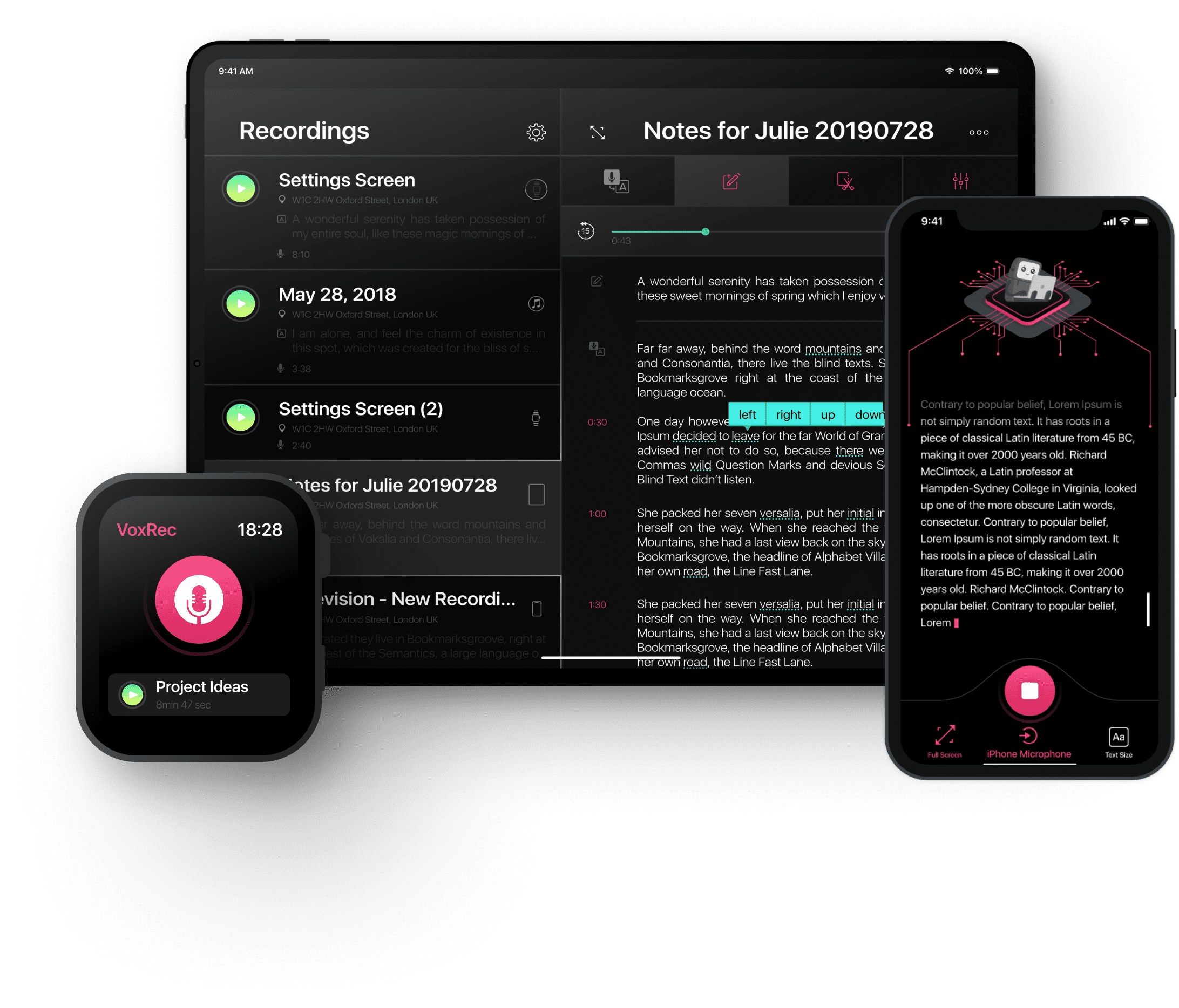
More than a transcription app
Productivity features will help you work with your recordings and transcriptions to achieve even more than ever before in the same time.
Transcript via Email
Within minutes.
Your voice memos are transcribed and automatically delivered to your email in a jiffy
Always Secure
Always synced.
All meetings, notes, voice memos and transcripts backed up to your cloud (iCloud, Dropbox, Google Drive)
Industry Leading
A.i. transcription.
Transcription by human takes hours. Get more out of your interactions and meetings by letting VoxRec transcribe your discussions.
VoxRec app is FREE to download. Our recording features are completely FREE. We offer monthly subscriptions or pay as you go options for the speech-to-text service.
Playback highlight
Follow the speaker and the discussion with visual word highlight during playback. Tap at any word to start playback.
Format & Edit
Add notes to recordings, edit transcripts, format or highlight text directly on your iPhone or iPad.
Tag important time
When discussion turns serious, mark important moments in the recording. Return to them with one tap.
Backup & Sync
Dropbox, Google Drive or iCloud. Your recordings and transcripts will be securely archived.
30 minutes FREE of speech to text
Appstore reviews.
With thousands of ratings and hundreds of reviews worldwide, we have selected a few that best represent the experience of our app and the transcription service.
Huge timesaver
I love this app. It’s great for on-the-go thoughts. You can record a to-do list, compose an email, write a paper, and so much more! You just record your voice and it transcribes it for you!
Love this app!
This works great for drafting a novel. I can record, the app transcribes and then emails it to me! If the app gets it wrong and I can’t remember what I said it’s super easy to go back in the transcription and listen to the right spot.
Very powerful
I’ve been looking for an app like this. I often get frustrated with listening to voice recordings because a lot of recordings are filled with parts that are not relevant to me. The transcription feature helps me to skip back and forth. This helps me focus on important parts and save time. Lots of other useful features too.
Einfache UI zum Audio aufnehmen
Mit der App kann man einfach etwas aufnehmen und automatisch transkribieren lassen. Das spart Zeit. Man kann den Text selektieren und dann genau zu der Stelle in der Aufnahme springen. Praktisch!
Funktioniert auch in Deutsch
Es ist das erste mal das ich solch eine App verwende und ich finde sie sehr hilfreich. Ich denke ich werde sie in Zukunft in Meetings einsetzen um ein Protokoll anzufertigen und meine spontanen Gedanken festzuhalten. Die App funktioniert auch in Deutsch hervorragend. Das finde ich klasse weil viele Apps auf Englisch optimiert sind.
Saves so much time! Allows me to achieve what I otherwise wouldn’t due to ptsd and not being able to relive and express experiences slowly which happens if typing out. This way I can just speak it and it’s less difficult and less anxiety promoting. Great app, need to speak clearly of course and a little editing here and there is likely but it’s worth having definitely.
Transformational
Really getting a lot out of this app. Using it mainly to record and transcribe meetings. The accuracy is actually quite scary, and I find it allows me to focus more on the meeting knowing I will have a full transcript to refer back to. Really recommend it.
My go to Voice App
I try various Apps and then pick the best of the bunch. This is it. I’m even adding Podcasts and Screencastify audio here to listen back. Excellent. Recommended!
Straordinaria!
Quest’app mi ha facilitato con lo studio universitario, è molto facile da usare, la trascrizione è ottima e ha addirittura la funzione di segnare in tempo reale i momenti più importante della registrazione. Buonissima!
Registratore vocale e trascrizione vocale
Facile da usare, possibilità di salvare le registrazioni sui cloud e precisa trascrizione. Davvero un’ottima app! Dopo l’aggiornamento è ancora più precisa e veloce!
Say it like you mean it
We welcome all your feedback, chit-chat or suggestions. Don’t be shy, say hi!
The 6 best free speech-to-text apps for creators

What type of content do you primarily create?

Discover the best free speech-to-text apps for seamless transcription! Enhance productivity with accurate and efficient voice recognition.
If you're an online creator who works with video and audio (say, a podcaster or YouTuber), chances are you spend a lot of time or money writing scripts and transcribing your content. Or, you let YouTube automatically caption your videos and hope for the best, often with colorful results .
But it doesn't have to be that way.
You don't have to spend hours manually transcribing or a ton of money for per-minute transcription services. Instead, you can use free speech-to-text software, some of which include artificial intelligence (AI) tools designed for creators , to help you get your words onto the page in minutes.
6 best free speech-to-text apps for creators
- oTranscribe
- Apple Dictation
- Google Docs Voice Typing
What is a speech-to-text app?
A speech-to-text app, or dictation app, is software that lets you record your voice (or upload an audio/video file) and transcribes it into text within the app.
The technology basis of these apps is speech recognition software, which takes a recording and breaks it down into bits it can interpret, converting them into digital text. It's worth noting that speech recognition technology and voice recognition aren't the same; the latter only looks to identify a spoken voice (and often specific voice commands) rather than transcribe what’s being said.
One of the most common use cases for speech-to-text is for transcribing interviews and meetings, which makes them more accessible for those with hearing difficulties and better for SEO purposes.
However, you can also use them for transcribing voiceover videos , vlogs, audio-only podcasts, and more.
How to choose the best free speech-to-text software
In this section, we'll cover a few core features you should look out for when choosing free speech-to-text software for creating content. If the software you're looking at doesn't have these, you'll most likely need to look elsewhere.
Transcription minutes
Of course, you need your speech-to-text app to transcribe. However, not every app or tool will transcribe pre-recorded audio or video and offer 'live' transcription. For apps that do both (and if this feature is what you need), you'll want to pay attention to the amount of transcription you get for free.
On the other hand, if you only want to use speech-to-text for script planning (e.g., voicing your ideas out loud), you may only need a dictation tool that'll put your spoken words into a document. We'll be showing you tools that cater to these different needs in our comparison section below.
Format compatibility and export
If you need software or tools to help you use speech-to-text for transcribing videos and podcasts, you'll need to keep an eye out for import and export format compatibility.
If the software you're considering only accepts .wav audio files, you'll need to convert to that format if your recording is in another. On the other end of the workflow, if you need your transcription to be able to export as a Microsoft Word document, you'll need to make sure your software exports Word docs before you waste your time.
Storage and organization
Whether you're only using a dictation tool or full speech-to-text software, you'll want your words to be easily accessible. Some software (if not all) will have storage limits, so if you record a lot of content, look for one with a generous amount of storage.
You'll also want to consider the organization of your files — granted, this point is entirely subjective and depends on what kind of user interface you like to use. Since we're specifically looking at free options (or software with free plans), it won't hurt to try a few out to see which you like best.
Automatic speaker labels
If you record a podcast or other video content with guests, you'll need to be able to separate who's who in your transcription. You can manually separate speakers in your transcription, but the best way to save time here is to use software that automatically adds speaker labels.
Usually, this means the software will ask you to identify the speakers first; then, it'll handle the rest of the transcription (typically with AI).
An easy-to-use editor
The final feature you want to consider is editing. No transcription software is 100% accurate, so you'll want to use one that has a smooth and easy editor to help you get the job done faster and more easily.
6 best speech-to-text apps for creators
With all of the above in mind, let's get into the details of some of the best speech-to-text software tools currently available that are most suitable for creators.
We make this distinction because some speech-to-text software tools are specifically designed for professional industry use (e.g., medical and legal) and are costly because of that specialization.
1. Descript
Key features:
- Automatic high-quality transcription (up to an hour free) with up to 95% accuracy
- Automatically remove filler words and periods of silence with Descript AI tools
- Easy document-style editing, which adjusts both the script and media
- Highlights potential errors to help you proofread and review
- Easily add subtitles to your video with the transcription
- Descript supports 23+ different languages
Upgrade options: The Creator plan (from $12/month) includes 10 transcription hours, and the Pro plan (from $24/month) includes 30 transcription hours. Each comes with even more features besides more hours.
Platforms: Web app, Windows 10 (or newer), Mac OS High Sierra (or newer).
Descript's speech-to-text transcription tool is embedded within its editor software and is one of the best free options specifically for creators. You can create a project for either an existing video to upload or record a new one straight into the software, and the audio-text feature will add the words to your script.
When I added a video of one of my virtual academic conference presentations (originally 12:53 in duration), it transcribed my words in about a minute and a half with suprising accuracy, given that I was using some highbrow academic language.
After editing, using filler words and word gap removal, I cut my video down to 11:29 in just a few seconds and made the video a lot more presentable (unfortunately for me, I didn't have Descript when I initially presented at that conference).
Descript also lets you use Studio Sound to improve the overall sound quality—it’s free for files up to 10 minutes on the free plan, and unlimited on paid plans.
2. oTranscribe
Key features:
- A simple HTML web app means good cross-platform accessibility
- Keyboard shortcuts for easy playback, rewind, and fast-forward
- Integrated video player to stop tab/software switching
- Interactive timestamps
- Automatic saving to your browser's storage every second
- Export to Markdown, Plain Text, and Google Docs
Upgrade options: Completely free, no plans or upgrade options.
Platforms: Web app (worked in Chrome and Safari at the time of writing).
This one, admittedly, is cheating a little. oTranscribe is technically a transcription-specific tool, so there's no speech-recognition tech involved. But it's a great tool if you want to work on your video or audio manually. For example, suppose you're using a lot of niche vocabulary (fantasy names, industry-specific terms, etc.). In that case, you can sometimes spend more time editing a generated transcript than writing it with better accuracy.
It has a simple HTML interface with a familiar-looking document editor and immediately tells you the most important keyboard shortcuts to use. Using it on the same conference video test made manual transcription much easier than I remember compared to previous projects.
While this is fine for creating a standalone transcript, it doesn't help you add captions or do anything else (e.g., text summaries, repurposing your script, etc.).
3. Dictanote
- Familiar notebook-style file organization of your notes
- Basic text editing, which is easy to pick up
- You can install its dedicated app instead of using the web
- Decent speech-to-text accuracy
- Dictation is completely free
Upgrade options: You can pay 10 cents per minute for AI transcription of existing audio files.
Platforms: Web app, Chrome app (when it asked me to install, it installed on my MacBook as a Chrome app).
If you want to use a tool to help you type as you speak, Dictanote is a great option. It's packaged as a note-taking app, where you can easily store and organize notes you've made. You can type notes as usual, but its key feature is its speech-to-text function and voice commands.
If you've never dictated before, it takes some getting used to, i.e., voicing punctuation and new lines. However, once you get the hang of it, speaking your thoughts can be much faster than typing them by hand.
This option is mainly for creators who want their creative ideas out of their heads and onto the page and provide a dedicated space for their ideas.
For the downsides, while testing the app, it didn't seem to like my AirPods when dictating (it didn't register my voice at all, even after granting permissions), and I had to switch to my Macbook Air microphone. That might be down to me not having the correct settings, but it's worth mentioning. Also, not having any free transcription options for existing media can be a deal-breaker for creators who primarily record content on the fly.
4. Apple Dictation
- No internet connection required (with Apple Silicon devices)
- Setting up Voice Control can add even more functionality to dictation
- User-friendly; use it anywhere you’d usually type
- Up to 96% accuracy
Upgrade options: Comes free with Apple devices.
Platforms: Apple Mac and iOS devices only.
To test Apple dictation, I've decided to use it to write this section of the article using the Apple Notes app, then copy and paste what I've written into my draft (with a bit of editing).
It's a great tool to help you write as you speak; what’s more, it’s entirely free because it comes embedded within Apple products, including iPhones, iPads, and MacBooks.
Another great benefit of using Apple dictation is that you can easily swap between using your voice and typing, making editing easy for simple mistakes (such as capitalizing brand names). However, when you set it up with voice commands, you can also use dictation to edit instead. Apple dictation also switches off if it doesn’t detect your voice after about 15 seconds or so.
Of course, if you're not an Apple user, Apple dictation is not the tool for you. However, Microsoft has an equivalent dictation tool with an equally reasonable accuracy rate. If you're the type of creator who likes to think out loud and can get used to voicing punctuation and new lines quickly, then Apple dictation is the right tool to help you get thoughts on the page.
As a downside, I found that Apple dictation works best with other Apple software products, such as the Notes app. The dictation keyboard shortcut doesn't work at all in Google Docs, which is likely because Google Docs has its own dictation tool, which we’ll be looking at next.
5. Google Docs Voice Typing
- Google Docs is an extremely widely used, cross-platform tool for professionals and creators, making collaboration easy.
- Activate voice typing with a keyboard shortcut no matter where you are on the page
- Clear, large icon indicates you've started voice typing
Upgrade options: It comes as a free feature of Google Docs; there's no upgraded version.
Platforms: Web (I'd recommend Chrome specifically for Google Docs, but other browsers may work just as well). It may also work on the Docs app using the Gboard keyboard, but it doesn't work with the default iOS keyboard.
I've used Google Docs as the main deliverable format in my career for years, and I'd never thought to use the native Google speech-to-text feature. However, as a speech-to-text option, it works in the same way as Apple Dictation and Dictanote.
The main difference between these dictation options is the software platform and UI. If you're a creator who uses Google Docs for your ideas, transcripts, collaboration opportunities, and Google Drive for storage, then voice typing directly into Google Docs could be a great option.
However, as with the other dictation tools we've covered, they don't help you with existing media; they’re only for live speech. This lack of transcription can add to your work rather than make your workflow smoother.
6. Otter.ai
- AI meeting assistant that keeps audio recordings, transcribes, captures slides, and generates summaries in real time.
- Automatically integrates with Zoom, Google Meet, and MS Team to write and share notes
- 300 transcription minutes and up to 30 minutes per conversation on the free plan
- You can import up to 3 audio or video files for transcription (period). You get a monthly limit if you upgrade.
Upgrade options: Pro from $10/month, Business from $20/month (gets you 1,200 and 6,000 transcription minutes, respectively).
Platforms: Web, iOS app, Android app
My personal experience with Otter.ai started when a client of mine would send me interview transcripts she'd made with it. While they helped create content based on the interviews, the transcripts were never super accurate (I'd say roughly 75%).
However, using my conference presentation video, the accuracy is more within the 90% range. I imagine this huge difference comes from the fact that with more than one person speaking, it can be difficult for the AI to keep speakers separated — and on top of that, neither my client nor the interviewees ever seemed to use dedicated microphones.
For creators who post a lot of videos or audio content online, Otter.ai can be a time saver for transcribing podcast interviews you've recorded on Zoom , Google Meets, or MS Teams.
On the other hand, while you can edit the transcript within the Otter.ai software, you can't edit the media the transcript came from. So, if you need a tool to do both, Otter.ai can't help you. Otter.ai also only works in English, so if you need to use another language, you'll need to look elsewhere.
Honorable mention: Just Press Record
If you're a creator with an iPhone or Apple Watch who finds yourself coming up with content ideas in the most random places, and you typically make voice notes with the Voice Memo mobile app to record your ideas, Just Press Record is a great on-the-go speech-to-text service. It's an honorable mention here because it has a one-time purchase fee from the app store ($/£4.99).
With the iPhone app, you can record pro-level audio (if you've got a plug-in microphone), transcribe every word with high accuracy (no limits), edit the transcript in-app, sync across iCloud, and organize your notes by folder.
However, you can also cut/trim the audio to better match an edited transcript, though you have to do this manually.
Another software often cited as a great choice is Nuance Dragon Professional and Dragon Anywhere mobile app. However, upon researching, I discovered that the app has a lot of poor reviews (it's sitting at 2.4/5 on the app store at the time of writing). So, I decided not to include it in this list.
Quick tip for the best speech-to-text results
No matter which type of speech-to-text tool you use, to get the best results, you'll want to use a good-quality microphone so that the audio is as clear as possible.
If you still have trouble with inaccurate dictation or transcription, try speaking more clearly and making sure you don't have too much background noise.
Best free speech-to-text app FAQs
Is there a free app for voice-to-text transcription.
Yes. There are several free voice-to-text transcription apps available. Descript is one of the best options for creators. However, many people can use their device's onboard dictation solution with a note-taking app.
What is the best AI speech-to-text tool?
Descript is the best transcription option for creators who want to use speech-to-text alongside media editing — editing the transcript also edits the media.
On the other hand, if you don't need to edit media, Otter.ai is another great option for transcribing personal meetings and internal interviews.
What are the benefits of using a speech-to-text app?
- Saves time. People often speak much faster than they can type, so a speech-to-text tool can help you get words onto a page more quickly.
- Saves money. Many speech-to-text apps are reasonably accurate and free, which saves you from needing to pay for professional transcriptions (unless you really need human transcription services).
Greater accessibility. People with specific disabilities find it difficult, if not impossible, to type by hand, and so speech-to-text is a critical tool for those who need it.
Related articles

Featured articles:

10 best Audacity alternatives to upgrade your audio workflow
When it's time to upgrade, these Audacity alternatives will give you the modern interface and powerful features you need.

15 best video collaboration tools for remote teams
Whether you're working on marketing materials or feature-length films, these video collaboration tools will keep your team on the same page.

The 9 best free video trimming software tools
Discover the best 9 free video trimming software tools for Windows and Mac in this guide

Top 10 best slow motion apps for compelling video
Explore the best slow motion apps for stunning videos. Compare costs, features, and pros and cons in this guide.

32 best podcast tools to produce, edit, host, and grow your show
We scoured forums and interviewed experts to find the best podcast tools for planning episodes, editing audio, growing your audience, and more.
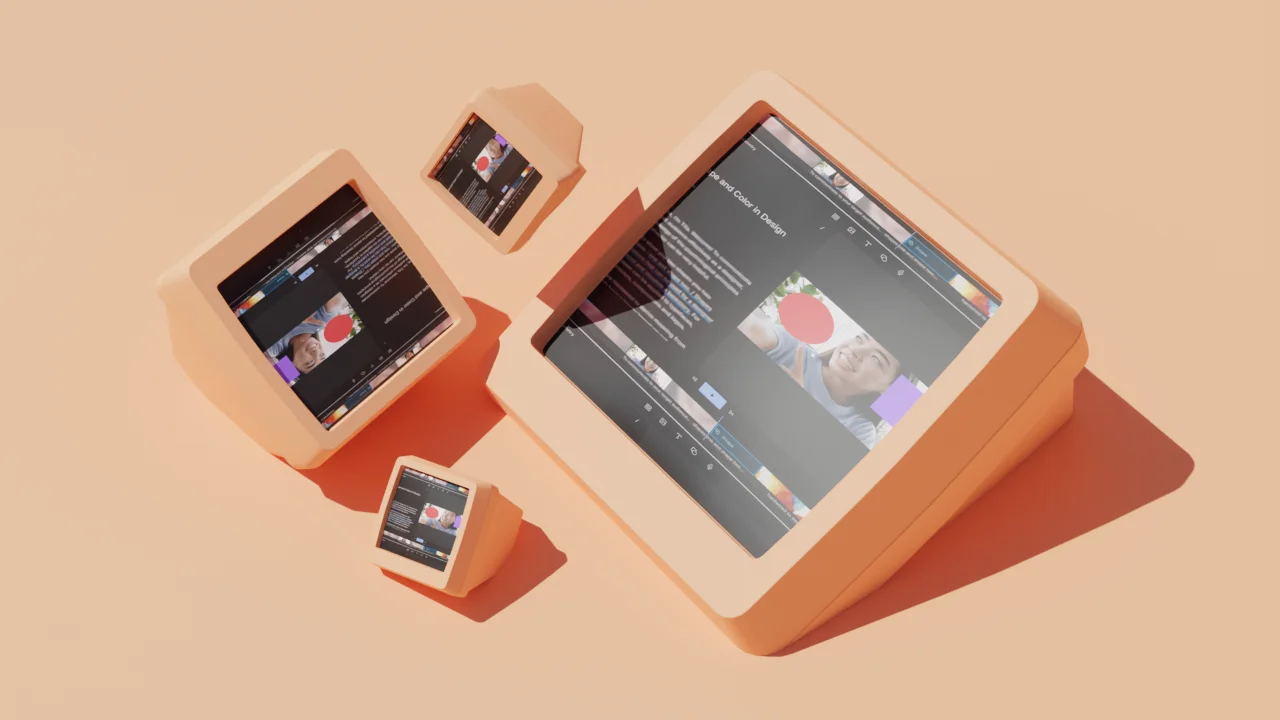
11 amazing Instagram video editing apps for creators
Discover the top Instagram video editing apps to take your Reels, Stories, and grid posts to the next level.

Articles you might find interesting

Scene blocking and staging: How fiction podcasts keep your ear on the action
Fiction podcasts borrow from theatre principles to help listeners follow the story. The secret lies in two tools of sound design: panning and attention to locational detail.

Product Updates
New in Descript: Um detection, search, and more
Descript 3.1 is now available. Here’s what’s new:

Cutting time with custom templates: a #MadewithDescript Q&A
Ko-fi brand ambassador Tim Balogh relies heavily on custom Descript templates to create his Ko-fi Break video series. We asked him about his process.

What is cross-cutting? 6 examples of cross-cutting in film
From establishing shots to action sequences, cross-cutting technique is used to cut back and forth between scenes taking place in different spaces or settings.


Product marketing: The bridge between the product and the market
What is product marketing, and how does it affect your overall marketing strategy? We'll run through the basics in this article.

AI for Creators
5 prompts for making ChatGPT more accurate
ChatGPT often gets things wrong. It turns out that you can help steer it in the right direction with these five prompts.

Join millions of creators who already have a head start.
Get free recording and editing tips, and resources delivered to your inbox.
Related articles:
Share this article
The best dictation software in 2024
These speech-to-text apps will save you time without sacrificing accuracy..

The early days of dictation software were like your friend that mishears lyrics: lots of enthusiasm but little accuracy. Now, AI is out of Pandora's box, both in the news and in the apps we use, and dictation apps are getting better and better because of it. It's still not 100% perfect, but you'll definitely feel more in control when using your voice to type.
I took to the internet to find the best speech-to-text software out there right now, and after monologuing at length in front of dozens of dictation apps, these are my picks for the best.
The best dictation software
What is dictation software.
If this isn't what you're looking for, here's what else is out there:
AI assistants, such as Apple's Siri, Amazon's Alexa, and Microsoft's Cortana, can help you interact with each of these ecosystems to send texts, buy products, or schedule events on your calendar.
Transcription services that use a combination of dictation software, AI, and human proofreaders can achieve above 99% accuracy.
What makes a great dictation app?
How we evaluate and test apps.
Dictation software comes in different shapes and sizes. Some are integrated in products you already use. Others are separate apps that offer a range of extra features. While each can vary in look and feel, here's what I looked for to find the best:
High accuracy. Staying true to what you're saying is the most important feature here. The lowest score on this list is at 92% accuracy.
Ease of use. This isn't a high hurdle, as most options are basic enough that anyone can figure them out in seconds.
Availability of voice commands. These let you add "instructions" while you're dictating, such as adding punctuation, starting a new paragraph, or more complex commands like capitalizing all the words in a sentence.
Availability of the languages supported. Most of the picks here support a decent (or impressive) number of languages.
Versatility. I paid attention to how well the software could adapt to different circumstances, apps, and systems.
I tested these apps by reading a 200-word script containing numbers, compound words, and a few tricky terms. I read the script three times for each app: the accuracy scores are an average of all attempts. Finally, I used the voice commands to delete and format text and to control the app's features where available.
What about AI?
Also, since this isn't a hot AI software category, these apps may prefer to focus on their core offering and product quality instead, not ride the trendy wave by slapping "AI-powered" on every web page.
Tips for using voice recognition software
Though dictation software is pretty good at recognizing different voices, it's not perfect. Here are some tips to make it work as best as possible.
Speak naturally (with caveats). Dictation apps learn your voice and speech patterns over time. And if you're going to spend any time with them, you want to be comfortable. Speak naturally. If you're not getting 90% accuracy initially, try enunciating more.
Punctuate. When you dictate, you have to say each period, comma, question mark, and so forth. The software isn't always smart enough to figure it out on its own.
Learn a few commands . Take the time to learn a few simple commands, such as "new line" to enter a line break. There are different commands for composing, editing, and operating your device. Commands may differ from app to app, so learn the ones that apply to the tool you choose.
Know your limits. Especially on mobile devices, some tools have a time limit for how long they can listen—sometimes for as little as 10 seconds. Glance at the screen from time to time to make sure you haven't blown past the mark.
Practice. It takes time to adjust to voice recognition software, but it gets easier the more you practice. Some of the more sophisticated apps invite you to train by reading passages or doing other short drills. Don't shy away from tutorials, help menus, and on-screen cheat sheets.
The best dictation software at a glance
|
|
|
|
|---|---|---|---|
| Free dictation software on Apple devices | 96% | Included with macOS, iOS, iPadOS, and Apple Watch |
| Free dictation software on Windows | 95% | Included with Windows 11 or as part of Microsoft 365 subscription |
| Customizable dictation app | 97% | $15/month for Dragon Anywhere (iOS and Android); from $200 to $500 for desktop packages |
| Free mobile dictation software | 92% (up to 98% with training) | Free |
| Typing in Google Docs | 92% | Free |
| Collaboration | 93% | Free plan available for 300 minutes per month; Pro plan starts at $16.99 |
Best free dictation software for Apple devices
.css-yjptlz-link{all:unset;box-sizing:border-box;-webkit-text-decoration:underline;text-decoration:underline;cursor:pointer;-webkit-transition:all 300ms ease-in-out;transition:all 300ms ease-in-out;outline-offset:1px;-webkit-text-fill-color:currentcolor;outline:1px solid transparent;}.css-yjptlz-link[data-color='ocean']{color:#3d4592;}.css-yjptlz-link[data-color='ocean']:hover{color:#2b2358;}.css-yjptlz-link[data-color='ocean']:focus{color:#3d4592;outline-color:#3d4592;}.css-yjptlz-link[data-color='white']{color:#fffdf9;}.css-yjptlz-link[data-color='white']:hover{color:#a8a5a0;}.css-yjptlz-link[data-color='white']:focus{color:#fffdf9;outline-color:#fffdf9;}.css-yjptlz-link[data-color='primary']{color:#3d4592;}.css-yjptlz-link[data-color='primary']:hover{color:#2b2358;}.css-yjptlz-link[data-color='primary']:focus{color:#3d4592;outline-color:#3d4592;}.css-yjptlz-link[data-color='secondary']{color:#fffdf9;}.css-yjptlz-link[data-color='secondary']:hover{color:#a8a5a0;}.css-yjptlz-link[data-color='secondary']:focus{color:#fffdf9;outline-color:#fffdf9;}.css-yjptlz-link[data-weight='inherit']{font-weight:inherit;}.css-yjptlz-link[data-weight='normal']{font-weight:400;}.css-yjptlz-link[data-weight='bold']{font-weight:700;} apple dictation (ios, ipados, macos).

Look no further than your Mac, iPhone, or iPad for one of the best dictation tools. Apple's built-in dictation feature, powered by Siri (I wouldn't be surprised if the two merged one day), ships as part of Apple's desktop and mobile operating systems. On iOS devices, you use it by pressing the microphone icon on the stock keyboard. On your desktop, you turn it on by going to System Preferences > Keyboard > Dictation , and then use a keyboard shortcut to activate it in your app.
Apple Dictation price: Included with macOS, iOS, iPadOS, and Apple Watch.
Apple Dictation accuracy: 96%. I tested this on an iPhone SE 3rd Gen using the dictation feature on the keyboard.
Best free dictation software for Windows
Windows 11 speech recognition (windows).

Windows 11 Speech Recognition (also known as Voice Typing) is a strong dictation tool, both for writing documents and controlling your Windows PC. Since it's part of your system, you can use it in any app you have installed.
To start, first, check that online speech recognition is on by going to Settings > Time and Language > Speech . To begin dictating, open an app, and on your keyboard, press the Windows logo key + H. A microphone icon and gray box will appear at the top of your screen. Make sure your cursor is in the space where you want to dictate.
When it's ready for your dictation, it will say Listening . You have about 10 seconds to start talking before the microphone turns off. If that happens, just click it again and wait for Listening to pop up. To stop the dictation, click the microphone icon again or say "stop talking."
As I dictated into a Word document, the gray box reminded me to hang on, we need a moment to catch up . If you're speaking too fast, you'll also notice your transcribed words aren't keeping up. This never posed an issue with accuracy, but it's a nice reminder to keep it slow and steady.
While you can use this tool anywhere inside your computer, if you're a Microsoft 365 subscriber, you'll be able to use the dictation features there too. The best app to use it on is, of course, Microsoft Word: it even offers file transcription, so you can upload a WAV or MP3 file and turn it into text. The engine is the same, provided by Microsoft Speech Services.
Windows 11 Speech Recognition price: Included with Windows 11. Also available as part of the Microsoft 365 subscription.
Windows 11 Speech Recognition accuracy: 95%. I tested it in Windows 11 while using Microsoft Word.
Best customizable dictation software
.css-yjptlz-link{all:unset;box-sizing:border-box;-webkit-text-decoration:underline;text-decoration:underline;cursor:pointer;-webkit-transition:all 300ms ease-in-out;transition:all 300ms ease-in-out;outline-offset:1px;-webkit-text-fill-color:currentcolor;outline:1px solid transparent;}.css-yjptlz-link[data-color='ocean']{color:#3d4592;}.css-yjptlz-link[data-color='ocean']:hover{color:#2b2358;}.css-yjptlz-link[data-color='ocean']:focus{color:#3d4592;outline-color:#3d4592;}.css-yjptlz-link[data-color='white']{color:#fffdf9;}.css-yjptlz-link[data-color='white']:hover{color:#a8a5a0;}.css-yjptlz-link[data-color='white']:focus{color:#fffdf9;outline-color:#fffdf9;}.css-yjptlz-link[data-color='primary']{color:#3d4592;}.css-yjptlz-link[data-color='primary']:hover{color:#2b2358;}.css-yjptlz-link[data-color='primary']:focus{color:#3d4592;outline-color:#3d4592;}.css-yjptlz-link[data-color='secondary']{color:#fffdf9;}.css-yjptlz-link[data-color='secondary']:hover{color:#a8a5a0;}.css-yjptlz-link[data-color='secondary']:focus{color:#fffdf9;outline-color:#fffdf9;}.css-yjptlz-link[data-weight='inherit']{font-weight:inherit;}.css-yjptlz-link[data-weight='normal']{font-weight:400;}.css-yjptlz-link[data-weight='bold']{font-weight:700;} dragon by nuance (android, ios, macos, windows).

In 1990, Dragon Dictate emerged as the first dictation software. Over three decades later, we have Dragon by Nuance, a leader in the industry and a distant cousin of that first iteration. With a variety of software packages and mobile apps for different use cases (e.g., legal, medical, law enforcement), Dragon can handle specialized industry vocabulary, and it comes with excellent features, such as the ability to transcribe text from an audio file you upload.
For this test, I used Dragon Anywhere, Nuance's mobile app, as it's the only version—among otherwise expensive packages—available with a free trial. It includes lots of features not found in the others, like Words, which lets you add words that would be difficult to recognize and spell out. For example, in the script, the word "Litmus'" (with the possessive) gave every app trouble. To avoid this, I added it to Words, trained it a few times with my voice, and was then able to transcribe it accurately.
It also provides shortcuts. If you want to shorten your entire address to one word, go to Auto-Text , give it a name ("address"), and type in your address: 1000 Eichhorn St., Davenport, IA 52722, and hit Save . The next time you dictate and say "address," you'll get the entire thing. Press the comment bubble icon to see text commands while you're dictating, or say "What can I say?" and the command menu pops up.
Once you complete a dictation, you can email, share (e.g., Google Drive, Dropbox), open in Word, or save to Evernote. You can perform these actions manually or by voice command (e.g., "save to Evernote.") Once you name it, it automatically saves in Documents for later review or sharing.
Accuracy is good and improves with use, showing that you can definitely train your dragon. It's a great choice if you're serious about dictation and plan to use it every day, but may be a bit too much if you're just using it occasionally.
Dragon by Nuance price: $15/month for Dragon Anywhere (iOS and Android); from $200 to $500 for desktop packages
Dragon by Nuance accuracy: 97%. Tested it in the Dragon Anywhere iOS app.
Best free mobile dictation software
.css-yjptlz-link{all:unset;box-sizing:border-box;-webkit-text-decoration:underline;text-decoration:underline;cursor:pointer;-webkit-transition:all 300ms ease-in-out;transition:all 300ms ease-in-out;outline-offset:1px;-webkit-text-fill-color:currentcolor;outline:1px solid transparent;}.css-yjptlz-link[data-color='ocean']{color:#3d4592;}.css-yjptlz-link[data-color='ocean']:hover{color:#2b2358;}.css-yjptlz-link[data-color='ocean']:focus{color:#3d4592;outline-color:#3d4592;}.css-yjptlz-link[data-color='white']{color:#fffdf9;}.css-yjptlz-link[data-color='white']:hover{color:#a8a5a0;}.css-yjptlz-link[data-color='white']:focus{color:#fffdf9;outline-color:#fffdf9;}.css-yjptlz-link[data-color='primary']{color:#3d4592;}.css-yjptlz-link[data-color='primary']:hover{color:#2b2358;}.css-yjptlz-link[data-color='primary']:focus{color:#3d4592;outline-color:#3d4592;}.css-yjptlz-link[data-color='secondary']{color:#fffdf9;}.css-yjptlz-link[data-color='secondary']:hover{color:#a8a5a0;}.css-yjptlz-link[data-color='secondary']:focus{color:#fffdf9;outline-color:#fffdf9;}.css-yjptlz-link[data-weight='inherit']{font-weight:inherit;}.css-yjptlz-link[data-weight='normal']{font-weight:400;}.css-yjptlz-link[data-weight='bold']{font-weight:700;} gboard (android, ios).

Back to the topic: it has an excellent dictation feature. To start, press the microphone icon on the top-right of the keyboard. An overlay appears on the screen, filling itself with the words you're saying. It's very quick and accurate, which will feel great for fast-talkers but probably intimidating for the more thoughtful among us. If you stop talking for a few seconds, the overlay disappears, and Gboard pastes what it heard into the app you're using. When this happens, tap the microphone icon again to continue talking.
Wherever you can open a keyboard while using your phone, you can have Gboard supporting you there. You can write emails or notes or use any other app with an input field.
The writer who handled the previous update of this list had been using Gboard for seven years, so it had plenty of training data to adapt to his particular enunciation, landing the accuracy at an amazing 98%. I haven't used it much before, so the best I had was 92% overall. It's still a great score. More than that, it's proof of how dictation apps improve the more you use them.
Gboard price : Free
Gboard accuracy: 92%. With training, it can go up to 98%. I tested it using the iOS app while writing a new email.
Best dictation software for typing in Google Docs
.css-yjptlz-link{all:unset;box-sizing:border-box;-webkit-text-decoration:underline;text-decoration:underline;cursor:pointer;-webkit-transition:all 300ms ease-in-out;transition:all 300ms ease-in-out;outline-offset:1px;-webkit-text-fill-color:currentcolor;outline:1px solid transparent;}.css-yjptlz-link[data-color='ocean']{color:#3d4592;}.css-yjptlz-link[data-color='ocean']:hover{color:#2b2358;}.css-yjptlz-link[data-color='ocean']:focus{color:#3d4592;outline-color:#3d4592;}.css-yjptlz-link[data-color='white']{color:#fffdf9;}.css-yjptlz-link[data-color='white']:hover{color:#a8a5a0;}.css-yjptlz-link[data-color='white']:focus{color:#fffdf9;outline-color:#fffdf9;}.css-yjptlz-link[data-color='primary']{color:#3d4592;}.css-yjptlz-link[data-color='primary']:hover{color:#2b2358;}.css-yjptlz-link[data-color='primary']:focus{color:#3d4592;outline-color:#3d4592;}.css-yjptlz-link[data-color='secondary']{color:#fffdf9;}.css-yjptlz-link[data-color='secondary']:hover{color:#a8a5a0;}.css-yjptlz-link[data-color='secondary']:focus{color:#fffdf9;outline-color:#fffdf9;}.css-yjptlz-link[data-weight='inherit']{font-weight:inherit;}.css-yjptlz-link[data-weight='normal']{font-weight:400;}.css-yjptlz-link[data-weight='bold']{font-weight:700;} google docs voice typing (web on chrome).

Just like Microsoft offers dictation in their Office products, Google does the same for their Workspace suite. The best place to use the voice typing feature is in Google Docs, but you can also dictate speaker notes in Google Slides as a way to prepare for your presentation.
To get started, make sure you're using Chrome and have a Google Docs file open. Go to Tools > Voice typing , and press the microphone icon to start. As you talk, the text will jitter into existence in the document.
You can change the language in the dropdown on top of the microphone icon. If you need help, hover over that icon, and click the ? on the bottom-right. That will show everything from turning on the mic, the voice commands for dictation, and moving around the document.
It's unclear whether Google's voice typing here is connected to the same engine in Gboard. I wasn't able to confirm whether the training data for the mobile keyboard and this tool are connected in any way. Still, the engines feel very similar and turned out the same accuracy at 92%. If you start using it more often, it may adapt to your particular enunciation and be more accurate in the long run.
Google Docs voice typing price : Free
Google Docs voice typing accuracy: 92%. Tested in a new Google Docs file in Chrome.
Best dictation software for collaboration
.css-yjptlz-link{all:unset;box-sizing:border-box;-webkit-text-decoration:underline;text-decoration:underline;cursor:pointer;-webkit-transition:all 300ms ease-in-out;transition:all 300ms ease-in-out;outline-offset:1px;-webkit-text-fill-color:currentcolor;outline:1px solid transparent;}.css-yjptlz-link[data-color='ocean']{color:#3d4592;}.css-yjptlz-link[data-color='ocean']:hover{color:#2b2358;}.css-yjptlz-link[data-color='ocean']:focus{color:#3d4592;outline-color:#3d4592;}.css-yjptlz-link[data-color='white']{color:#fffdf9;}.css-yjptlz-link[data-color='white']:hover{color:#a8a5a0;}.css-yjptlz-link[data-color='white']:focus{color:#fffdf9;outline-color:#fffdf9;}.css-yjptlz-link[data-color='primary']{color:#3d4592;}.css-yjptlz-link[data-color='primary']:hover{color:#2b2358;}.css-yjptlz-link[data-color='primary']:focus{color:#3d4592;outline-color:#3d4592;}.css-yjptlz-link[data-color='secondary']{color:#fffdf9;}.css-yjptlz-link[data-color='secondary']:hover{color:#a8a5a0;}.css-yjptlz-link[data-color='secondary']:focus{color:#fffdf9;outline-color:#fffdf9;}.css-yjptlz-link[data-weight='inherit']{font-weight:inherit;}.css-yjptlz-link[data-weight='normal']{font-weight:400;}.css-yjptlz-link[data-weight='bold']{font-weight:700;} otter (web, android, ios).

It's not as robust in terms of dictation as others on the list, but it compensates with its versatility. It's a meeting assistant, first and foremost, ready to hop on your meetings and transcribe everything it hears. This is great to keep track of what's happening there, making the text available for sharing by generating a link or in the corresponding team workspace.
The reason why it's the best for collaboration is that others can highlight parts of the transcript and leave their comments. It also separates multiple speakers, in case you're recording a conversation, so that's an extra headache-saver if you use dictation software for interviewing people.
When you open the app and click the Record button on the top-right, you can use it as a traditional dictation app. It doesn't support voice commands, but it has decent intuition as to where the commas and periods should go based on the intonation and rhythm of your voice. Once you're done talking, Otter will start processing what you said, extract keywords, and generate action items and notes from the content of the transcription.
If you're going for long recording stretches where you talk about multiple topics, there's an AI chat option, where you can ask Otter questions about the transcript. This is great to summarize the entire talk, extract insights, and get a different angle on everything you said.
Otter price: Free plan available for 300 minutes / month. Pro plan starts at $16.99, adding more collaboration features and monthly minutes.
Otter accuracy: 93% accuracy. I tested it in the web app on my computer.
Otter supported languages: Only American and British English for now.
Is voice dictation for you?
Dictation software isn't for everyone. It will likely take practice learning to "write" out loud because it will feel unnatural. But once you get comfortable with it, you'll be able to write from anywhere on any device without the need for a keyboard.
And by using any of the apps I listed here, you can feel confident that most of what you dictate will be accurately captured on the screen.
Related reading:
This article was originally published in April 2016 and has also had contributions from Emily Esposito, Jill Duffy, and Chris Hawkins. The most recent update was in November 2023.
Get productivity tips delivered straight to your inbox
We’ll email you 1-3 times per week—and never share your information.
Miguel Rebelo
Miguel Rebelo is a freelance writer based in London, UK. He loves technology, video games, and huge forests. Track him down at mirebelo.com.
- Video & audio
- Google Docs
Related articles

The 6 best texting apps in 2024
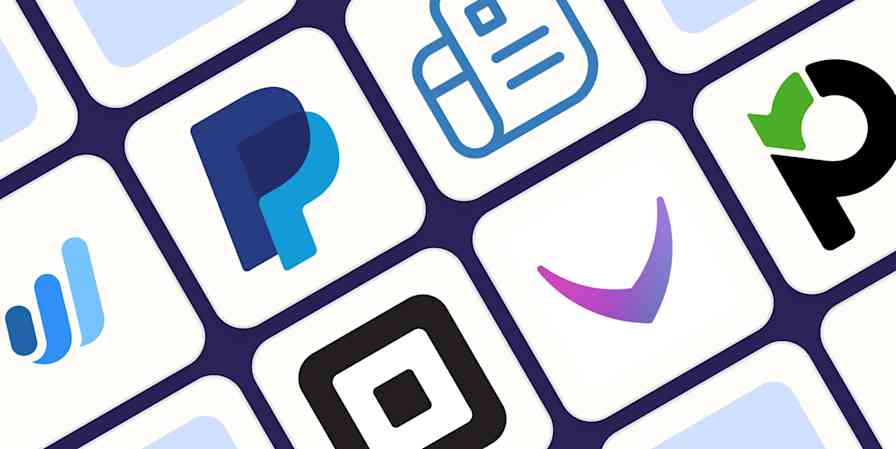
The best free invoicing software in 2024
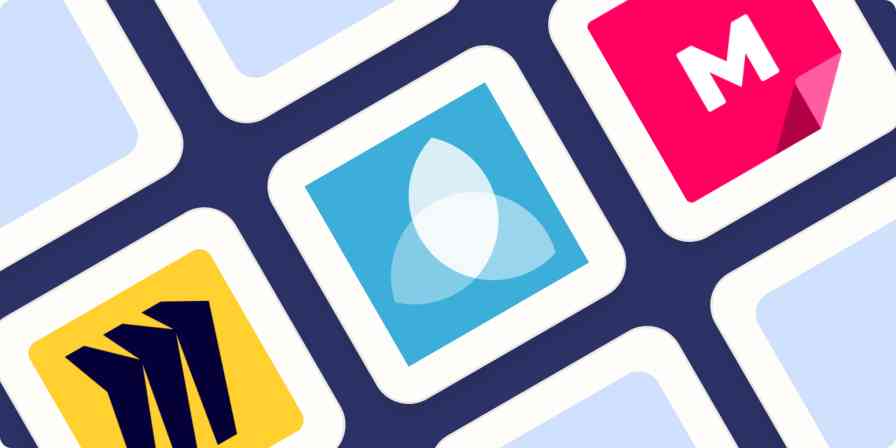
The 4 best online whiteboards for collaboration in 2024
The 4 best online whiteboards for...
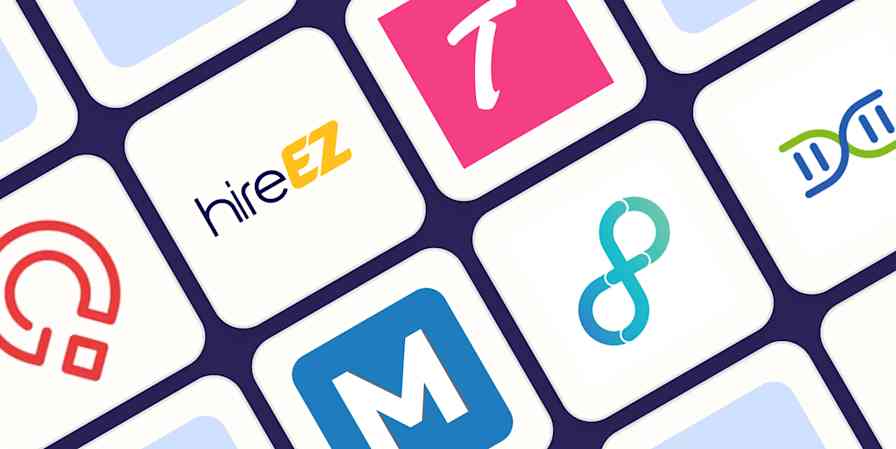
The 9 best AI recruiting tools in 2024
Improve your productivity automatically. Use Zapier to get your apps working together.

The 6 Best Free Text-to-Speech Apps for iPhone

Your changes have been saved
Email Is sent
Please verify your email address.
You’ve reached your account maximum for followed topics.
8 Tips and Tricks to Quickly Master the Photos App on Your iPhone
I've covered iphones for 11 years: here are my 6 favorites of all time, 6 ai tools to easily get rid of background noise in your audio or video recording.
Text to speech is an assistive technology that reads digital text aloud and can assist with writing and editing, improve focus, or help people who struggle to read.
These text-to-speech apps for iPhone will make your life easier, regardless of your reasons for using them.
1. Text to Speech!

This eponymous app goes the extra mile to do what it says on the tin. Simple and sleek, it offers 95 different voices and 38 languages to choose from and allows you to change the rate and pitch of the voice—giving you full control. Simply start typing inside the app, and it will begin saying the words.
Through the Settings tab at the top right, you can change all the voice and app settings to suit your needs. The app will also let you export the audio or copy the text you've written to the clipboard to paste elsewhere. Quite a cool feature of the app is that you can use it to mix into phone calls, but keep in mind that you won't hear that on your own device.
Download: Text to Speech! (Free, in-app purchases available)
2. Speak4Me
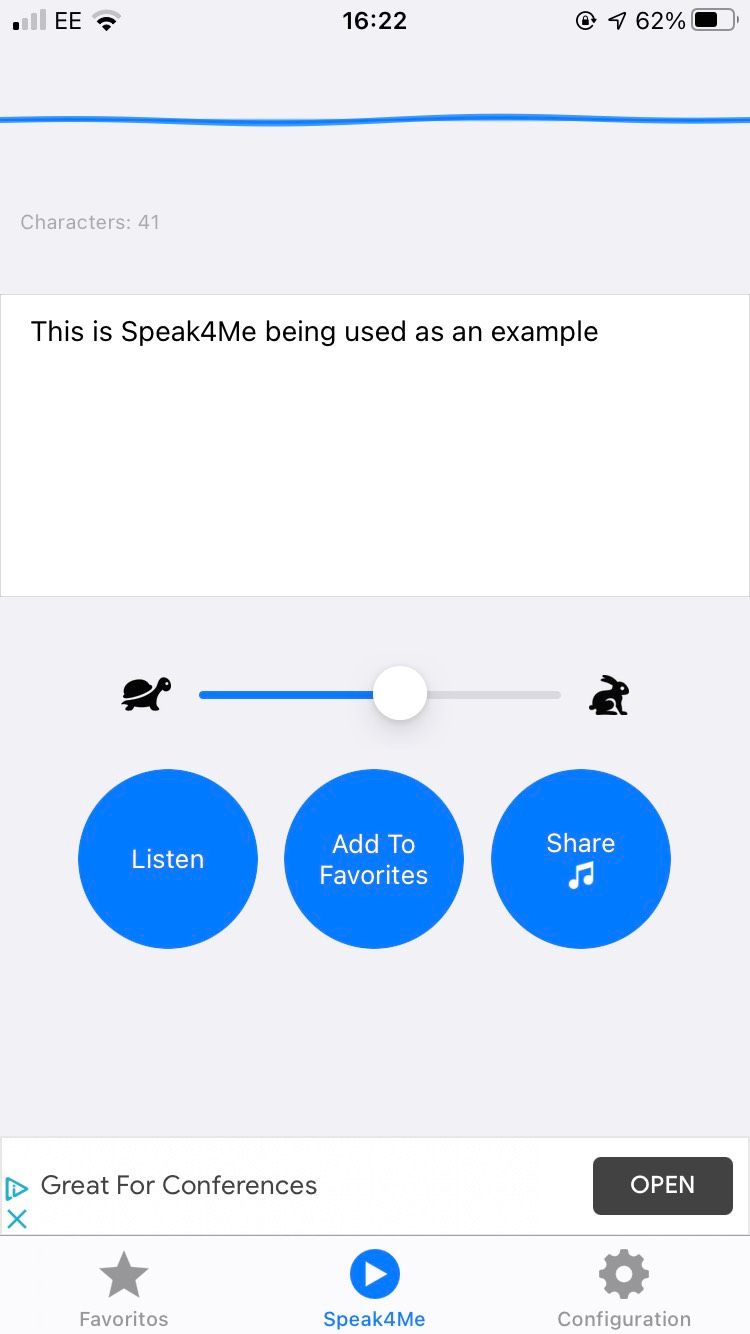
Speak4Me works much the same as Text to Speech, offering three simple tabs: one for Favorites (saved past recordings), one for the actual text to speech, and one for Settings . You can change the rate and pitch of the voice, with an array of voices to choose from and a reasonable variety of different languages available.
You can share the recordings of the audio across social messaging apps, such as WhatsApp or Messenger. Or you can save them to your device for later use.
There's a voice animation feature that doesn't add anything functionality-wise but is a nice superficial feature. There isn't an in-app way to share text to speech in phone calls, but this can be circumvented by setting your phone to loudspeaker and using the Listen button on the app for the person you're calling to hear.
Download: Speak4Me (Free, in-app purchases available)
3. Voice Aloud Reader
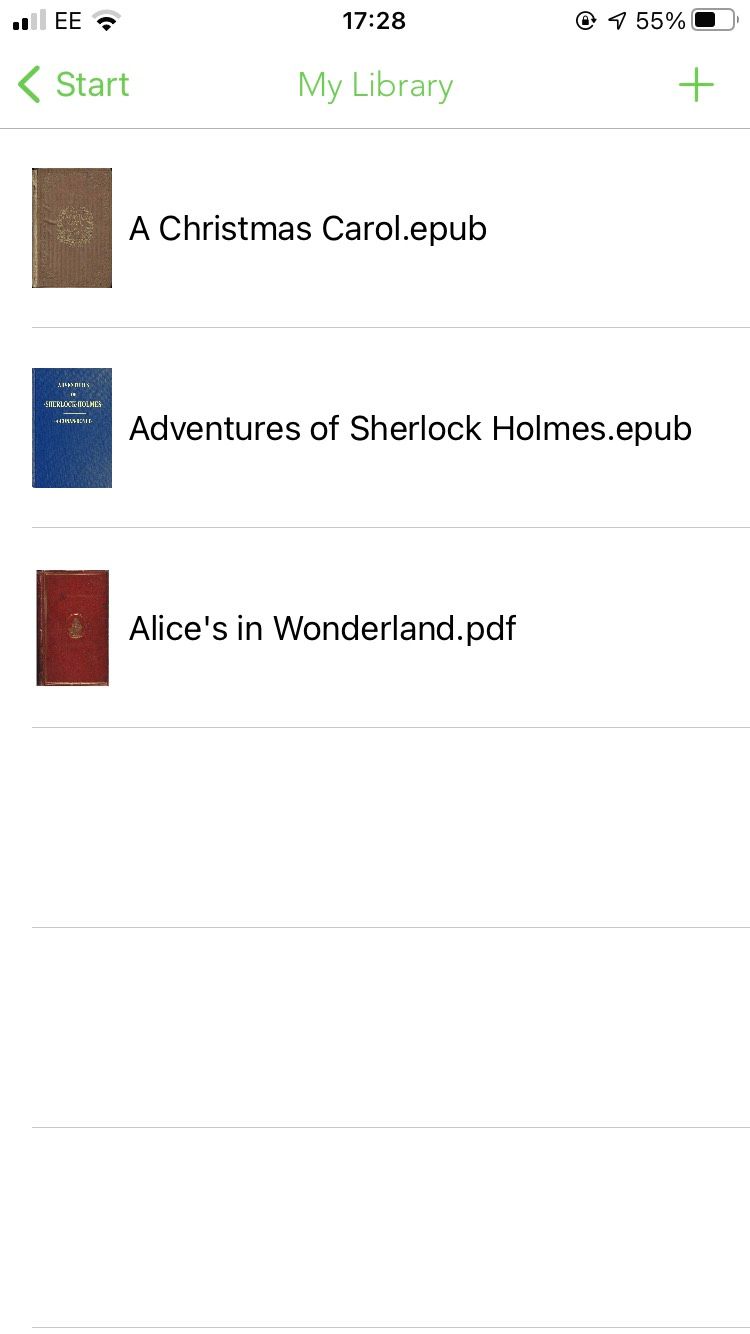
Voice Aloud Reader, by Marcin Olawski, is a very capable and responsive app that saves you time by reading aloud digital text from websites, books, and whatever you put into the app yourself. It has a variety of languages, but only three voices for English. While the choices for English voices may be a little limited, the app more than makes up for it with its capability and unique features.
Voice Aloud Reader has an in-built web browser, where you can search webpages and add them to the reader to be read aloud. Through the My Library tab, the app can read books and files aloud. The app comes with A Christmas Carol, Adventures of Sherlock Holmes, and Alice in Wonderland pre-loaded, but by pressing the Add icon in the top right you can import documents of your own.
This app, used in conjunction with text-to-speech for Windows software , will ensure that you're always saving time by listening to books or articles rather than having to read them.
Download: Voice Aloud Reader (Free, in-app purchases available)
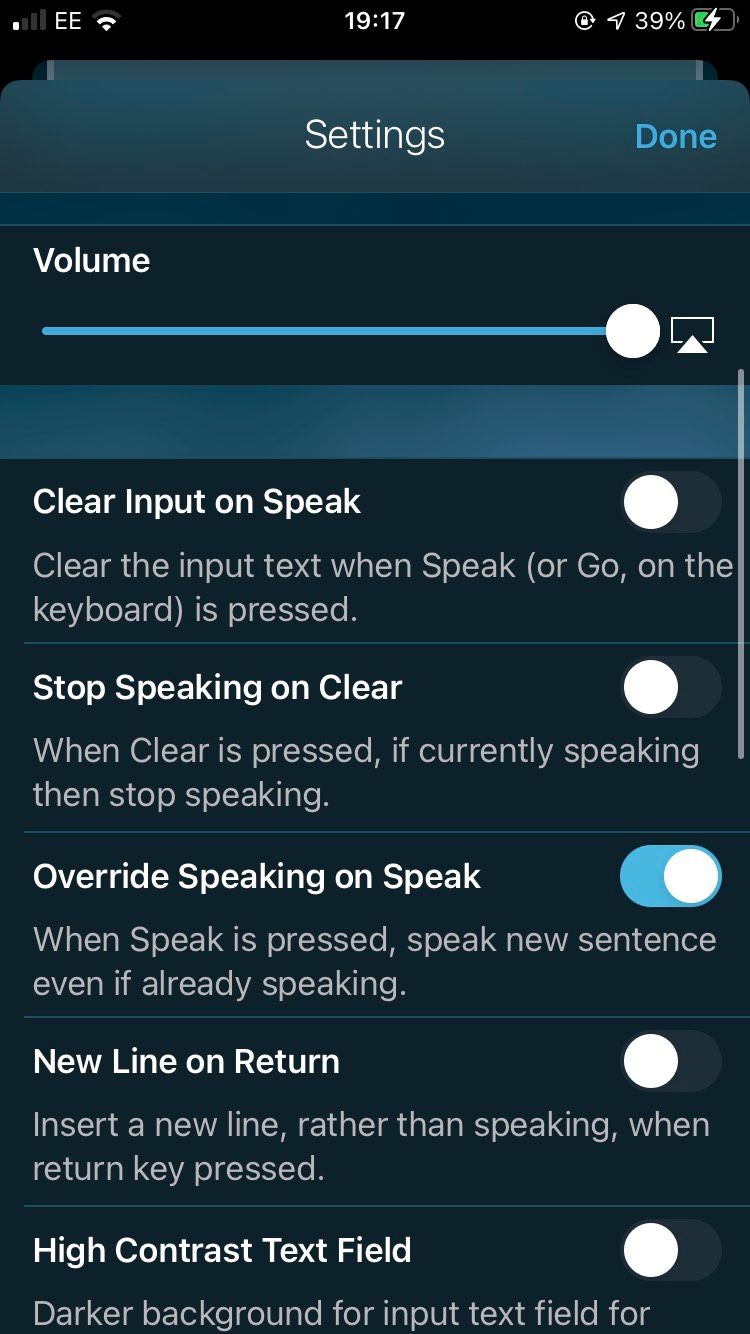
Speak is very responsive and has a simplified UI that allows you to learn the app's layout within minutes. You use the central box to input words, then press the Speak button to hear them played back to you. Like with the Text to Speak! and Speak4Me apps, you can alter the pitch and speed of the audio using controls just below the Speak button.
You can Export your entire history as a CSV file or individual audio recordings. There's a good range of languages and voices available. Unfortunately, there is no ability to import books or web pages, but you can always circumvent this by copying and pasting text from a webpage or e-book.
There is also no in-app feature to use the app while on phone calls, but this can be circumvented by using a loudspeaker while on a call.
Download: Speak (Free, in-app purchases available)
5. Text to Speech: Audio Books
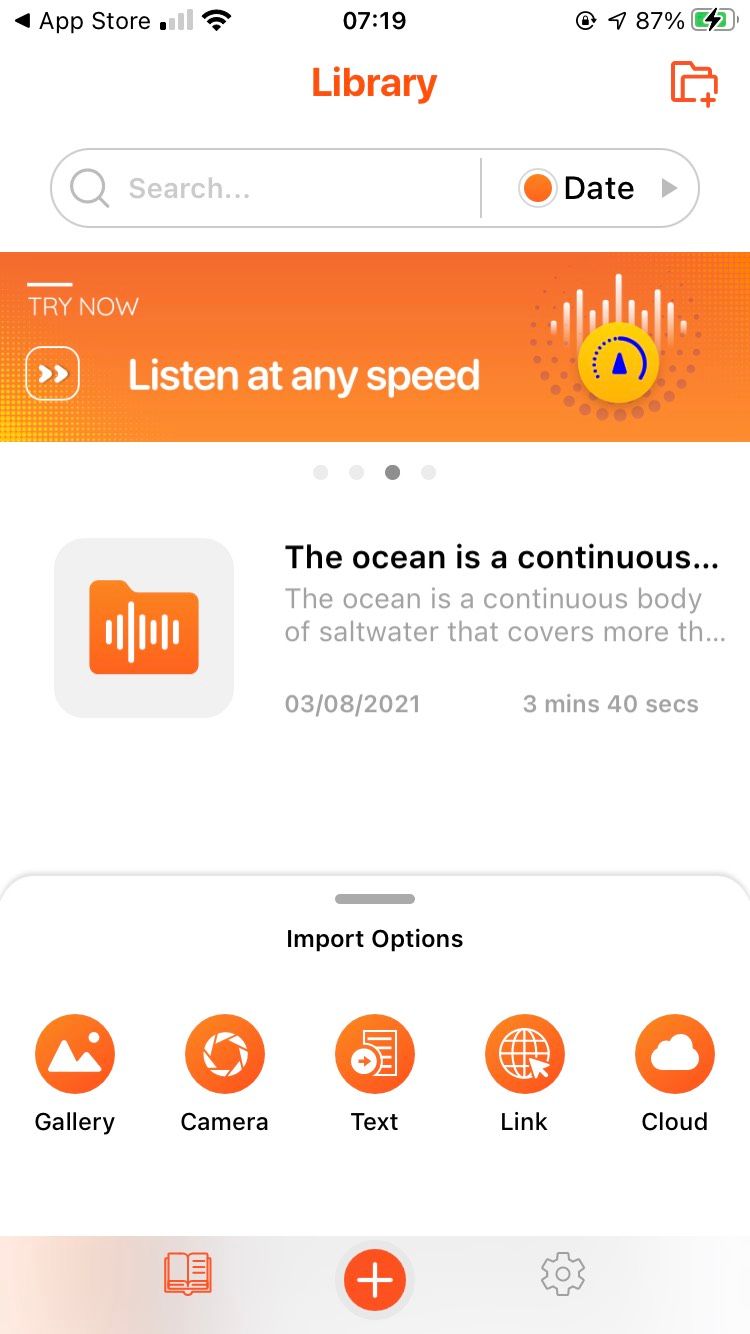
Text to Speech: Audio Books by Vulcan Labs is simple to navigate and responsive. It offers a great list of options for your text-to-speech needs. With the ability to import from Gallery , Camera , Text , Links , or Cloud , you can input any text from almost anywhere and have it read out to you by cutting edge AI that sounds more lifelike than the voices offered across the other apps on this list.
While the number of voices offered on the free version is quite limited, they are very lifelike, which makes listening to text feel more natural. You can play around with the speed of the playback, making the voice faster if you want to get through a block of text as quick as possible.
Texts can be categorized into Folders for easy access, and the app will highlight the word is being spoken so you can follow along. The quality of the voices offered here make this app a worthy consideration for your text-to-speech needs.
Download: Text to Speech: Audio Books (Free, subscription available)
6. Native iOS Text to Speech
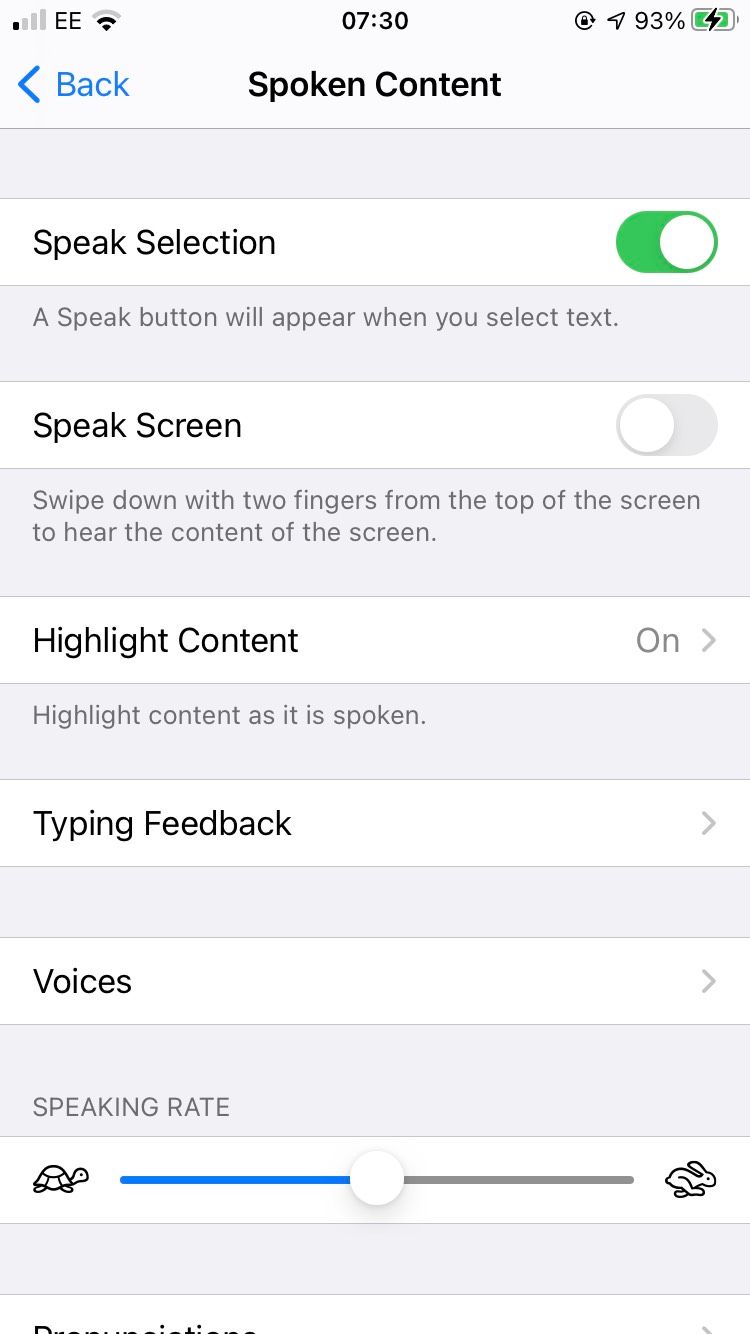
iOS has a very capable native text-to-speech feature that can be enabled through Settings . This feature has a couple of different voices available for a wide variety of languages, with more available to download. You can change the speed of the text-to-speech and enable highlighting of the text being spoken to help you follow along.
It'll also Speak Words While Typing if you want, and you can enable Hold to Speak Predictions to assist you with finding the right word to text to someone.
A cool, unique feature that native iOS text-to-speech offers is the ability to add custom pronunciations, which you can spell out or dictate. You can't see a history of text you've had turned into speech, but you can always use online tools to turn text-to-speech into MP3 audio .
Turning Text Into Speech
Whatever your needs for text-to-speech, the apps featured above, as well as the native iOS text-to-speech feature, will surely suit your needs. And best of all, they're all available to use for free.
- Text to Speech
We Trust in Human Precision
20,000+ Professional Language Experts Ready to Help. Expertise in a variety of Niches.
- API Pricing
- Cost estimate
- Customer loyalty program
- Educational Discount
- Non-Profit Discount
- Green Initiative Discount1
Value-Driven Pricing
Unmatched expertise at affordable rates tailored for your needs. Our services empower you to boost your productivity.
- Special Discounts
- Enterprise transcription solutions
- Enterprise translation solutions
- Transcription/Caption API
- AI Transcription Proofreading API
Trusted by Global Leaders
GoTranscript is the chosen service for top media organizations, universities, and Fortune 50 companies.
- API solutions
GoTranscript
One of the Largest Online Transcription and Translation Agencies in the World. Founded in 2005.

Best Speech-to-Text App for iPhone in 2024

In today’s fast-paced world, speech-to-text apps have become increasingly popular as they provide a convenient and efficient way to transcribe audio recordings or spoken words into text. These apps are ideal for people who struggle with typing or have a busy schedule and want to jot down important ideas quickly. This article explores some of the best speech-to-text apps available for iPhone in 2024.
Below is a list of the best apps to help you capture critical data in day-to-day interactions and meetings.
Siri is an intelligent personal assistant that comes built-in with every iPhone. It hails as the best speech-to-text app on the market today. Siri can recognize various commands and accurately transcribe your speech into text. It also comes integrated with multiple other apps on your iPhone, such as Messages, Mail, and Notes, making it easy to use across all your favorite apps.
Google Docs Voice Typing
Google Docs Voice Typing is a powerful voice-to-text app that allows users to dictate their documents directly into Google Docs. The application uses Google’s advanced voice recognition technology. Users can dictate speech in over 100 languages, making it an appealing tool to international users.
Additionally, Google Docs Voice Typing supports voice commands, allowing users to format their documents, insert tables, and more using voice commands.
Apple Dictation
Apple Dictation is the best choice if you’re looking for a speech-to-text app free of charge. It is a reliable app that can transcribe your speech into text with high accuracy. To get started, enable the dictation feature in your iPhone’s keyboard settings and begin speaking. Apple Dictation is also available in multiple languages, making it a valuable tool for multilingual individuals.
Evernote is one of the best text-to-speech apps for iPhones, as it comes with a powerful voice-to-text feature to back it up. The app allows users to dictate their notes and memos, making capturing ideas easy on the go. Additionally, Evernote has a robust search feature that makes finding notes easy, thanks to keywords and tags. Evernote is a paid app but offers a free trial for users to test it.
Otter.ai is an AI-powered voice-to-text app for iPhones that provides accurate transcription for meetings, interviews, and lectures. The app uses advanced algorithms to analyze and transcribe the audio into text.
Additionally, Otter.ai has a feature that can recognize multiple speakers called “live transcription,” which transcribes the audio in real-time, making it easy for users to follow the conversation.
Otter.ai also supports collaboration, making sharing the transcribed text with others easy. The app offers a free plan that allows you to transcribe up to 600 minutes per month. The alternative plan offers more advanced features like custom vocabulary, team collaboration, and integration with other apps like Zoom and Google Meet.
Dragon Anywhere
Dragon Anywhere is another popular speech-to-text app for iPhone. It is a paid app but offers a free trial for users to test it out before purchasing. Dragon Anywhere has advanced speech recognition technology that allows for accurate transcription of your voice into text. It also has features like voice editing and custom commands, making it a powerful tool for those who frequently use speech-to-text technology.
There are countless speech-to-text apps available for iPhone users in 2023. Although Siri is widely popular, Apple Dictation, Dragon Anywhere, and Evernote are reliable and offer unique advanced features. So whether you’re looking for a simple note-taking app or a powerful transcription tool, there is an app for all your needs.
iPhone Dictation: How to Use Voice-to-Text
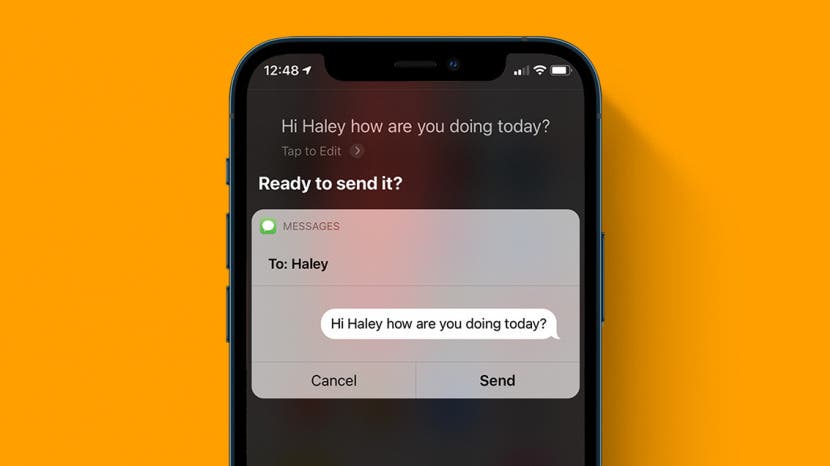
These days, hands-free iPhone operations are easier than ever. Siri commands can take care of almost all your iPhone dictation needs. But if you want to mostly dictate text instead of using a keyboard , you can also enable dictation on your iOS device. We'll show you how to send texts and emails via Siri, how to enable dictation, and more.
Related: How to Search Message Conversations on iPhone: iMessage, Facebook & Whatsapp

How to Use Siri Text-to-Speech to Send a Text
- How to Enable Dictation on Your iPhone
Common Voice-to-Text Commands for Dictation
Talk-to-text on your iPhone is incredibly helpful when sending a text message. To send a text through Siri:
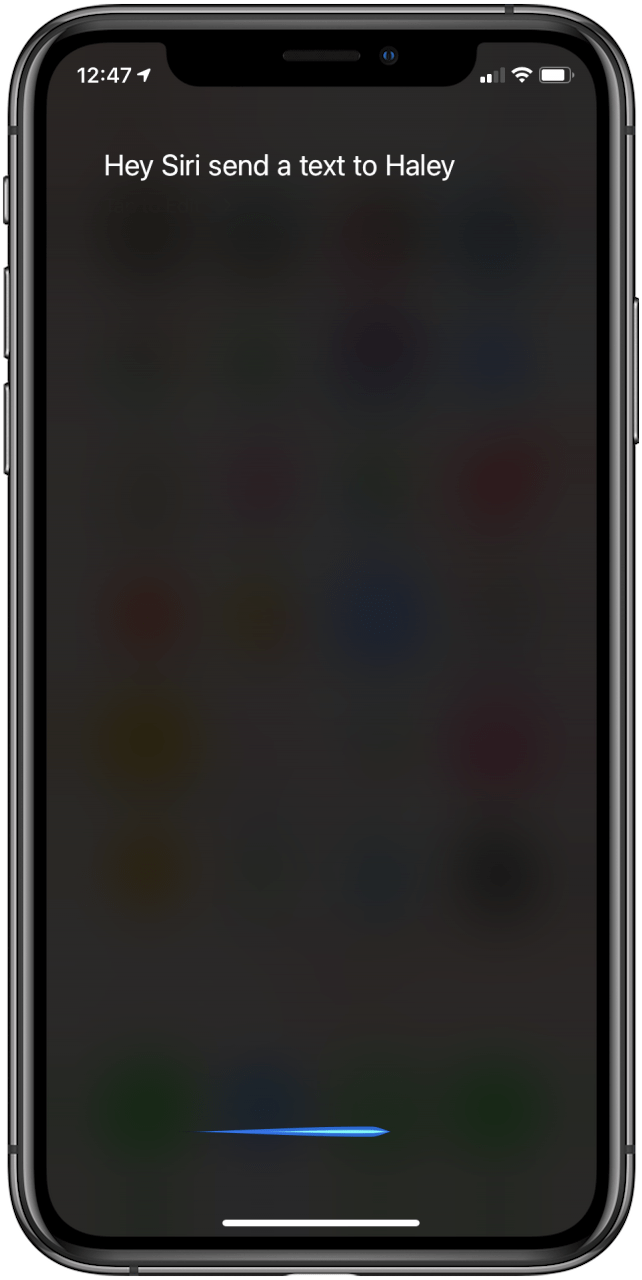
- Start dictating right away, or wait for Siri to respond with, "What do you want to say?"
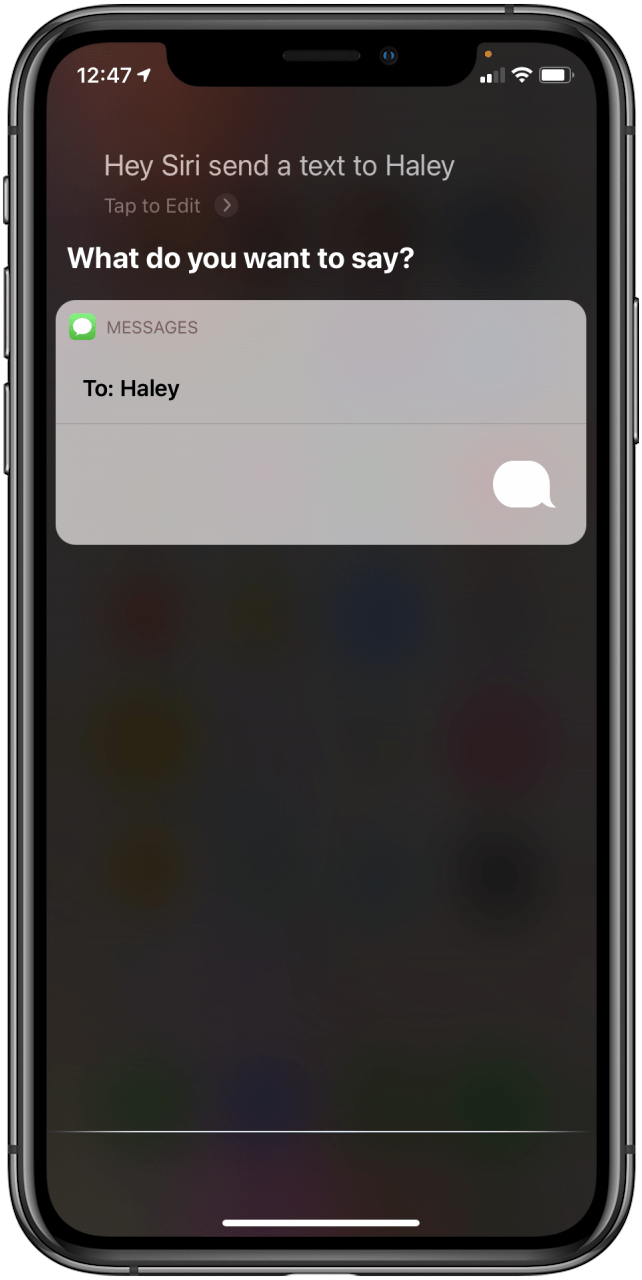
You can also try using Siri to add events to the Calendar app, create reminders in the Reminders app, and even dictate a brief email.
How to Enable iPhone Dictation
If you want to use your voice-to-text on iPhone to do more than send a quick text or add an item to a list, you'll want to enable iPhone dictation. This will allow you to more easily use voice typing to compose longer messages, create entire lists in Notes or Reminders, edit events in the Calendar app, and more. You can use dictation in most apps that have a keyboard. For more great iPhone talk-to-text tricks, check out our free Tip of the Day !
Here's how to enable dictation, also known as voice-to-text, on your iPhone:
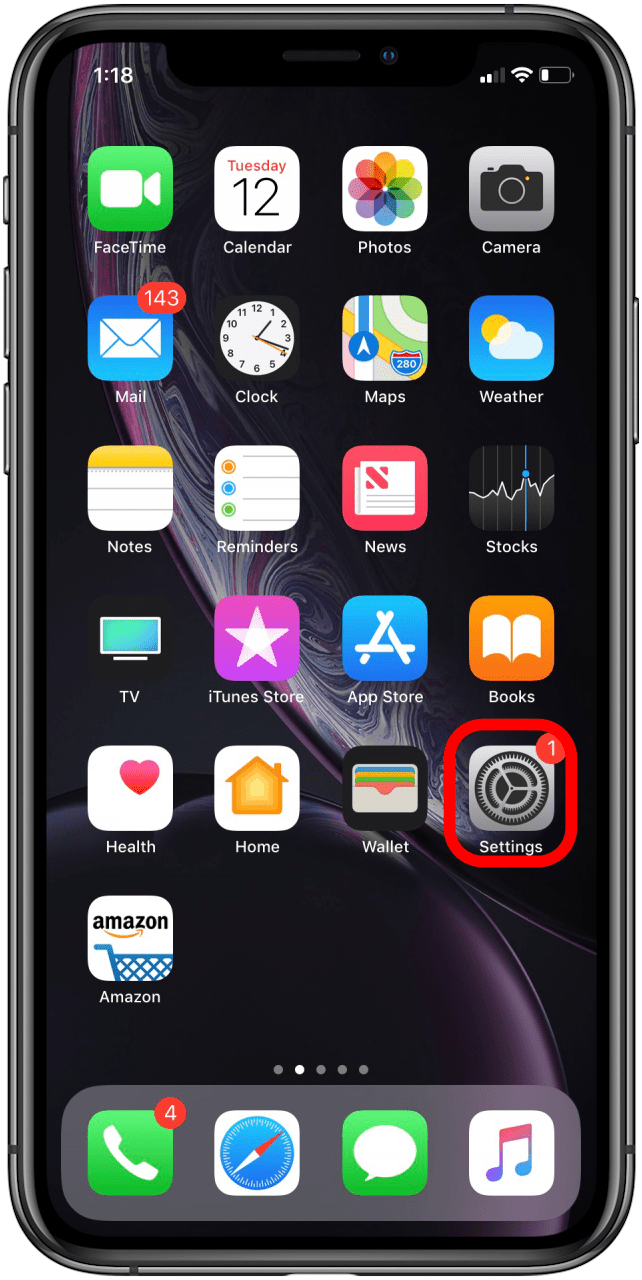
Now you're ready to dictate your response by using the voice-to-text iPhone commands. Frustratingly, there is no voice command to delete mistakes. If you want to delete something you'll either have to start a whole new note or text or tap the screen to select the text you want to replace and then tap the microphone to dictate the corrections.
Here's a short list of voice commands we've found useful with both Siri and dictation:
- quote … end quote: to put quotations around a phrase say, "Quote," then say the phrase, and then say, "End Quote" to close the quotation.
- new paragraph: begins a new paragraph.
- new line: begins a new line of text.
- smiley: inserts :-)
- frowny: inserts :-(
- winky: inserts ;-)
These commands will help you go hands-free with your texts, notes, and more. Give these tips a shot and with practice, you'll have Siri or dictation doing the work for you in no time! Next, learn what to do if iOS 16 Dictation isn't working .
Author Details

Conner Carey
Conner Carey's writing can be found at conpoet.com . She is currently writing a book, creating lots of content, and writing poetry via @conpoet on Instagram. She lives in an RV full-time with her mom, Jan and dog, Jodi as they slow-travel around the country.

Article Spotlight
The nearly indestructible magic mouse travel case.

Do you have a Magic Mouse? Don't take it out of your house without this must-have travel case!
Featured Products
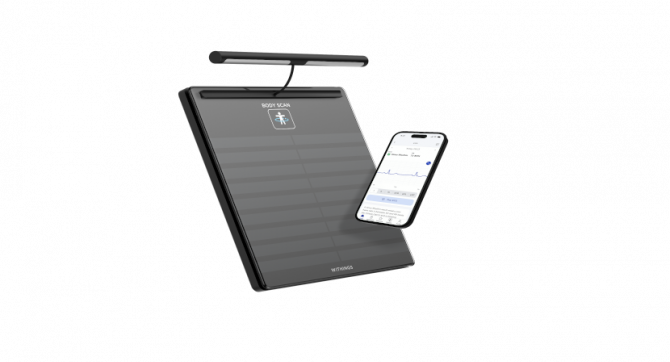
Get your ultra-precise body assessment with the new Body Scan from Withings. The Body Scan from Withings offers a revolutionary body assessment directly from your home in just 90 seconds. Through a simple weigh-in, the Body Scan helps you reach your weight goals quicker and build muscle mass faster. It can even detect cardiac anomalies. See Withings deals!
Most Popular

How to Tell If Someone Blocked Your Number on iPhone

How to Tell If a Dead iPhone Is Charging

App Store Missing on iPhone? How To Get It Back

How To Find My iPhone From Another iPhone

How to Refresh AirTag Location Manually & More Often

How to Schedule a Text Message on iPhone

How To Put Two Pictures Together on iPhone

iPhone Notes Disappeared? Recover the App & Lost Notes

How To Get an App Back on Your Home Screen
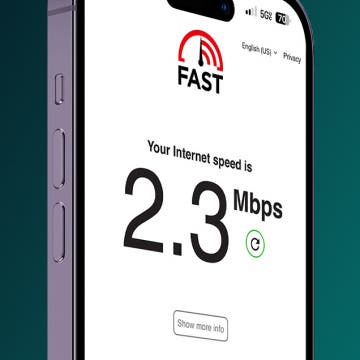
Faster iPhone Cellular Data: Why Is My Internet So Slow?

What Is SOS on iPhone? Learn This Key Emergency Feature!
iPhone Control Center Icons
Featured articles.

Why Is My iPhone Battery Draining So Fast? 13 Easy Fixes!

Identify Mystery Numbers: How to Find No Caller ID on iPhone

Apple ID Not Active? Here’s the Fix!

How to Cast Apple TV to Chromecast for Easy Viewing

Fix Photos Not Uploading to iCloud Once & for All (iOS 17)

There Was an Error Connecting to the Apple ID Server: Fixed

iPhone Charging but CarPlay Not Working? Here's the Fix!
Check out our sponsors.

- Each email reveals new things you can do with your phone (and other devices) with easy-to-follow screenshots.
- Enter your email to get your first tip immediately!
How I use the Speechify iOS iPhone App
Featured In
Table of contents, getting started with speechify, setting up speechify, exploring speechify's features, enhancing my reading experience, managing my workload, accessibility and inclusivity, ios and beyond, integrating with other apps, try speechify text to speech for iphone or ipad.
I’ve always been fascinated by technology, especially when it intersects with daily life in a meaningful way. One of the most transformative tools I’ve discovered is the Speechify iOS app. Whether I’m on my iPhone, iPad, or any other Apple device, Speechify has become an indispensable part of my routine. Here's how I use this amazing text-to-speech ( TTS ) app to make my life easier and more productive.
When I first heard about Speechify, I was intrigued by its potential to convert text into high-quality audio. As someone who enjoys multitasking, I immediately saw the benefits of being able to listen to documents, web pages, and even books instead of reading them. So, I downloaded the Speechify app from the App Store on my iPhone.
Setting up Speechify was a breeze. After downloading the app, I followed the simple tutorial that guided me through the basic functionalities. I linked my iCloud account to ensure my preferences and documents were synchronized across my iOS devices. The app also integrates seamlessly with other Apple products, such as the Apple Watch, making it even more convenient.
One of the first things I did was explore the different text-to-speech voices available. Speechify offers a range of natural-sounding voices, including some celebrity voices like Snoop Dogg, which add a fun twist to the listening experience. The voice customization options allow me to choose the best text-to-speech voices that suit my preferences.
Using Speechify for Reading and Listening
I use Speechify primarily to listen to audiobooks and documents. The ability to adjust the reading speed is a game-changer, especially when I’m trying to get through a lot of material quickly. The app’s AI text-to-speech capabilities ensure that the audio sounds natural and engaging, which is perfect for long listening sessions.
Speechify has been incredibly useful for managing my workload. I often convert PDFs, docs, and emails into audio files that I can listen to on the go. This functionality is particularly helpful when I’m driving or working out. The app supports various formats and integrates with platforms like Google Docs and Safari, making it versatile for different tasks.
As an advocate for accessibility, I appreciate how Speechify caters to individuals with disabilities. The app is a fantastic tool for people with dyslexia, ADHD, or other reading challenges. It transforms reading into a more accessible and enjoyable activity, promoting inclusivity and equal opportunities for learning.
Using Speechify Across Devices
While I primarily use Speechify on my iPhone and iPad, it’s great to know that the app is also available on Android and Mac. This cross-platform compatibility ensures that I can use Speechify regardless of the device I’m on. The Chrome extension is another handy feature that allows me to convert web pages into audio effortlessly.
Speechify’s integration with other apps enhances its functionality. For instance, I often use it with Safari to listen to long articles or research papers. The app’s compatibility with Siri adds another layer of convenience, allowing me to control playback and other features using voice commands.
The Speechify Community
I’ve also joined the Speechify community, where users share tips and tricks for getting the most out of the app. Cliff Weitzman, the founder of Speechify, often shares insights and updates, making it a dynamic and supportive community.
In conclusion, the Speechify iOS app has revolutionized the way I consume information. From improving productivity to making reading more accessible, Speechify is a versatile and powerful tool. Whether you’re looking for the best AI voice generators or simply want a reliable text-to-speech app, Speechify is worth exploring. Its high-quality, natural-sounding voices and user-friendly interface make it a top choice for anyone seeking to enhance their reading and listening experience. So, if you haven’t tried it yet, download Speechify from the App Store today and discover the benefits for yourself.
Cost : Free to try
Speechify Text to Speech is a groundbreaking tool that has revolutionized the way individuals consume text-based content. By leveraging advanced text-to-speech technology, Speechify transforms written text into lifelike spoken words, making it incredibly useful for those with reading disabilities, visual impairments, or simply those who prefer auditory learning. Its adaptive capabilities ensure seamless integration with a wide range of devices and platforms, offering users the flexibility to listen on-the-go.
Top 5 Speechify TTS Features :
High-Quality Voices : Speechify offers a variety of high-quality, lifelike voices across multiple languages. This ensures that users have a natural listening experience, making it easier to understand and engage with the content.
Seamless Integration : Speechify can integrate with various platforms and devices, including web browsers, smartphones, and more. This means users can easily convert text from websites, emails, PDFs, and other sources into speech almost instantly.
Speed Control : Users have the ability to adjust the playback speed according to their preference, making it possible to either quickly skim through content or delve deep into it at a slower pace.
Offline Listening : One of the significant features of Speechify is the ability to save and listen to converted text offline, ensuring uninterrupted access to content even without an internet connection.
Highlighting Text : As the text is read aloud, Speechify highlights the corresponding section, allowing users to visually track the content being spoken. This simultaneous visual and auditory input can enhance comprehension and retention for many users.
Free AI Audiobook generator
Celebrity Voice Generators: A How to

Cliff Weitzman
Cliff Weitzman is a dyslexia advocate and the CEO and founder of Speechify, the #1 text-to-speech app in the world, totaling over 100,000 5-star reviews and ranking first place in the App Store for the News & Magazines category. In 2017, Weitzman was named to the Forbes 30 under 30 list for his work making the internet more accessible to people with learning disabilities. Cliff Weitzman has been featured in EdSurge, Inc., PC Mag, Entrepreneur, Mashable, among other leading outlets.
Best text-to-speech software of 2024
Boosting accessibility and productivity
- Best overall
- Best realism
- Best for developers
- Best for podcasting
- How we test
The best text-to-speech software makes it simple and easy to convert text to voice for accessibility or for productivity applications.

1. Best overall 2. Best realism 3. Best for developers 4. Best for podcasting 5. Best for developers 6. FAQs 7. How we test
Finding the best text-to-speech software is key for anyone looking to transform written text into spoken words, whether for accessibility purposes, productivity enhancement, or creative applications like voice-overs in videos.
Text-to-speech (TTS) technology relies on sophisticated algorithms to model natural language to bring written words to life, making it easier to catch typos or nuances in written content when it's read aloud. So, unlike the best speech-to-text apps and best dictation software , which focus on converting spoken words into text, TTS software specializes in the reverse process: turning text documents into audio. This technology is not only efficient but also comes with a variety of tools and features. For those creating content for platforms like YouTube , the ability to download audio files is a particularly valuable feature of the best text-to-speech software.
While some standard office programs like Microsoft Word and Google Docs offer basic TTS tools, they often lack the comprehensive functionalities found in dedicated TTS software. These basic tools may provide decent accuracy and basic options like different accents and languages, but they fall short in delivering the full spectrum of capabilities available in specialized TTS software.
To help you find the best text-to-speech software for your specific needs, TechRadar Pro has rigorously tested various software options, evaluating them based on user experience, performance, output quality, and pricing. This includes examining the best free text-to-speech software as well, since many free options are perfect for most users. We've brought together our picks below to help you choose the most suitable tool for your specific needs, whether for personal use, professional projects, or accessibility requirements.
The best text-to-speech software of 2024 in full:
Why you can trust TechRadar We spend hours testing every product or service we review, so you can be sure you’re buying the best. Find out more about how we test.
Below you'll find full write-ups for each of the entries on our best text-to-speech software list. We've tested each one extensively, so you can be sure that our recommendations can be trusted.
The best text-to-speech software overall
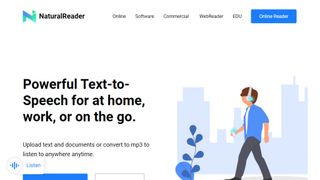
1. NaturalReader
Our expert review:
Reasons to buy
Reasons to avoid.
If you’re looking for a cloud-based speech synthesis application, you should definitely check out NaturalReader. Aimed more at personal use, the solution allows you to convert written text such as Word and PDF documents, ebooks and web pages into human-like speech.
Because the software is underpinned by cloud technology, you’re able to access it from wherever you go via a smartphone, tablet or computer. And just like Capti Voice, you can upload documents from cloud storage lockers such as Google Drive, Dropbox and OneDrive.
Currently, you can access 56 natural-sounding voices in nine different languages, including American English, British English, French, Spanish, German, Swedish, Italian, Portuguese and Dutch. The software supports PDF, TXT, DOC(X), ODT, PNG, JPG, plus non-DRM EPUB files and much more, along with MP3 audio streams.
There are three different products: online, software, and commercial. Both the online and software products have a free tier.
Read our full NaturalReader review .
- ^ Back to the top
The best text-to-speech software for realistic voices
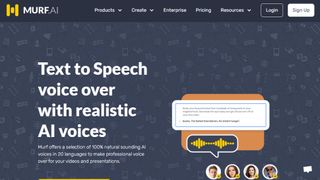
Specializing in voice synthesis technology, Murf uses AI to generate realistic voiceovers for a range of uses, from e-learning to corporate presentations.
Murf comes with a comprehensive suite of AI tools that are easy to use and straightforward to locate and access. There's even a Voice Changer feature that allows you to record something before it is transformed into an AI-generated voice- perfect if you don't think you have the right tone or accent for a piece of audio content but would rather not enlist the help of a voice actor. Other features include Voice Editing, Time Syncing, and a Grammar Assistant.
The solution comes with three pricing plans to choose from: Basic, Pro and Enterprise. The latter of these options may be pricey but some with added collaboration and account management features that larger companies may need access to. The Basic plan starts at around $19 / £17 / AU$28 per month but if you set up a yearly plan that will drop to around $13 / £12 / AU$20 per month. You can also try the service out for free for up to 10 minutes, without downloads.
The best text-to-speech software for developers
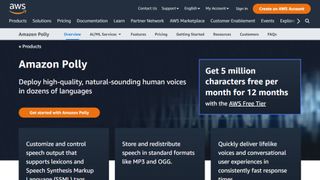
3. Amazon Polly
Alexa isn’t the only artificial intelligence tool created by tech giant Amazon as it also offers an intelligent text-to-speech system called Amazon Polly. Employing advanced deep learning techniques, the software turns text into lifelike speech. Developers can use the software to create speech-enabled products and apps.
It sports an API that lets you easily integrate speech synthesis capabilities into ebooks, articles and other media. What’s great is that Polly is so easy to use. To get text converted into speech, you just have to send it through the API, and it’ll send an audio stream straight back to your application.
You can also store audio streams as MP3, Vorbis and PCM file formats, and there’s support for a range of international languages and dialects. These include British English, American English, Australian English, French, German, Italian, Spanish, Dutch, Danish and Russian.
Polly is available as an API on its own, as well as a feature of the AWS Management Console and command-line interface. In terms of pricing, you’re charged based on the number of text characters you convert into speech. This is charged at approximately $16 per1 million characters , but there is a free tier for the first year.
The best text-to-speech software for podcasting
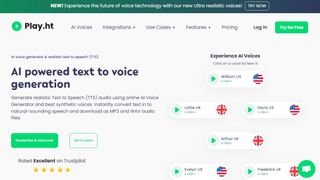
In terms of its library of voice options, it's hard to beat Play.ht as one of the best text-to-speech software tools. With almost 600 AI-generated voices available in over 60 languages, it's likely you'll be able to find a voice to suit your needs.
Although the platform isn't the easiest to use, there is a detailed video tutorial to help users if they encounter any difficulties. All the usual features are available, including Voice Generation and Audio Analytics.
In terms of pricing, Play.ht comes with four plans: Personal, Professional, Growth, and Business. These range widely in price, but it depends if you need things like commercial rights and affects the number of words you can generate each month.
The best text-to-speech software for Mac and iOS
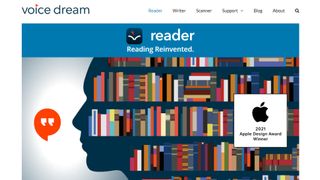
5. Voice Dream Reader
There are also plenty of great text-to-speech applications available for mobile devices, and Voice Dream Reader is an excellent example. It can convert documents, web articles and ebooks into natural-sounding speech.
The app comes with 186 built-in voices across 30 languages, including English, Arabic, Bulgarian, Catalan, Croatian, Czech, Danish, Dutch, Finnish, French, German, Greek, Hebrew, Hungarian, Italian, Japanese and Korean.
You can get the software to read a list of articles while you drive, work or exercise, and there are auto-scrolling, full-screen and distraction-free modes to help you focus. Voice Dream Reader can be used with cloud solutions like Dropbox, Google Drive, iCloud Drive, Pocket, Instapaper and Evernote.
The best text-to-speech software: FAQs
What is the best text-to-speech software for youtube.
If you're looking for the best text-to-speech software for YouTube videos or other social media platforms, you need a tool that lets you extract the audio file once your text document has been processed. Thankfully, that's most of them. So, the real trick is to select a TTS app that features a bountiful choice of natural-sounding voices that match the personality of your channel.
What’s the difference between web TTS services and TTS software?
Web TTS services are hosted on a company or developer website. You’ll only be able to access the service if the service remains available at the whim of a provider or isn’t facing an outage.
TTS software refers to downloadable desktop applications that typically won’t rely on connection to a server, meaning that so long as you preserve the installer, you should be able to use the software long after it stops being provided.
Do I need a text-to-speech subscription?
Subscriptions are by far the most common pricing model for top text-to-speech software. By offering subscription models for, companies and developers benefit from a more sustainable revenue stream than they do from simply offering a one-time purchase model. Subscription models are also attractive to text-to-speech software providers as they tend to be more effective at defeating piracy.
Free software options are very rarely absolutely free. In some cases, individual voices may be priced and sold individually once the application has been installed or an account has been created on the web service.
How can I incorporate text-to-speech as part of my business tech stack?
Some of the text-to-speech software that we’ve chosen come with business plans, offering features such as additional usage allowances and the ability to have a shared workspace for documents. Other than that, services such as Amazon Polly are available as an API for more direct integration with business workflows.
Small businesses may find consumer-level subscription plans for text-to-speech software to be adequate, but it’s worth mentioning that only business plans usually come with the universal right to use any files or audio created for commercial use.
How to choose the best text-to-speech software
When deciding which text-to-speech software is best for you, it depends on a number of factors and preferences. For example, whether you’re happy to join the ecosystem of big companies like Amazon in exchange for quality assurance, if you prefer realistic voices, and how much budget you’re playing with. It’s worth noting that the paid services we recommend, while reliable, are often subscription services, with software hosted via websites, rather than one-time purchase desktop apps.
Also, remember that the latest versions of Microsoft Word and Google Docs feature basic text-to-speech as standard, as well as most popular browsers. So, if you have access to that software and all you’re looking for is a quick fix, that may suit your needs well enough.
How we test the best text-to-speech software
We test for various use cases, including suitability for use with accessibility issues, such as visual impairment, and for multi-tasking. Both of these require easy access and near instantaneous processing. Where possible, we look for integration across the entirety of an operating system , and for fair usage allowances across free and paid subscription models.
At a minimum, we expect an intuitive interface and intuitive software. We like bells and whistles such as realistic voices, but we also appreciate that there is a place for products that simply get the job done. Here, the question that we ask can be as simple as “does this piece of software do what it's expected to do when asked?”
Read more on how we test, rate, and review products on TechRadar .
Get in touch
- Want to find out about commercial or marketing opportunities? Click here
- Out of date info, errors, complaints or broken links? Give us a nudge
- Got a suggestion for a product or service provider? Message us directly
- You've reached the end of the page. Jump back up to the top ^
Are you a pro? Subscribe to our newsletter
Sign up to the TechRadar Pro newsletter to get all the top news, opinion, features and guidance your business needs to succeed!
John (He/Him) is the Components Editor here at TechRadar and he is also a programmer, gamer, activist, and Brooklyn College alum currently living in Brooklyn, NY.
Named by the CTA as a CES 2020 Media Trailblazer for his science and technology reporting, John specializes in all areas of computer science, including industry news, hardware reviews, PC gaming, as well as general science writing and the social impact of the tech industry.
You can find him online on Threads @johnloeffler.
Currently playing: Baldur's Gate 3 (just like everyone else).
- Luke Hughes Staff Writer
- Steve Clark B2B Editor - Creative & Hardware
Azuga review
ShareMe review: the go-to file-sharing app
Navigating an influx of data in the age of AI
Most Popular
- 2 Your Honor season 3 was canceled – here are 3 better Netflix crime dramas with over 95% on Rotten Tomatoes to watch
- 3 Hate going back to the office? Microsoft Teams might have just solved one of the biggest return-to-office problems
- 4 Your DJI drone might soon be banned in the US – and yes, this news is just as bad as it sounds
- 5 Trying to walk 10,000 steps a day? These three top tips from a walking expert will help you cross the finish line
- 2 I finally tried the Meta AI in my Ray-Ban smart glasses thanks to an accidental UK launch – and it's by far the best AI wearable
- 3 5 of the best iOS 18 features that'll work with your older iPhone – and 5 that won’t
- 4 Digital jobs market has shrunk dramatically since the arrival of ChatGPT, but you can fight for your job
- 5 Apple read my mind and has launched a website dedicated to helping you choose a Mac
Introducing Apple Intelligence, the personal intelligence system that puts powerful generative models at the core of iPhone, iPad, and Mac
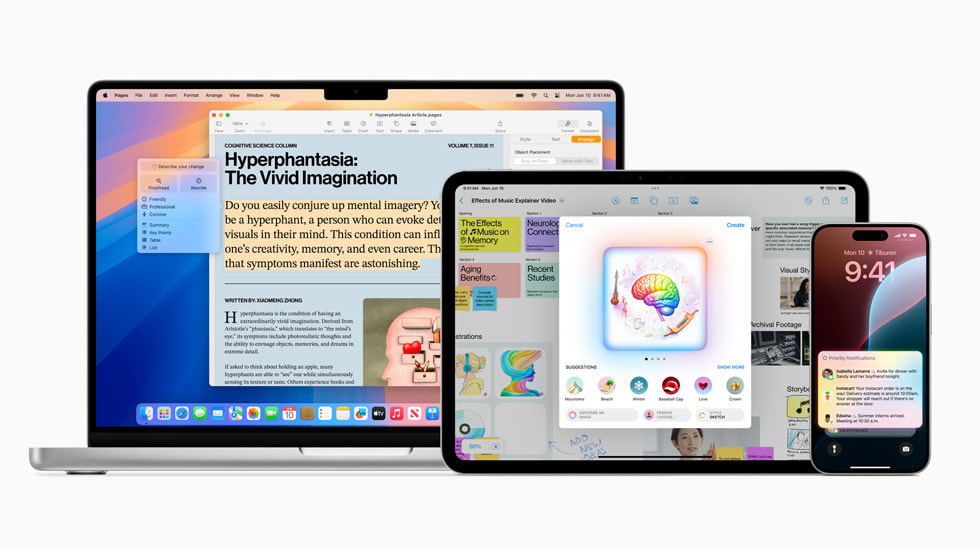
New Capabilities for Understanding and Creating Language
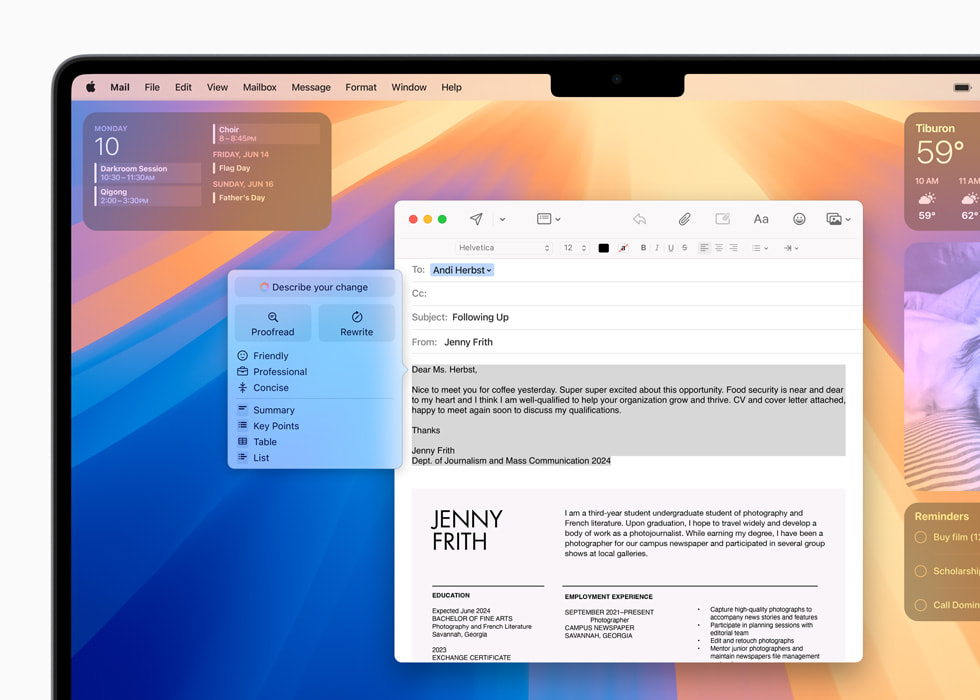
Image Playground Makes Communication and Self‑Expression Even More Fun
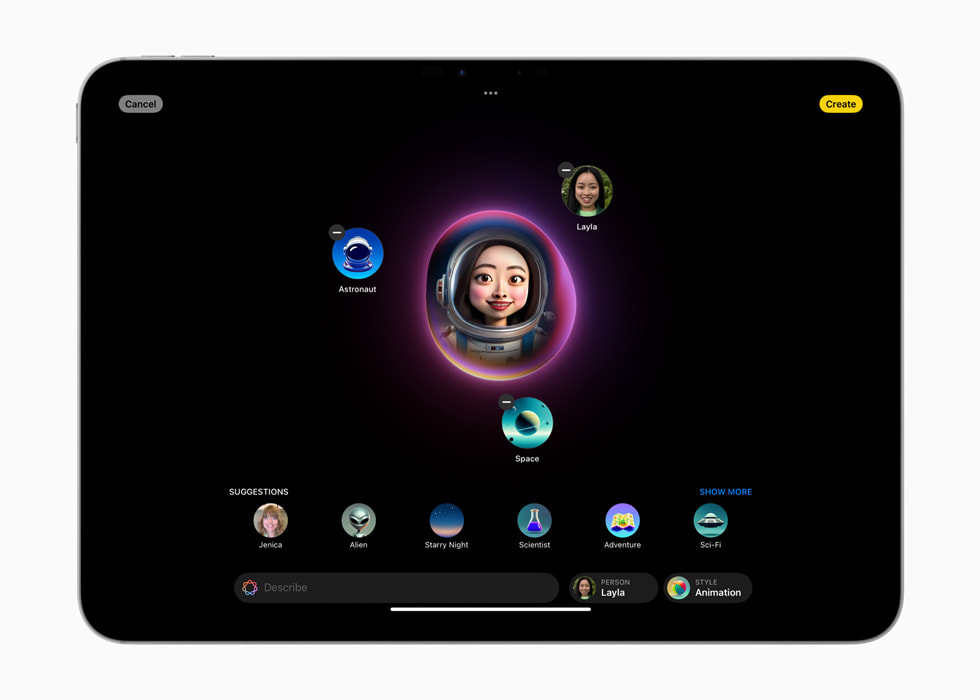
Genmoji Creation to Fit Any Moment
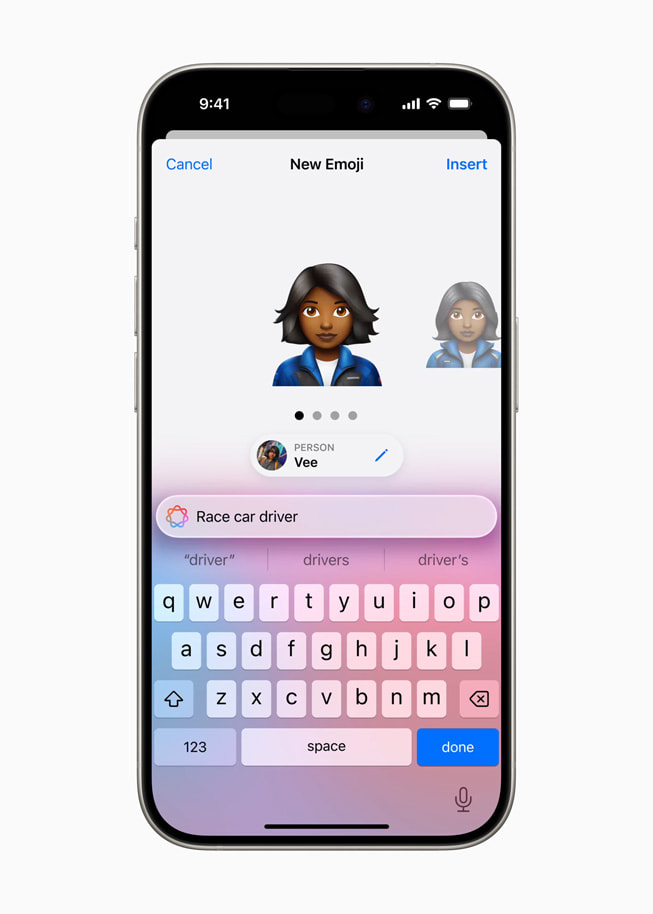
New Features in Photos Give Users More Control
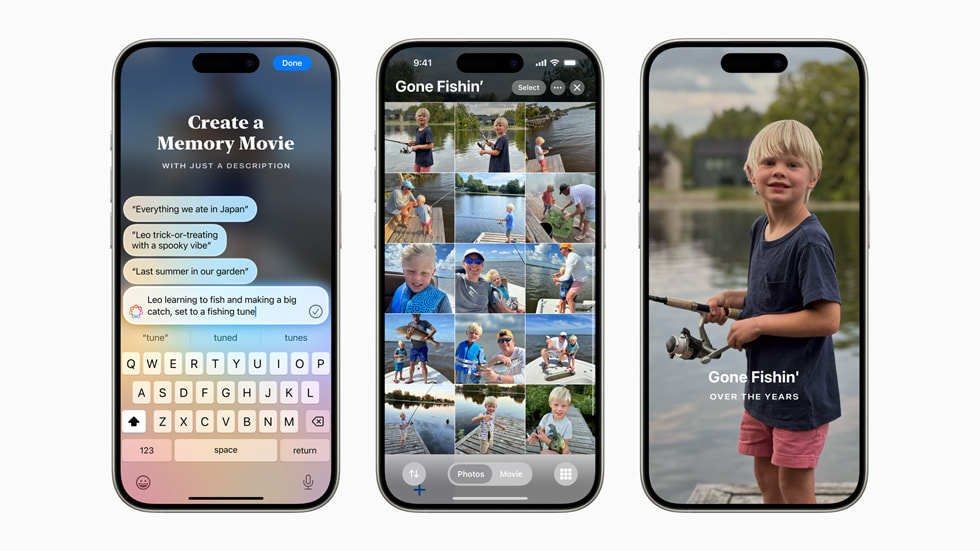
Siri Enters a New Era

A New Standard for Privacy in AI
ChatGPT Gets Integrated Across Apple Platforms
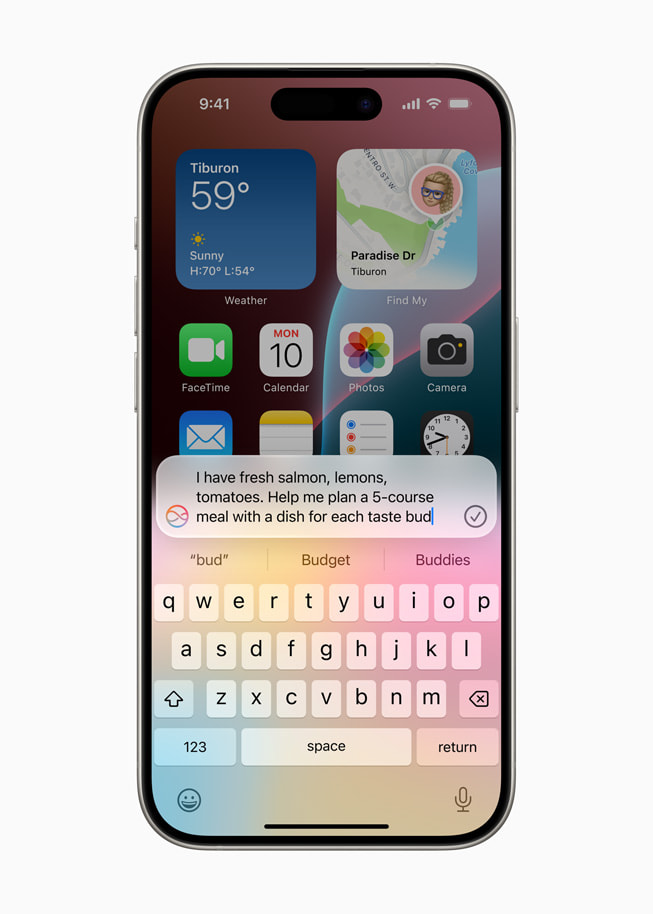
Text of this article
June 10, 2024
PRESS RELEASE
Setting a new standard for privacy in AI, Apple Intelligence understands personal context to deliver intelligence that is helpful and relevant
CUPERTINO, CALIFORNIA Apple today introduced Apple Intelligence , the personal intelligence system for iPhone, iPad, and Mac that combines the power of generative models with personal context to deliver intelligence that’s incredibly useful and relevant. Apple Intelligence is deeply integrated into iOS 18, iPadOS 18, and macOS Sequoia. It harnesses the power of Apple silicon to understand and create language and images, take action across apps, and draw from personal context to simplify and accelerate everyday tasks. With Private Cloud Compute, Apple sets a new standard for privacy in AI, with the ability to flex and scale computational capacity between on-device processing and larger, server-based models that run on dedicated Apple silicon servers.
“We’re thrilled to introduce a new chapter in Apple innovation. Apple Intelligence will transform what users can do with our products — and what our products can do for our users,” said Tim Cook, Apple’s CEO. “Our unique approach combines generative AI with a user’s personal context to deliver truly helpful intelligence. And it can access that information in a completely private and secure way to help users do the things that matter most to them. This is AI as only Apple can deliver it, and we can’t wait for users to experience what it can do.”
Apple Intelligence unlocks new ways for users to enhance their writing and communicate more effectively. With brand-new systemwide Writing Tools built into iOS 18, iPadOS 18, and macOS Sequoia, users can rewrite, proofread, and summarize text nearly everywhere they write, including Mail, Notes, Pages, and third-party apps.
Whether tidying up class notes, ensuring a blog post reads just right, or making sure an email is perfectly crafted, Writing Tools help users feel more confident in their writing. With Rewrite, Apple Intelligence allows users to choose from different versions of what they have written, adjusting the tone to suit the audience and task at hand. From finessing a cover letter, to adding humor and creativity to a party invitation, Rewrite helps deliver the right words to meet the occasion. Proofread checks grammar, word choice, and sentence structure while also suggesting edits — along with explanations of the edits — that users can review or quickly accept. With Summarize, users can select text and have it recapped in the form of a digestible paragraph, bulleted key points, a table, or a list.
In Mail, staying on top of emails has never been easier. With Priority Messages, a new section at the top of the inbox shows the most urgent emails, like a same-day dinner invitation or boarding pass. Across a user’s inbox, instead of previewing the first few lines of each email, they can see summaries without needing to open a message. For long threads, users can view pertinent details with just a tap. Smart Reply provides suggestions for a quick response, and will identify questions in an email to ensure everything is answered.
Deep understanding of language also extends to Notifications. Priority Notifications appear at the top of the stack to surface what’s most important, and summaries help users scan long or stacked notifications to show key details right on the Lock Screen, such as when a group chat is particularly active. And to help users stay present in what they’re doing, Reduce Interruptions is a new Focus that surfaces only the notifications that might need immediate attention, like a text about an early pickup from daycare.
In the Notes and Phone apps, users can now record, transcribe, and summarize audio. When a recording is initiated while on a call, participants are automatically notified, and once the call ends, Apple Intelligence generates a summary to help recall key points.
Apple Intelligence powers exciting image creation capabilities to help users communicate and express themselves in new ways. With Image Playground, users can create fun images in seconds, choosing from three styles: Animation, Illustration, or Sketch. Image Playground is easy to use and built right into apps including Messages. It’s also available in a dedicated app, perfect for experimenting with different concepts and styles. All images are created on device, giving users the freedom to experiment with as many images as they want.
With Image Playground, users can choose from a range of concepts from categories like themes, costumes, accessories, and places; type a description to define an image; choose someone from their personal photo library to include in their image; and pick their favorite style.
With the Image Playground experience in Messages, users can quickly create fun images for their friends, and even see personalized suggested concepts related to their conversations. For example, if a user is messaging a group about going hiking, they’ll see suggested concepts related to their friends, their destination, and their activity, making image creation even faster and more relevant.
In Notes, users can access Image Playground through the new Image Wand in the Apple Pencil tool palette, making notes more visually engaging. Rough sketches can be turned into delightful images, and users can even select empty space to create an image using context from the surrounding area. Image Playground is also available in apps like Keynote, Freeform, and Pages, as well as in third-party apps that adopt the new Image Playground API.
Taking emoji to an entirely new level, users can create an original Genmoji to express themselves. By simply typing a description, their Genmoji appears, along with additional options. Users can even create Genmoji of friends and family based on their photos. Just like emoji, Genmoji can be added inline to messages, or shared as a sticker or reaction in a Tapback.
Searching for photos and videos becomes even more convenient with Apple Intelligence. Natural language can be used to search for specific photos, such as “Maya skateboarding in a tie-dye shirt,” or “Katie with stickers on her face.” Search in videos also becomes more powerful with the ability to find specific moments in clips so users can go right to the relevant segment. Additionally, the new Clean Up tool can identify and remove distracting objects in the background of a photo — without accidentally altering the subject.
With Memories, users can create the story they want to see by simply typing a description. Using language and image understanding, Apple Intelligence will pick out the best photos and videos based on the description, craft a storyline with chapters based on themes identified from the photos, and arrange them into a movie with its own narrative arc. Users will even get song suggestions to match their memory from Apple Music. As with all Apple Intelligence features, user photos and videos are kept private on device and are not shared with Apple or anyone else.
Powered by Apple Intelligence, Siri becomes more deeply integrated into the system experience. With richer language-understanding capabilities, Siri is more natural, more contextually relevant, and more personal, with the ability to simplify and accelerate everyday tasks. It can follow along if users stumble over words and maintain context from one request to the next. Additionally, users can type to Siri, and switch between text and voice to communicate with Siri in whatever way feels right for the moment. Siri also has a brand-new design with an elegant glowing light that wraps around the edge of the screen when Siri is active.
Siri can now give users device support everywhere they go, and answer thousands of questions about how to do something on iPhone, iPad, and Mac. Users can learn everything from how to schedule an email in the Mail app, to how to switch from Light to Dark Mode.
With onscreen awareness, Siri will be able to understand and take action with users’ content in more apps over time. For example, if a friend texts a user their new address in Messages, the receiver can say, “Add this address to his contact card.”
With Apple Intelligence, Siri will be able to take hundreds of new actions in and across Apple and third-party apps. For example, a user could say, “Bring up that article about cicadas from my Reading List,” or “Send the photos from the barbecue on Saturday to Malia,” and Siri will take care of it.
Siri will be able to deliver intelligence that’s tailored to the user and their on-device information. For example, a user can say, “Play that podcast that Jamie recommended,” and Siri will locate and play the episode, without the user having to remember whether it was mentioned in a text or an email. Or they could ask, “When is Mom’s flight landing?” and Siri will find the flight details and cross-reference them with real-time flight tracking to give an arrival time.
To be truly helpful, Apple Intelligence relies on understanding deep personal context while also protecting user privacy. A cornerstone of Apple Intelligence is on-device processing, and many of the models that power it run entirely on device. To run more complex requests that require more processing power, Private Cloud Compute extends the privacy and security of Apple devices into the cloud to unlock even more intelligence.
With Private Cloud Compute, Apple Intelligence can flex and scale its computational capacity and draw on larger, server-based models for more complex requests. These models run on servers powered by Apple silicon, providing a foundation that allows Apple to ensure that data is never retained or exposed.
Independent experts can inspect the code that runs on Apple silicon servers to verify privacy, and Private Cloud Compute cryptographically ensures that iPhone, iPad, and Mac do not talk to a server unless its software has been publicly logged for inspection. Apple Intelligence with Private Cloud Compute sets a new standard for privacy in AI, unlocking intelligence users can trust.
Apple is integrating ChatGPT access into experiences within iOS 18, iPadOS 18, and macOS Sequoia, allowing users to access its expertise — as well as its image- and document-understanding capabilities — without needing to jump between tools.
Siri can tap into ChatGPT’s expertise when helpful. Users are asked before any questions are sent to ChatGPT, along with any documents or photos, and Siri then presents the answer directly.
Additionally, ChatGPT will be available in Apple’s systemwide Writing Tools, which help users generate content for anything they are writing about. With Compose, users can also access ChatGPT image tools to generate images in a wide variety of styles to complement what they are writing.
Privacy protections are built in for users who access ChatGPT — their IP addresses are obscured, and OpenAI won’t store requests. ChatGPT’s data-use policies apply for users who choose to connect their account.
ChatGPT will come to iOS 18, iPadOS 18, and macOS Sequoia later this year, powered by GPT-4o. Users can access it for free without creating an account, and ChatGPT subscribers can connect their accounts and access paid features right from these experiences.
Availability
Apple Intelligence is free for users, and will be available in beta as part of iOS 18 , iPadOS 18 , and macOS Sequoia this fall in U.S. English. Some features, software platforms, and additional languages will come over the course of the next year. Apple Intelligence will be available on iPhone 15 Pro, iPhone 15 Pro Max, and iPad and Mac with M1 and later, with Siri and device language set to U.S. English. For more information, visit apple.com/apple-intelligence .
Press Contacts
Cat Franklin
Jacqueline Roy
Apple Media Helpline
Images in this article
Apple is bringing one of iPhone owners' 'most requested' features to text messages
- Texting on your iPhone is about to look a lot more like Slack and email.
- iOS 18 will allow users to schedule text messages to be sent later, Apple announced at WWDC .
- Texts can also be formatted with bolding and italics and will have emoji reaction tapbacks.

Your iPhone is about to get some new features that'll make texting seem a lot more like email or Slack.
Apple's iOS 18 update will come with the ability to schedule text messages to be sent at a later time, it announced Monday at its annual WWDC event. It's among the "most requested" features and can come in handy for things like sending a reminder or remembering to wish a friend happy birthday, Ronak Shah, Apple's director of internet-technologies product marketing, said.
Related stories
Other capabilities coming to iMessage include text formatting, such as using bolding, italics, strikethrough, or underlining. Apple is also adding emoji and sticker tapbacks you can use to react to a message .
Tapbacks are "one of the most popular ways to express yourself in messages," Shah said.
The emoji and sticker tapbacks go beyond the existing ones, which consist of only a thumbs-up or -down, heart, laugh, exclamation point, and question mark. Those are all getting a design refresh, however.
New text effects , including "shake" and "bloom," are also coming to jazz up your messages. Some will be automatically suggested based on your message, but you can also add any effect to any text.
- Main content
Speech to Text-Record experts 4+
Audio to text conversion, beijing litchi fun technology co., ltd., designed for iphone.
- Offers In-App Purchases
iPhone Screenshots
Description.
Speech to Text The application is a professional voice-to-text tool, providing you with efficient and accurate recording-to-text services. Whether it is professional audio recorded by a recorder or various voice files, it can be quickly converted into clear text records. With built-in high-precision recognition technology, the converted text content is accurate. The simple and easy-to-use interface design allows you to easily complete recording-to-text without professional skills. 【Main Features】 * Professional Recorder: Professional recorder function, recording high-quality audio. * Audio to Text: Supports converting audio files to text, fast and efficient. * Video to Text: Supports converting video files to text, meeting diverse needs. * High-Precision Recognition: Built-in high-precision recognition technology to ensure the accuracy of the converted text. * Simple and Easy to Use: User-friendly interface design, simple and convenient operation, no professional skills required. 【Applicable Scenarios】 * Office Meetings: Record meeting content in real time for convenient subsequent organization and analysis. * Lectures and Classes: Record lecture content or class notes for convenient learning and review. * Copywriting Extraction: Convert the heard copywriting content into text for convenient organization and editing. * Media Interviews: Record the interview process and organize accurate interview texts. * Voice Notes: Record inspirations and ideas at any time and save them easily. 【Auto-Renewal Rules】 1. We offer 1-week, 1-month, and 12-month auto-renewal subscription services. 2. Payment: After the user confirms the purchase and payment, it will be charged to the iTunes account. 3. Renewal: Subscriptions including free trials will be automatically renewed as paid subscriptions. The fee will be deducted from your iTunes account within 24 hours before expiration, and the renewal fee depends on your subscription plan. After the deduction is successful, the subscription period will be extended by one subscription period. 4. Cancel Renewal: If you need to cancel the renewal, please manually turn off the auto-renewal function in the iTunes / Apple ID settings management at least 24 hours before the current subscription period expires, and no renewal fee will be charged. User Agreement: https://oss.lizhikeji.com/h5/speechToText/user.html Privacy Policy: https://oss.lizhikeji.com/h5/speechToText/privacy.html Subscription Agreement: https://oss.lizhikeji.com/h5/speechToText/subscribe.html
Version 1.1
This Update: Optimizing Performance
App Privacy
The developer, Beijing Litchi Fun Technology Co., Ltd. , indicated that the app’s privacy practices may include handling of data as described below. For more information, see the developer’s privacy policy .
Data Not Collected
The developer does not collect any data from this app.
Privacy practices may vary, for example, based on the features you use or your age. Learn More
Information
English, Filipino, French, German, Hindi, Indonesian, Japanese, Korean, Malay, Portuguese, Simplified Chinese, Spanish, Thai, Traditional Chinese, Turkish, Vietnamese
- Annual Subscription $29.99
- Monthly Subscription $4.99
- Weekly Subscription $2.99
- App Support
- Privacy Policy
More By This Developer
Text to Speech Voice Synthesis
青橙通话录音 - 手机电话通话录音取证软件
You Might Also Like
TwookuL - Split Screen Browser
Voice to Text & Transcribe
Document Reader - File Viewer
Rerouter - Open Links in Maps
Phone Cleaner・Clean Storage
Cello Tuner

IMAGES
VIDEO
COMMENTS
It supports over 40 languages. All you have to do is tap a button to translate the transcribed text. The app also has iCloud Synchronization. Once turned on, you can dictate text from your iPhone, iPad, Apple Watch, etc. Besides, you can also share the text across several social media platforms like Twitter, WhatsApp, etc.
Transcribe PRO features: Exporting to TXT, PDF, DOCX, SRT files. Synchronize unlimited number of files (up to 50 Gb) with our app. 5 extra hours of transcription for free every month. Transcribe PRO is a premium subscription that allows you to use advanced features of the app. By subscribing to Transcribe PRO you make it possible for us to ...
Dictate text. Tap in the text field to place the insertion point where you want to begin dictating text. Tap on the onscreen keyboard (or in any text field where it appears). When appears near the insertion point in the text field, begin to dictate your text. Say the name of an emoji, such as "heart emoji" or "smiley face emoji.".
Dragon Professional. $699.00 at Nuance. See It. Dragon is one of the most sophisticated speech-to-text tools. You use it not only to type using your voice but also to operate your computer with ...
Voice Notes is a simple app that aims to convert speech to text for making notes. This is refreshing, as it mixes Google's speech recognition technology with a simple note-taking app, so there are ...
This fantastic speech-to-text app will allow you to do more with your iPhone/ iPad : ・Longer Record time: -DICTATE CONTINUOUSLY up-to 1 HOUR. ・Unlimited save & edits. ・Transcribed text can be edited directly. ・Ideal for both individual and group transcription. ・Background support for voice recognition. ・On-device Speech Recognition.
Dictate App now recognizes your custom words. Dictation - Speech to text allows to dictate, record, translate and transcribe text instead of typing. It uses latest speech to text voice recognition technology and its main purpose is speech to text and translation for text messaging. Never type any text, just dictate and translate using your speech!
Download: Dictation for iOS (Free, in-app purchases available) 2. Scribe. Scribe is a relatively new app, but its seek, calming UI, and less-is-more approach make it a worthy consideration for your dictator app of choice. As you make a voice recording, its AI will turn it into text.
Best speech-to-text apps for iPhone: 1. Rev Voice Recorder. Rev offers a Voice Recorder app that allows you to record and create audio files for free on your iPhone. Once you've selected which audio files you want to have transcribed, you can send them to Rev directly from the Voice Recorder app. Rev transcripts are quick, affordable, and ...
2. Gboard. Gboard is a platform that accurately converts audio to text with an API (application programming interface) powered by the best of Google's AI technology and research. You can access Gboard using Google Assistant, and the app transcribes your speech with accurate captions.
Let's take a look at 10 iPhone apps for converting voice to text. REKK — Call Recorder. This app beats out all the other speech-to-text applications from the list by a wide margin, thanks to ...
Whether you want to take notes, send quick messages, or translate on the fly, the best voice-to-text apps below are ready to help. Best Voice-to-Text Apps of 2024. Best Overall: Dragon Anywhere. Best Assistant: Google Assistant. Best Transcription: Transcribe. Best for Long Recordings: Speechnotes.
Record and transcribe your meetings into text - instantly! VoxRec is a voice recorder with built-in speech to text service. It uses state of the art AI to convert your voice memos into written notes. Automatically delivered to your Inbox or your cloud folder. Available for iPhone, iPad, & Apple Watch.
Also, not having any free transcription options for existing media can be a deal-breaker for creators who primarily record content on the fly. 4. Apple Dictation. Key features: No internet connection required (with Apple Silicon devices) Setting up Voice Control can add even more functionality to dictation.
The best app to use it on is, of course, Microsoft Word: it even offers file transcription, so you can upload a WAV or MP3 file and turn it into text. The engine is the same, provided by Microsoft Speech Services. Windows 11 Speech Recognition price: Included with Windows 11. Also available as part of the Microsoft 365 subscription.
TranscribeMe uses speech recognition and human transcriptionists to convert any audio or video files to text. Already trusted by hundreds of businesses worldwide, the TranscribeMe iOS app makes transcriptions on-the-go even easier. The TranscribeMe iOS app is a perfect solution for fast and easy tr…
5. Dictation - Speech to Text ($4.49/Month or $12.99/Year) Dictation - Speech to Text has a clunky-looking layout but is surprisingly functional. It is straightforward, requiring just a tap to the microphone button to begin dictating. It is as accurate as your iPhone's built-in dictation function, if not better.
Download: Text to Speech! (Free, in-app purchases available) 2. Speak4Me. Speak4Me works much the same as Text to Speech, offering three simple tabs: one for Favorites (saved past recordings), one for the actual text to speech, and one for Settings. You can change the rate and pitch of the voice, with an array of voices to choose from and a ...
Dragon Anywhere is another popular speech-to-text app for iPhone. It is a paid app but offers a free trial for users to test it out before purchasing. Dragon Anywhere has advanced speech recognition technology that allows for accurate transcription of your voice into text. It also has features like voice editing and custom commands, making it a ...
Here's how to enable dictation, also known as voice-to-text, on your iPhone: Go to Settings. Tap General. Scroll down and tap Keyboard. Tap the Enable Dictation toggle to toggle it on. \. Whenever you open an app that allows for dictation, there will be a microphone icon. Tap the microphone to dictate your message.
Dictate App now recognizes your custom words. Dictation - Speech to text allows to dictate, record, translate and transcribe text instead of typing. It uses latest speech to text voice recognition technology and its main purpose is speech to text and translation for text messaging. Never type any text, just dictate and translate using your speech!
Try Speechify Text to Speech for iPhone or iPad. Cost: Free to try. Speechify Text to Speech is a groundbreaking tool that has revolutionized the way individuals consume text-based content. By leveraging advanced text-to-speech technology, Speechify transforms written text into lifelike spoken words, making it incredibly useful for those with ...
FAQs. How we test. The best text-to-speech software makes it simple and easy to convert text to voice for accessibility or for productivity applications. Best text-to-speech software: Quick menu ...
Apple Intelligence is deeply integrated into iOS 18, iPadOS 18, and macOS Sequoia. It harnesses the power of Apple silicon to understand and create language and images, take action across apps, and draw from personal context to simplify and accelerate everyday tasks. With Private Cloud Compute, Apple sets a new standard for privacy in AI, with ...
Dictate App now recognizes your custom words. Dictation - Speech to text allows to dictate, record, translate and transcribe text instead of typing. It uses latest speech to text voice recognition technology and its main purpose is speech to text and translation for text messaging. Never type any text, just dictate and translate using your speech!
Apple is bringing one of iPhone owners' 'most requested' features to text messages. Texting on your iPhone is about to look a lot more like Slack and email. iOS 18 will allow users to schedule ...
Ava uses captions to live transcribe voice to text to provide accessibility for people who are Deaf or hard of hearing (HoH). Ava's speech-to-text app provides 24/7 real-time audio transcription with about 5 errors in 100 words based on AI, and the highest possible accuracy with Ava Scribe at about…
iPhone Screenshots. Speech to Text The application is a professional voice-to-text tool, providing you with efficient and accurate recording-to-text services. Whether it is professional audio recorded by a recorder or various voice files, it can be quickly converted into clear text records. With built-in high-precision recognition technology ...