
11 Parts Of A Computer And Their Functions Explained
I have created this resource so you can learn about all the computer parts and their various functions, which is an important first step in gaining knowledge about computers as a whole. It’s where it all starts, whether for education or wanting to begin a career involving computers.
View a visual diagram of all computer parts at the end of the post.
1. Central Processing Unit (CPU)
The CPU is the brain of your computer, responsible for executing instructions and managing all tasks. Whether you’re browsing the web, editing a document, or playing a game, the CPU is at the heart of it all.
- Clock Speed : Measured in GHz, clock speed determines how fast the CPU can process tasks.
- Cores : More cores allow better multitasking, meaning your computer can handle more processes simultaneously without slowing down.
- Cache Memory : The CPU also has cache memory , which stores frequently used data for quick access. This helps improve performance for repetitive tasks.
2. Random Access Memory (RAM)
RAM is your computer’s short-term memory, temporarily storing the data your CPU needs quick access to. More RAM allows your computer to handle more tasks at once, improving speed and responsiveness.
- Capacity : RAM is typically measured in GB. More memory is generally recommended to ensure smooth performance.
- Speed : Faster RAM (measured in MHz or GHz) helps improve overall system responsiveness.
- Volatile Memory : RAM is volatile, meaning it only stores data while your computer is powered on. Once the computer is turned off, all data in RAM is lost.
3. Motherboard
The motherboard is the backbone of your computer, connecting all components and ensuring they work together seamlessly.
- Ports and Slots : The motherboard includes slots for the CPU, RAM, and storage, as well as ports for connecting peripherals like USB devices and monitors.
- Form Factor : Motherboards come in different sizes, such as ATX , micro-ATX , and mini-ITX . Larger boards (ATX) offer more slots for expansion, while smaller boards (mini-ITX) are great for compact builds.
- Chipset : The chipset controls data flow between the CPU, RAM, and peripherals, impacting overall system performance.
- BIOS/UEFI : The motherboard contains firmware ( BIOS or UEFI) that initializes and tests hardware components during startup, ensuring the system boots properly.
Read more about the parts of a motherboard and their functions if you’d like.
4. Graphics Processing Unit (GPU)
The GPU is responsible for rendering images, videos, and animations. This makes it an essential component for gaming, video editing, and graphic design.
- Integrated GPUs : These are built into the CPU and are sufficient for everyday tasks like web browsing and video streaming.
- Dedicated GPUs : These are separate cards designed for intensive graphics tasks . They have their own memory (VRAM) , which improves performance in visually demanding applications.
- VRAM (Video RAM) : Dedicated GPUs have VRAM, which is used to store image data for faster rendering, especially in games and graphic design applications.
5. Power Supply Unit (PSU)
The PSU converts electricity from your wall outlet into power that your computer components can use. It’s crucial to choose a PSU that can supply enough power for all your components.
- Wattage : The wattage rating tells you how much power the PSU can deliver.
- Efficiency : Look for 80 PLUS certification to ensure the PSU operates efficiently, reducing wasted energy and heat.
- Power Distribution : The PSU provides different voltage rails to power various components, ensuring stable operation.
6. Storage Devices: HDD vs. SSD
Storage devices hold all your data, from your operating system to personal files. The two main types are:
- HDD (Hard Disk Drive) : HDDs offer larger storage capacities at a lower cost, making them great for storing large amounts of data like photos and videos. They use spinning disks (platters) to read and write data, which makes them slower than SSDs.
- SSD (Solid-State Drive) : SSDs are faster and more reliable with no moving parts. They significantly improve boot times and load applications faster. SSDs use flash memory, which allows for quicker data access compared to HDDs.
- Hybrid Drives : Some systems use a combination of both SSD and HDD, where the SSD stores the operating system and frequently used applications, while the HDD is used for bulk storage.
7. Expansion Cards
Expansion cards are used to add extra features or improve your computer’s capabilities. Common examples include:
- Graphics Cards : For improved visual performance in gaming or editing.
- Sound Cards : For higher-quality audio output .
- Wi-Fi Cards : To add wireless networking capability if your motherboard doesn’t have built-in Wi-Fi.
- Network Interface Cards (NICs) : Enhance your system’s ability to connect to wired networks, providing faster and more reliable internet access.
These cards plug into expansion slots on the motherboard, typically PCIe slots.
8. Cooling System
Proper cooling prevents overheating, which can damage components. There are two main cooling methods:
- Air Cooling : Uses fans and heatsinks to move warm air out of the system. This is the most common and cost-effective cooling method. Heatsinks are designed to draw heat away from components like the CPU and dissipate it using attached fans.
- Liquid Cooling : More advanced, using liquid to transfer heat away from components. It’s ideal for high-performance systems that generate a lot of heat. Liquid cooling is often quieter and more efficient at maintaining low temperatures.
- Case Fans : These fans help maintain good airflow throughout the case, ensuring all components stay cool.
9. Case (Chassis)
The case protects your computer’s internal components and helps manage airflow. Cases come in various sizes, from large full-tower cases to compact mini-tower cases.
- Airflow : A well-ventilated case ensures that your components stay cool, improving performance and longevity. Many cases have pre-installed fans and support additional fans for better PC airflow optimization .
- Form Factor Compatibility : Make sure your case supports the size of your motherboard and any other components you plan to install.
- Drive Bays : Cases often include drive bays for adding HDDs, SSDs, or optical drives.
- Cable Management : Good cases have space for managing cables neatly, which helps improve airflow and keeps the build organized.
10. Input Devices
Input devices let you interact with your computer. The most common are:
- Keyboard : Used for typing and issuing commands. Mechanical keyboards are popular for their tactile feedback and durability.
- Mouse : A pointing device used to navigate your computer’s interface. Options include wired, wireless, and gaming mice with customizable buttons.
- Touchpads : Commonly found on laptops, touchpads allow you to control the cursor through touch gestures.
- Game Controllers : Provide a different way to interact with your computer, particularly for gaming purposes.
Other input devices include drawing tablets for graphic design, microphones for voice input, and webcams for video communication.
11. Output Devices
Output devices display or produce results from your computer’s processes. The most common examples include:
- Monitor : Displays visual output. Monitors come in different sizes and resolutions, such as Full HD or 4K , and refresh rates (e.g., 60Hz , 144Hz ). A monitor with a higher refresh rate is better for gaming, providing smoother visuals.
- Printer : Produces physical copies of digital documents. Printers can be inkjet or laser , depending on your printing needs.
- Speakers and Headphones : Output audio from your computer, which is essential for enjoying music, videos, and gaming.
- Projectors : Used to project the computer display onto a larger surface, often used for presentations.
A video summary of this article on YouTube
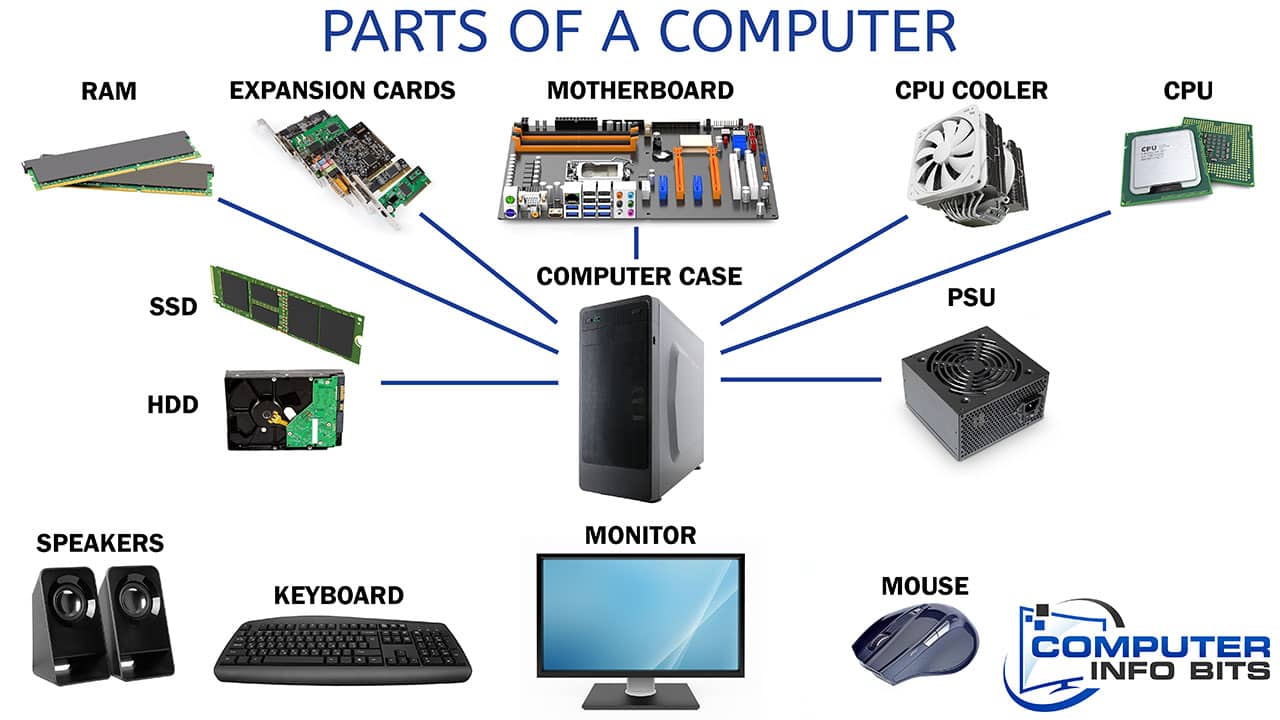
Get more computer information by specific categories on our knowledge hub .
Understanding the parts of a computer helps you make better decisions when upgrading, building, or troubleshooting your system. Each component plays a vital role in how your computer works, and knowing its functions will make it easier to ensure it is running at its best.
Marlo, the founder of Computer Info Bits, has over 20 years of IT expertise. He's passionate about technology and aims to demystify it. Since 2019, he's been writing articles covering essential computer tips to complex hardware discussions, helping readers better understand and use their technology. Marlo stays up-to-date with the latest tech developments through extensive research and interaction.
Computer Hardware
Chips and transistors.
Moore's Law
Xxxxx a little followup, computers in life: control systems, control system / moore's flashlight demo, computer hardware - cpu, ram, and persistent storage, aside: cpu "cores", cpu examples, cpu variant: gpu - graphics processing unit, ram examples, 3. persistent storage: hard drive, flash drive, persistent storage, newer technology: flash, file system.

Persistent Storage Examples
Pictures of hardware, microcontroller - cheap computer chip, arduino computer.
- Accountancy
- Business Studies
- Organisational Behaviour
- Human Resource Management
- Entrepreneurship
Components of Computer
A computer is an electronic device that accepts data, performs operations, displays results, and stores the data or results as needed. It is a combination of hardware and software resources that integrate and provide various functionalities to the user. Hardware is the physical components of a computer, such as a processor, memory devices, monitor, keyboard, etc., while software is a set of programs or instructions that are required by the hardware resources to function properly.
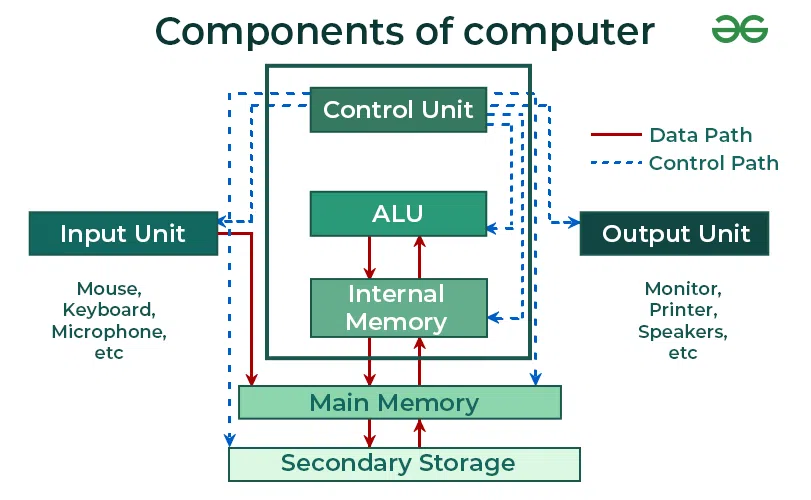
Table of Content
Components of a Computer
- 1. Input Unit
- 2. Central Processing Unit
- 3. Output Unit
Characteristics of a Computer
Components of computer – faqs.
There are basically three important components of a computer:
- Central Processing Unit(CPU)
- Output Unit
1. Input Unit:
The input unit consists of input devices that are attached to the computer. These devices take input and convert it into binary language that the computer understands. Some of the common input devices are keyboard, mouse, joystick, scanner etc.
- The Input Unit is formed by attaching one or more input devices to a computer.
- A user input data and instructions through input devices such as a keyboard, mouse, etc.
- The input unit is used to provide data to the processor for further processing.
2. Central Processing Unit:
Once the information is entered into the computer by the input device, the processor processes it. The CPU is called the brain of the computer because it is the control centre of the computer. It first fetches instructions from memory and then interprets them so as to know what is to be done. If required, data is fetched from memory or input device. Thereafter CPU executes or performs the required computation, and then either stores the output or displays it on the output device. The CPU has three main components, which are responsible for different functions: Arithmetic Logic Unit (ALU), Control Unit (CU) and Memory registers
A. Arithmetic and Logic Unit (ALU) : The ALU, as its name suggests performs mathematical calculations and takes logical decisions. Arithmetic calculations include addition, subtraction, multiplication and division. Logical decisions involve the comparison of two data items to see which one is larger or smaller or equal.
- Arithmetic Logical Unit is the main component of the CPU
- It is the fundamental building block of the CPU.
- Arithmetic and Logical Unit is a digital circuit that is used to perform arithmetic and logical operations.
B. Control Unit: The Control unit coordinates and controls the data flow in and out of the CPU, and also controls all the operations of ALU, memory registers and also input/output units. It is also responsible for carrying out all the instructions stored in the program. It decodes the fetched instruction, interprets it and sends control signals to input/output devices until the required operation is done properly by ALU and memory.
- The Control Unit is a component of the central processing unit of a computer that directs the operation of the processor.
- It instructs the computer’s memory, arithmetic and logic unit, and input and output devices on how to respond to the processor’s instructions.
- In order to execute the instructions, the components of a computer receive signals from the control unit.
- It is also called the central nervous system or brain of the computer.
C. Memory Registers : A register is a temporary unit of memory in the CPU. These are used to store the data, which is directly used by the processor. Registers can be of different sizes(16 bit, 32 bit, 64 bit and so on) and each register inside the CPU has a specific function, like storing data, storing an instruction, storing address of a location in memory etc. The user registers can be used by an assembly language programmer for storing operands, intermediate results etc. Accumulator (ACC) is the main register in the ALU and contains one of the operands of an operation to be performed in the ALU.
Memory attached to the CPU is used for the storage of data and instructions, and is called internal memory The internal memory is divided into many storage locations, each of which can store data or instructions. Each memory location is of the same size and has an address. With the help of the address, the computer can read any memory location easily without having to search the entire memory. When a program is executed, its data is copied to the internal memory and stored in the memory till the end of the execution. The internal memory is also called the Primary memory or Main memory. This memory is also called RAM, i.e., Random Access Memory. The time of access of data is independent of its location in memory, therefore, this memory is also called Random Access memory (RAM).
- Memory Unit is the primary storage of the computer.
- It stores both data and instructions.
- Data and instructions are stored permanently in this unit so that they are available whenever required.
3. Output Unit :
The output unit consists of output devices that are attached to the computer. It converts the binary data coming from the CPU to human understandable form. The common output devices are monitor, printer, plotter, etc.
- The output unit displays or prints the processed data in a user-friendly format.
- The output unit is formed by attaching the output devices of a computer.
- The output unit accepts the information from the CPU and displays it in a user-readable form.
- Speed: Computers can perform millions of calculations per second. The computation speed is extremely fast.
- Accuracy: Because computers operate on pre-programmed software, there is no space for human error.
- Diligence: They can perform complex and long calculations at the same time and with the same accuracy.
- Versatile: Computers are designed to be versatile. They can carry out multiple operations at the same time.
- Storage: Computers can store a large amount of data/ instructions in its memory, which can be retrieved at any point of time.
Computer have been there for many years and and its use have been spread widely. Three important component of Computer are Input Unit, CPU and Output Unit. But there are some other components like Memory Unit, Control unit and Arithmetic and Logical unit. Using this all components we can easily do complex operations.
What is an input unit?
An input unit is a component of a computer system that allows users to enter data and commands into the computer.
How does an input unit work?
Input units convert user actions or data into electrical signals that the computer can process.
What is a CPU?
The CPU (Central Processing Unit) is the primary component of a computer that performs most of the processing tasks by executing instructions from programs.
What are the main parts of a CPU?
The main parts of a CPU are the Arithmetic Logic Unit (ALU), Control Unit (CU), and registers.
How does the CPU process data?
The CPU processes data through a cycle of fetching instructions from memory, decoding them, executing the instructions, and then storing the results.
Similar Reads
- Computer Subject
Improve your Coding Skills with Practice
What kind of Experience do you want to share?

Computer Components: An Overview For Beginners
Learn about the fundamental components of computers, including the CPU, RAM, storage, motherboard, and input/output ports, explaining the key functions of each part and their collective role in processing and executing instructions.
At their core, all computers, regardless of their size or purpose, rely on a set of fundamental components that work together to perform complex tasks. Understanding these components and how they interact is essential for anyone looking to deepen their knowledge of technology or troubleshoot issues.
This article aims to demystify the inner workings of computers by exploring their main components, including the Central Processing Unit (CPU), memory (RAM and storage), motherboard, and input/output ports. We’ll delve into the role of each component, how they contribute to a computer’s operation, and how they collaborate to process data and execute instructions. By the end of this exploration, you’ll have a clearer picture of what goes on inside your computer and appreciate the incredible engineering that powers our digital world.
Motherboard
Central processing unit (cpu), random access memory (ram), storage: hdds and ssds, graphics processing unit (gpu), power supply unit (psu), input/output ports and connectors, cooling system.
The motherboard is the backbone of a computer, the crucial component that connects all the other parts of the computer together. It is a large circuit board that hosts the CPU, memory, storage interfaces (for HDDs, SSDs), expansion slots, and connectors for input and output devices.

How a Motherboard Works
Power Distribution : The motherboard distributes power to all components connected to it. It has a specific connector for the power supply unit (PSU) and ensures that each component receives the correct voltage and current.
Communication and Data Transfer : Motherboards facilitate communication between the CPU, memory, storage devices, and other peripherals. This is achieved through various buses and interfaces that allow data to be transferred back and forth as needed.
BIOS/UEFI Firmware : The motherboard contains a small amount of firmware called BIOS (Basic Input/Output System) or UEFI (Unified Extensible Firmware Interface). This firmware initializes the hardware components during boot-up and provides basic operational control over the computer.
Integrations : Many modern motherboards have integrated components such as network adapters, audio cards, and graphics capabilities.
The motherboard is the central hub that facilitates the operation and communication between all computer components, enabling the various parts to work together seamlessly.

The CPU, or Central Processing Unit, is an integrated circuit that serves as the “brain” of a computer because it executes program instructions by performing the computer system’s basic arithmetical, logical, and input/output operations.
How a CPU Works
- Fetching: The CPU fetches instructions from the computer’s memory through the instruction cycle, starting with fetching the instruction from memory.
- Decoding: Once an instruction is fetched, the CPU decodes it to understand the required action. This involves breaking down the instruction into something the CPU can understand and act upon.
- Execution: After decoding, the CPU executes the instruction. This could involve performing arithmetic operations, moving data from one memory location to another, or interacting with input/output devices. This execution phase is where the actual processing happens.
- Writeback: Finally, the CPU writes back the execution result into the computer’s memory or a register, which completes the instruction cycle.

Key CPU Components
- ALU (Arithmetic Logic Unit): Performs mathematical, logical, and decision operations.
- CU (Control Unit): Directs the operation of the processor by telling the computer’s memory, ALU, and input and output devices how to respond to the instructions that have been sent to the processor.
- Registers: Small, fast storage locations directly within the CPU used to hold temporary data and instructions.
- Cache: A smaller, faster type of volatile computer memory that provides high-speed data access to the CPU and stores frequently used computer programs, applications, and data.
CPUs can have multiple cores, allowing them to perform multiple processes simultaneously, increasing efficiency and performance for multitasking and multithreaded applications.
The performance of a CPU is influenced by its clock speed (measured in GHz), the number of cores, and the size of the cache, among other factors. Modern CPUs can also have integrated graphics and support for advanced features like virtualization and power management.

Random Access Memory (RAM) is a type of computer memory used to store the data and program instructions the computer needs while it is in use. RAM is volatile, meaning it loses its data when the computer is turned off, and its primary function is to provide quick read and write access to a storage medium directly accessible by the CPU.
RAM is a crucial component of every computer and device that performs computing tasks. It works closely with the CPU to significantly impact the system’s responsiveness and performance, especially in tasks requiring frequent access to large amounts of data.
How RAM Works
Storing Data and Instructions: When a program runs, the CPU loads its instructions and the data it needs to operate into RAM from the computer’s storage device (since accessing data from RAM is much faster than accessing data from a storage device).
Random Access: RAM is called “random access” because it allows the CPU to access any memory address directly and in any order, as opposed to sequential access memory (SAM) where data must be accessed in a predetermined order. This means the CPU can quickly access and retrieve the data needed to execute instructions without going through data sequentially.
Read/Write Operations: RAM supports read and write operations, enabling the CPU to read data from RAM for processing and then write the results back to RAM, which is crucial for the execution of programs and the processing of data within a computer.
Memory Cells: RAM is made up of memory cells, each capable of storing a bit (0 or 1). These cells are organized into arrays, which can be accessed via memory addresses. When the CPU needs to read or write data, it specifies the memory address of the data in RAM.
Types of RAM: There are two main types of RAM: Dynamic RAM (DRAM) and Static RAM (SRAM). DRAM stores each bit of data in a separate capacitor within an integrated circuit, which makes it slower and cheaper than SRAM. SRAM stores data in flip-flop circuits, which does not need to be periodically refreshed and is faster but more expensive.

RAM’s Impact on Performance
Speed and Performance: The speed of RAM is a critical factor in the overall performance of a computer. Faster RAM can improve the speed at which programs run and data is processed. RAM speed is influenced by several factors, including its frequency (measured in MHz) and timings (latency).
Capacity: The amount of RAM in a computer affects its ability to multitask and run complex programs. More RAM allows a computer to handle more data simultaneously and run memory-intensive applications more smoothly.
HDDs (Hard Disk Drives) and SSDs (Solid State Drives) are two types of storage devices used in computers, each with its own mechanism for storing and retrieving data.
HDDs (Hard Disk Drives)
HDDs are an older technology that uses magnetic storage to store and retrieve data using one or more rigid rapidly rotating disks (platters) coated with magnetic material. Data is read from and written to the disk by a magnetic head moving rapidly over it as it spins.
How HDDs Work:
- Data Storage: Data is stored in small magnetic sectors within the tracks of the platters. Each platter has two sides, each with its own read/write head.
- Operation: When the computer needs to read or write data, the disk spins at a high speed, and the read/write heads move to the correct track, then wait for the sector to rotate under them.
- Speed: The speed of an HDD is determined by the RPM (rotations per minute) of the disk, with higher RPMs offering faster data access times. However, the mechanical nature of HDDs limits their speed compared to SSDs.
HDDs are known for offering more storage space at a lower cost than SSDs but are also bulkier, consume more power, and are more susceptible to damage due to moving parts.


SSDs (Solid State Drives)
SSDs use flash memory to store data, which means they have no moving parts. This leads to faster data access times, lower power consumption, and increased durability.
How SSDs Work:
- Data Storage: Data is stored in NAND flash memory cells, which are organized into pages, and pages are organized into blocks.
- Operation: Data written to an SSD is stored in the cells. Reading data is straightforward and fast because the drive can access the required cells directly. However, writing data can be more complex because SSDs can only write to empty pages in a block. If a block contains pages that need to be updated, the whole block needs to be copied to a new block with the changes, and then the old block is erased to make it ready for new data.
- Wear Leveling: SSDs use algorithms to evenly distribute writes across the memory cells to prevent any single cell from becoming overused and failing prematurely.
SSDs are favored for their speed, significantly reducing boot times, application loading times, and data transfer speeds, making them ideal for consumer and enterprise applications. However, they are generally more expensive per gigabyte than HDDs.

The GPU, or Graphics Processing Unit, is a specialized processor that accelerates the rendering of images, videos, and animations. It is particularly effective for tasks that involve manipulating and displaying graphics.
How GPUs Work
- Parallel Processing: Unlike CPUs, which are designed to handle a few complex tasks at high speed, GPUs are designed to handle many tasks simultaneously. This makes GPUs particularly efficient for graphics rendering and tasks that can be broken down into multiple smaller tasks, such as machine learning and video processing.
- Rendering Graphics: The primary function of a GPU is to render graphics for display. This involves converting data into pixels (the tiny dots that make up images on a screen) and performing complex calculations to determine the appearance of 3D objects, lighting effects, textures, and shadows on a 2D screen. This process is known as rasterization.
- Shaders: Modern GPUs use programmable shaders, which are small programs that provide the GPU with instructions on rendering each pixel, allowing for a wide range of visual effects, such as detailed textures, lighting, and shadows. There are several types of shaders, including vertex shaders, pixel (or fragment) shaders, and geometry shaders, each responsible for different aspects of rendering.
- APIs and Frameworks: GPUs work with various graphics APIs (Application Programming Interfaces) and frameworks such as DirectX, OpenGL, Vulkan, and CUDA (for NVIDIA GPUs), which allow software developers to create applications that can utilize the GPU’s capabilities. These APIs provide a set of commands that the GPU can understand, simplifying the process of graphics programming.
- Memory: GPUs have their own dedicated memory, known as VRAM (Video RAM), which is used to store textures, shaders, and other data necessary for rendering images. This allows the GPU to quickly access the data it needs without relying on the slower system RAM used by the CPU.
GPUs are not only used for gaming and graphics rendering but also for computational tasks in scientific research, machine learning, cryptocurrency mining, and data analysis, where their parallel processing capabilities can significantly reduce computation times.

The Power Supply Unit (PSU) is responsible for converting the alternating current (AC) from the wall outlet into a continuous form of power (direct current, DC) that the computer’s components can use. It supplies power to the motherboard, hard drives, SSDs, graphics cards, and other hardware through various connectors.
How the Power Supply Unit Works
1. Conversion of AC to DC : The PSU takes in AC power from the wall outlet, which varies by country (typically 110-120V in the US and 220-240V in many other countries). This AC power is then converted into lower-voltage DC power that the computer components require. This process involves rectification (converting AC to DC) and then smoothing out the current to ensure it is stable and usable.
2. Voltage Regulation : After conversion, the PSU regulates the voltage to ensure that different components receive the correct voltage levels they need to operate. Standard output voltages include +3.3V, +5V, and +12V, which are used for different parts of the computer system.
3. Power Distribution : The PSU distributes the converted and regulated power to the computer’s components through a variety of connectors, including 24-pin ATX power connectors for the motherboard, 8-pin or 4-pin connectors for the CPU, 6-pin or 8-pin connectors for graphics cards, and SATA/Molex connectors for drives and other peripherals.
4. Cooling and Efficiency : PSUs generate heat due to the power conversion process. To manage this, they are equipped with fans to dissipate heat and keep the unit cool. The efficiency of a PSU determines how much power is wasted in the form of heat during the conversion process. Higher efficiency PSUs waste less power, generate less heat, and can lead to lower electricity costs.
5. Protection Features : Modern PSUs include various protection features to safeguard the computer’s components from electrical issues. These include over-voltage protection (OVP), short-circuit protection (SCP), over-power protection (OPP), and over-temperature protection (OTP). These mechanisms help prevent damage from electrical surges, unstable power, or component failures.
The PSU is a critical component for the stability and reliability of a computer system. A high-quality PSU can contribute to system stability, longevity, and energy efficiency, while a low-quality PSU can lead to unstable system performance and potentially damage components.

Input/Output (I/O) ports and connectors are the interfaces through which external devices connect to a computer, allowing for data transfer between the devices and the computer. These ports and connectors are typically found on the motherboard, on expansion cards, and at the back or sides of a computer case (for desktops) or along the edges of a laptop.
How I/O Ports Work
- Data Transfer: I/O ports facilitate data transfer to and from external devices, such as keyboards, mice, printers, external storage, and display devices. They can transmit data, power, or both.
- Signal Conversion: Some ports, especially those for display outputs, may include circuitry for converting data signals into a format suitable for the connected device (e.g., converting digital signals to analog for VGA monitors).
- Device Identification and Configuration: When devices are connected, the computer’s operating system detects them and may automatically configure the necessary settings or drivers for the devices to function properly.

Common Types of I/O Ports and Connectors
- USB (Universal Serial Bus) : Connects a wide range of peripherals, including keyboards, mice, storage devices, printers, and smartphones. USB ports can supply power to connected devices and allow for data transfer rates that vary depending on the USB version (USB 1.x, 2.0, 3.x, 4).
- HDMI (High-Definition Multimedia Interface) : Transmits high-definition audio and video signals to monitors and TVs.Supports digital video and audio through a single cable, often used for high-quality displays and entertainment systems.
- DisplayPort : Connects computers to monitors and supports high-resolution displays. Similar to HDMI but often preferred for computer monitors due to support for higher refresh rates and resolutions, as well as the ability to daisy-chain multiple monitors.
- Ethernet : Connects computers to wired networks for internet and local area network (LAN) access. Provides a stable and fast internet connection, often faster and more reliable than wireless connections.
- Audio Ports : Connect audio devices like speakers, headphones, and microphones. Typically includes ports for audio input (microphone) and output (headphones or speakers), often color-coded.
- Thunderbolt : A high-speed port that supports data transfer, video output, and power delivery through a single connection. Developed by Intel and Apple, Thunderbolt ports are similar to USB-C in appearance but offer higher data transfer rates and the ability to connect to high-performance devices like external GPUs.
The design and technology of I/O ports and connectors continue to evolve, with newer standards offering higher speeds, more efficient power delivery, and greater versatility. This evolution supports the development of more advanced and high-performing peripherals, enhancing overall computing experiences.

A cooling system in a computer removes excess heat from the system to keep components from overheating, which can lead to reduced performance, system instability, or even hardware damage.
There are several types of cooling systems, each working in its own way to maintain an optimal operating temperature for the computer’s hardware:
Air Cooling
- Fans: The most common method, air cooling involves fans that circulate air through the computer’s case. Fans can be attached to critical components such as the CPU, GPU, and power supply unit (PSU) to cool those parts directly by blowing cooler air and exhausting warm air.
- Heat Sinks: These are attached to heat-generating components and help dissipate heat away from them. Made from materials with high thermal conductivity like aluminum or copper, heat sinks increase the surface area in contact with the air, enhancing heat dissipation.

Computer Hardware History
The history of computer hardware, from the first calculating device to modern-day PC, showcases revolutionary milestones shaping our world’s evolution and possibilities.
Liquid Cooling
- Closed-loop Systems (All-in-One): These are pre-assembled and sealed systems that circulate a coolant through a loop. The system includes a pump, radiator, and hoses. The pump moves the coolant over the cooled component, absorbing its heat. The heated fluid then travels to a radiator, which releases heat into the air outside the system, cooled by fans attached to it.
- Custom Loop Systems: More complex and customizable than closed-loop systems, custom loops can cool multiple components simultaneously. Enthusiasts can select their own reservoirs, pumps, radiators, tubing, and coolant, which allows for greater cooling efficiency and aesthetics but requires more maintenance and is more expensive.
Phase Change Cooling
Similar to the refrigeration process used in air conditioners and refrigerators, phase change cooling involves vaporizing a liquid coolant under low pressure, absorbing a significant amount of heat in the process. The vapor is then compressed and condensed into a liquid, releasing the absorbed heat. This cycle repeats, effectively removing heat from the system. Due to their complexity and cost, phase change units are less common and typically used in specialized or high-performance setups.
Passive Cooling
This method involves no moving parts and relies on the natural convection of air to dissipate heat. Passive cooling systems include heat sinks and the computer’s case, designed to promote airflow or radiate heat away from components. It’s most effective in low-power devices or combined with other cooling methods for improved efficiency.
A computer’s seamless operation results from intricate collaboration among its main components, with each component playing a critical role in processing, storing, and communicating data, enabling the computer to perform a vast array of tasks. From executing simple commands to running complex applications, the synergy between these components is what makes modern computing possible.
Photo Credits
- Marcin Wieclaw (pcsite.co.uk), CC BY-SA 4.0 , via Wikimedia Commons ↩︎
- Photo by Pixabay on Pexels.com ↩︎
- RAM_n.jpg: Topory derivative work: Leafnode✉, CC BY-SA 3.0 , via Wikimedia Commons ↩︎
- Evan-Amos, CC BY-SA 3.0 , via Wikimedia Commons ↩︎
- Arvutistuudio, CC BY-SA 4.0 , via Wikimedia Commons ↩︎
- Raymangold22, CC0, via Wikimedia Commons ↩︎
- Dmitry Makeev, CC BY-SA 4.0 , via Wikimedia Commons ↩︎

AI Ethics: Key Considerations in Artificial Intelligence Development & Use

Spring Clean Your Tech!

Quantum Computing Simplified

The Circular Economy: Reducing E-Waste Through Sustainable Practices
- Toggle navigation
Computer Hardware Basics
Your basic computer needs.

Hardware Guide
This page will give you all your hardware basics, what each part does, why it’s important, and how it effects your computer overall. The main components we’ll be covering are the following
- CPU (Central Processing Unit)
- Motherboard
- RAM (Random Access Memory)
- HDD/SSD (Hard Disk Drive/Solid State Drive)
- PSU (Power Supply Unit)
- GPU (Graphics Processing Unit)
- Computer Tower/Case
- Computer Monitor
- Optical Drive CD/Blu-Ray

The CPU of your computer is very much like your brain, it is the part of the computer that gives out all basic instructions to every other component on your computer. The CPU is one of the main components that will effect the performance of your computer, generally a powerful CPU will let a computer perform tasks faster and can perform more intensive tasks on your computer as well. The two main brands of desktop CPU manufacturers are AMD and Intel, both of which have certain advantages and disadvantages in their hardware. You’ll want to do your own research on what CPU works for you, depending on what your other components are and your budget, each brand will have something it will excel in. Overall, you should come away from this understanding that your CPU will be the part of your computer that tells all your other components what to do and will determine how fast your computer will carry out its tasks.
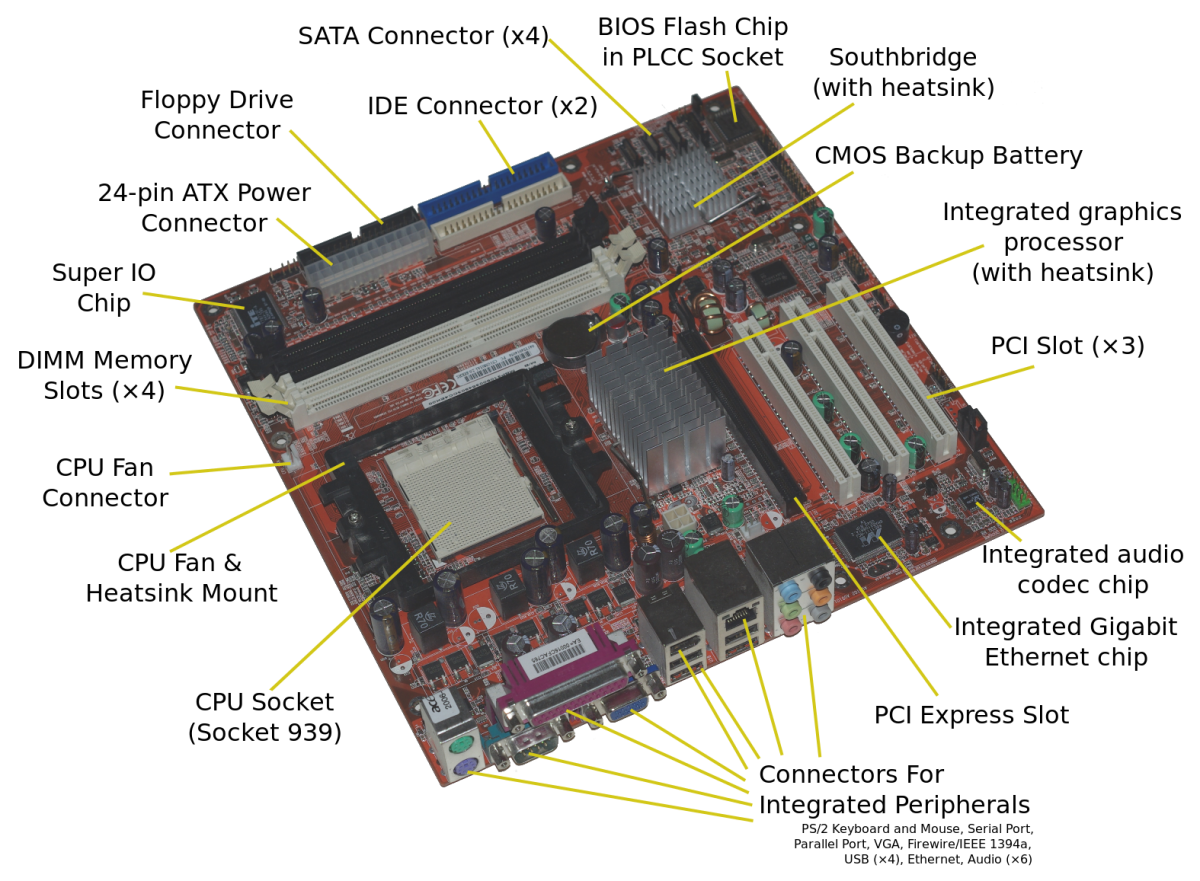
The motherboard of your PC is your inner body, it connects all the different parts of your PC together, your motherboard is another critical component that may not effect your performance exactly, but it will effect what parts you can use. Every motherboard will list in its specifications what it is compatible with, this isn’t too big of an issue if you are buying a laptop or computer that is already pre-built, however when building a computer this will be extremely important and determine what parts you can use. Your motherboard is the component that will also decide what inputs and outputs your computer has. An example of these inputs and outputs are your audio outputs, video outputs, usb ports, ethernet ports, firewire ports, and your mouse and keyboard. Most motherboards now come with a video card that is very basic, it won’t be useful for high performance gaming and will cause rendering to be slower when video-editing, that will allow you to playback video files and see your computer on a monitor of course.

RAM isn’t easy to compare to a part of your body, but better to explain through example. Whenever you open a new program in your computer and it takes a minute to load the program, the computer is accessing your RAM, temporary memory/information in the computer. When you close your program, that data goes away and stops taking up part of your RAM. This is the reason RAM is necessary for a computer, any temporary data that you access will use your RAM. Most programs such as a web browser or word processor will not use a large amount of RAM, however programs like high end games, photo editors, and video editors can use a large amount of RAM in your computer, especially if you’re running multiple applications at once. RAM will come in the form of sticks that you insert into your motherboard. RAM can be upgraded at any time to a desktop assuming it is compatible with your motherboard, however be careful and check to see if your motherboard requires 1,2, or 3 sticks of RAM to run. Overall RAM will effect how quickly programs will run, how quickly they will boot up, and how many can be running at a time making it extremely important to having a faster and more efficient computer.

The next two items share the same function but are built differently. A Hard Drive uses a disk and magnets to write data on to the disk that will permanently store information, assuming the disk itself does not get damaged for other reasons. Hard Drives are older compared to Solid State Drives and are significantly cheaper than SSDs. Solid State Drives work off of flash memory, unlike a hard drive they have no moving parts and everything works electronically. Examples of devices that work on flash memory that you are possibly familiar with are your usb storage devices/ “flash drives”, video game memory cards, or an SD card that most cameras use. SSDs read data much faster but due to the technology being newer are more expensive. If you’re building a computer that will not require a lot of storage you it would be prefferable to buy an SSD, however Hard Drives are much less expensive if you plan on storing more than 250Gigabytes of information.
Now that we’ve talked about the differences between these two items, let me bring the focus back on the main purpose of them. Both of these devices are used to store information, your photos, word documents, videos, etc. that you save to your computer, all the files that appear every time you turn on computer. Hard drives come in the storage sizes of “Gigabytes”, 1024Megabytes. An example of how large a file can be, a 1080p high quality movie that is around 2-3 hours long can be 3-6Gigabytes of data. Larger storage devices would be needed for someone who works with a lot of video, gaming, or possibly sound editing. Basic word documents, power points, and images are immensely smaller than video.
If you are using a desktop you can always add more hard drives or Solid State Drives to your computer, they connected to the motherboard on the inside of the computer. Your operating system, which I will get into more detail later, is installed into your hard drive and is necessary to run a computer. If you’re using a laptop, your hard drive will be installed into the laptop from the start and there will be no way to add any new hard drives as there’s no space inside the laptop. Should want to add more storage to your laptop, you can buy external storage devices that connect via usb or firewire to your laptop and will store your data.

With all the electronics we’ve discussed, obviously they need power in order to function and this is where your power supply comes into play. Your power supply is exactly what it sounds like, it is the part of the computer that supplies power to all your components, converting the energy from your wall socket into energy for the computer to use. Something to keep in mind about a power supply is that more wattage is NOT always better, depending on how powerful your computer components are you may not need a large wattage. There are many calculators online such as this one http://www.coolermaster.outervision.com/ that will give you an idea on how many watts you need for your PC. It is best to do research on a power supply yourself if you are building a PC to see what you need for your parts. A pre-built PC and laptop will come with a power supply installed of course that will supply power to the computer, so you won’t have to worry about choosing one if you already have your PC built, however it is useful to know incase you ever upgrade to a more energy efficient supply. The power supply is located typically on the top or bottom of the computer case exposed in the back so you can connect it to a wall socket. Your power supply will not effect your computer’s performance, but is still necessary in order for the computer to run in the first place

Your Graphics Processing Unit or GPU is a key component to your computer, it is the component that outputs all your visuals on the computer and let’s you playback video. Most motherboards today come with a video card on the motherboard itself that will playback video and allow for basic video editing. For casual computer use, a pre-installed graphics card on the motherboard is perfectly fine. For a PC dedicated for video editing however, a graphics card may be very helpful as it will allow you to render video faster and for gaming it is necessary to run high end games. If you choose to upgrade your computer by buying a graphics card, there is a slot on the motherboard for you to attach it to, so you can upgrade your computer’s graphics anytime. A laptop however as we’ve examined before cannot be upgraded and you will have to look for a laptop with a more advanced video card if you’re looking to use it for gaming or faster video editing.

This may seem like a no-brainer to some, but your computer case or a “Tower” is extremely important for your PC. With all the fragile electronics in your PC, you need something to protect it and this is where your tower comes into play. Your tower will keep all your components protected, in place, and provide proper ventilation. The enemy of electronics is heat, electronics get very hot very quickly, without proper ventilation you would easily overheat your computer and it would become useless. Your tower will have open ventilation shafts for your computer and fans to keep your electronics nice and cool. A pre-built computer will always come with a tower, however you can choose to upgrade and buy a new tower if you are unsatisfied with your old ones. A more expensive tower may come with additional usb ports in the front, better ventilation, larger (and quieter) fans, and more dust protection. Laptops are in manufactured cases and as we’ve said before, are difficult to upgrade, however consider the size and weight of your laptop case as well when you purchase it. Your laptop, unlike a desktop PC, will have the monitor as part of the case, and screen size may be important if you’re in a field that requires video editing or even for casual use.

Your computer monitor applies to a desktop PC, as said before your screen size/monitor is attached to your case for a laptop. A computer monitor is simply the screen that will be giving you your video output from the computer. A monitor’s screen size and features may be important to you as some monitors will have more potential video inputs such as HDMI or VGA, so make sure your monitor has the appropriate video components for your graphics card. There is not much more detail to go into for a monitor, some monitors come with sound for your computer, but you may prefer getting speakers instead. Most laptops have a small output if you would like to put your laptop on a larger monitor as well, of course this is not exactly necessary for most laptop users as a monitor is heavy, runs off power from a wall socket, and you won’t be carrying it around.
I’ll take this small section to discuss speakers, they are rather self explanatory. Some motherboards and cases will have sound so you will not need speakers, however most people will prefer the sound quality of speakers instead. Speakers will connect to the back of your computer and will of course play audio. Laptops will have outputs for microphones, speakers, and headphones usually, but otherwise come with their own internal speakers. There are many many speakers that would take too long to talk about here, so do your own research when buying speakers and see which features appeal to you the most.

This is the final component needed for your computer, an optical drive or a CD/DVD drive. Blu-Ray drives also read CDs/DVDs as well as Blu-Ray disks, but may not WRITE CD or DVD formats. Either one will be fine however, as what you need is something to read the disk to install your operating system. An operating system delves more into software, but it is simply the software of your computer that manages other software and your hardware devices. Examples of different operating systems are Mac OSX, Windows XP, Windows 7, and Linux. When buying a pre-built PC, it will typically come with an operating system already installed and an optical drive, when building a PC however, you will need to purchase this yourself. It is entirely possible to install an operating system off of a flash drive as well, but it is typically handy to have an optical drive incase you install any other data or programs via CD. You can always add an optical drive to your desktop computer as well, should you find the need for one later on.
A laptop cannot install an optical drive, and may or may not come with one, so do your research before purchasing a laptop if this is important to you. A laptop will always come with an operating system however, so an optical drive isn’t entirely necessary.
9 thoughts on “ Hardware Guide ”
Please quote the below items. Please provide an estimated delivery date and shipping cost if applicable.
External Hard Drive Seagate 4TB, model STGX4000400
Thank you, James L Bocks, Senior Buyer Tarrant County Purchasing 100 E. Weatherford St, Ste. 303 Fort Worth, TX 7619
Amazing blog very informative keep it up.
not at all informitive stupid site
Mabey it’s because you are stupid
this is the best site i can do my college work I thank whom made the site.
i am a sped kid
why would you say that
Leave a Reply Cancel reply
Your email address will not be published. Required fields are marked *
Save my name, email, and website in this browser for the next time I comment.
The OpenLab at City Tech: A place to learn, work, and share
The OpenLab is an open-source, digital platform designed to support teaching and learning at City Tech (New York City College of Technology), and to promote student and faculty engagement in the intellectual and social life of the college community.

New York City College of Technology | City University of New York
Accessibility
Our goal is to make the OpenLab accessible for all users.
Learn more about accessibility on the OpenLab
Creative Commons
- - Attribution
- - NonCommercial
- - ShareAlike

© New York City College of Technology | City University of New York
10 Main Components of a Computer System and their Functions
Computers are complex machines powered by various components working together. Understanding these vital elements and their functions is key to comprehending how computers operate. From the brain-like Central Processing Unit (CPU) to the visual display of the monitor, each component plays a crucial role in the system’s functionality. This guide aims to demystify the ten main components of a computer system, shedding light on their individual roles and significance. Dive into this exploration to grasp the intricate interplay between hardware elements that power the digital world.
Ten Major Computer System Components with their Functions:
Below lies a comprehensive breakdown of ten critical components constituting a computer system. Explore these hardware essentials and unravel their distinct functions, providing insight into the backbone of computing technology. Each component, from the CPU to the keyboard, contributes uniquely to the seamless functioning of a computer.

1. Central Processing Unit (CPU):
The CPU acts as the computer’s brain, handling all tasks and coordinating communication among different parts. It’s incredibly crucial as it’s the main driving force behind every operation. Without it, nothing else in the computer functions. To power up and do its job, the CPU relies on the energy supplied by the power source. It’s essential to regularly maintain the CPU by cleaning it, removing dust, checking the fan, and ensuring all circuits are connected. Inside the CPU reside vital components such as circuit boards, memory, and the integral control center—the RAM.
2. Motherboard:
Think of the motherboard as the heart of the computer. It’s the central electrical circuit that connects all the different parts, distributing power as needed and transmitting information across the entire system. It’s a pivotal junction responsible for processing information and data within the computer. Housing components like the CPU, memory, and secondary storage devices, the motherboard ensures these parts communicate effectively. Given its sensitivity, it requires maintenance checks to prevent issues from high temperatures, pressure, or humidity that might cause malfunctions or electrical problems.
3. Random Access Memory (RAM):
RAM serves as the computer’s short-term memory, storing data, processes, and commands actively being used. When you open software or run an application, the RAM keeps it active and working smoothly. Different computers might use various types of RAM. The more RAM a computer has, the better its processing power and multitasking ability. Users often upgrade their computer’s RAM to complement system updates or software enhancements. Regularly clearing temporary files and shutting down the computer after use helps optimize RAM efficiency.
4. Read-Only Memory (ROM):
ROM acts as the computer’s permanent storage for vital instructions, retaining data even when the power is off. It stores essential instructions that rarely change, like the computer’s boot-up program, guiding the computer on how to start up and load the operating system from secondary storage. ROM comes in various forms such as PROM (Programmable Read-Only Memory), EPROM (Erasable Programmable Read-Only Memory), and EEPROM (Electrically Erasable Programmable Read-Only Memory), each serving specific purposes and holding crucial data integral to the computer’s functioning.
5. Video Graphics Array Port (VGA):
The VGA port acts as a bridge between the computer and the screen, transmitting visual information from the computer to the display. It’s commonly found on the back or side of screens and facilitates connections between different devices, like projectors or additional screens. The quality of the visuals often depends on the number of connectors available in the port. In some cases, newer computers or compact laptops might not feature a VGA output port due to their design constraints. In such instances, a signal converter becomes necessary to link these devices with screens or projectors.
6. Power Supply:
The power supply fuels the entire computer system by providing electricity. Usually located at the CPU or PC tower’s back, the power cord plugs directly into the electricity socket. Places with varying power may employ a UPS (uninterrupted power supply) unit to safeguard against fluctuations affecting computer performance. Many modern PCs come with built-in UPS units. Laptops rely on rechargeable batteries that need periodic charging. Over time, laptop batteries’ performance diminishes, impacting their lifespan and efficiency.
7. Cooling Fan:
Computers generate heat while operating, and cooling fans are crucial for regulating internal temperatures and preventing overheating. They circulate air within the system, ensuring optimal functioning. High-end systems might feature multiple cooling fans to support heavy-duty tasks like gaming or professional applications such as video editing. It’s essential to check and clean the fan regularly if your computer frequently overheats to remove any debris that might hinder its performance.
8. Hard Drive:
Hard drives are storage devices that house files, information, and programs, storing data digitally on magnetically coated discs. Higher storage capacity enables more data storage, and external removable storage devices offer efficient data management. Cloud-based storage services provide an alternative for freeing up system storage. As hard drives can fail, it’s advisable to regularly back up data to prevent data loss.
9. Display Monitor:
The display monitor serves as the computer screen for viewing programs and operating the system. Resolution and pixel density determine a monitor’s sharpness and quality. Protecting your eyes from the artificial light emitted by screens is essential; prolonged exposure can be harmful. Using anti-glare films or wearing glasses helps minimize these effects.
10. Keyboard:
The keyboard serves as the primary input tool for text, characters, and commands. Featuring keys for alphabets, numerals, symbols, and special commands, various types of keyboards are available, with most sharing a standard layout. Keyboards can be wired or wireless and often feature backlit keys for nighttime or low-light usage, aiding visibility and convenience. In virtual PCs or tablets, keyboards may be digital, mimicking the physical keyboard’s functionality.
In wrapping up, understanding the core components of a computer system forms the bedrock of navigating digital technology. Each part plays a vital role in powering and facilitating seamless operations. From the CPU’s commanding role to the storage capabilities of hard drives and the necessity of efficient cooling, these elements collectively shape the computer’s functionality. Regular maintenance and care ensure their optimal performance. Embracing the significance of these components empowers users to make informed choices, enhancing their computing experiences. As technology evolves, grasping these foundational elements remains pivotal in harnessing the potential of modern computing for personal and professional endeavors.
Latest Video
- ← Previous Post
- Next Post →

A List of Computer Parts and Their Functions
- The key components in a computer system include CPU, RAM, hard drives, and motherboard. CPU interprets instructions, RAM and hard drives store data, and the motherboard connects all components.
- Peripheral devices like keyboards and mice allow user interaction. Monitors and graphic cards enhance visual output while sound and network cards enable sound production and internet connectivity .
- Storage devices such as hard disk drives and SSDs store data, with SSDs providing faster data access. Optical drives read/write CDs, DVDs, and Blu-ray discs.
- A power supply converts wall power into usable energy, and cooling systems prevent overheating.
- Keyboards, mice, monitors, and ports are crucial for input and output processes.
- BIOS manages computer startup and continuously checks hardware components’ operability.
Navigating the tech jungle of computer components can be daunting. Fret not, tech enthusiasts and professionals! Join us as we delve into the core of your PC, dissecting each part and shedding light on their functions. From processors to peripherals , let’s journey together through this maze called ‘computer technology! Find out what makes your computer buzz, and jump-start your tech prowess, right here! Ready to become a master of computer components listing? Let’s get started!
Table of Contents
What Are the Key Components in a Computer System?
Did you ever glance inside a computer? It’s like a small city buzzing with activity. All parts work together to create an efficient system. In this section, we’ll unearth this city’s blueprint: the list of computer parts and their functions.
What Function Does the CPU Serve in a Computer?
In our city analogy, the CPU acts as the city’s brain. It reads and interprets instructions from software applications, prioritizing tasks and allocating resources. It’s a key part of our computer components listing.
How Do RAM and Hard Drives Contribute to a Computer’s Performance?
RAM and hard drives are akin to a city’s resource stores. RAM stores data temporarily for rapid access, while the hard drive stores data permanently. These elements significantly upgrade a computer’s speed and efficiency.
What Is the Purpose of the Motherboard?
Think of the motherboard as the city’s infrastructure, linking all the parts together. It serves to connect and coordinate computer components, making it a crucial part of our list. Now, doesn’t this journey feel like a fascinating tour into a bustling city’s heart?
How Do Peripheral Devices Interact With the Computer?
Let’s dive right in! Peripheral devices are the unsung heroes of your computer setup. They lend a hand to the main computer system to help you interact with the digital world.
What Are the Roles of Keyboards and Mice in a Computer?
Why, they’re your very first point of contact! Keyboards and mice are considered input peripherals . They let you talk to your PC. A keyboard’s job is to offer an easy way for you to input data. On the flip side, the mouse helps you navigate smoothly in a two-dimensional space on your screen.

How Do Monitors and Graphics Cards Enhance Visual Output?
These guys are visual champs. The monitor is an output peripheral that displays all your data and graphics. It transforms the system’s binary info into visuals you can understand. A graphics card’s key role is to process and render those images. It’s like a translator between your PC and monitor.
What Functions Do Sound Cards and Network Cards Serve?
Ah, sound cards and network cards give life to your computer. Sound cards help produce all sounds by converting digital data into electrical signals. Network cards on the other hand are data link controllers that form a vital link between your computer and the network.
What Are the Roles of Various Computer Storage Devices?
Let’s dive into the sea of computer storage devices. First up, hard disk drives. But why are hard disk drives important? These devices store all of the data your computer needs to run. They hold your operating system , software, and files. Pretty crucial, right?
Now, let’s talk SSDs. You might be wondering, “How do SSDs differ from HDDs in function?” Simply put, SSDs are much faster. They use flash memory , which allows for quicker data access. However, they tend to be more expensive than HDDs.
Our last stop in this digital tour is optical drives. In modern computers, these devices are primarily used to read and write CDs, DVDs, and Blu-Ray discs. Despite to the shift to digital downloads, optical drives still come in handy for playing older media and installing some software. Amazing, isn’t it?
How Do Cooling and Power Supply Systems Support Computer Operations?
Let’s dive in! Our first stop is the power supply. It might sound dull, but it’s like the heart of a computer, pumping life into every part! This powerhouse converts wall outlet power into usable energy for the computer’s components. Without it, our computers would sit silent and cold.
Now, let’s touch on the cooling system. It’s like the computer’s personal air conditioner, keeping things cool and running smoothly. See, when computers work hard, they generate heat. Too much heat and things can go wrong! So, a properly functioning cooling system is crucial to prevent overheating and to maintain peak performance.
Stay tuned for more about each amazing computer part and its function!

Which Components Are Crucial for Computer Input and Output Processes?
In understanding computers, we must consider the input and output roles. Keyboards, mice, and monitors bear a great deal of significance here.
Speaking about keyboards, their keys serve as interaction tools. As you type, keys become letters and symbols. Also, special functions like “Enter” or “Shift” provide text editing and navigation control.
Shifting to a computer mouse, it has a deep utility. The mouse uses a cursor for on-screen navigation. Left-clicking selects items, while right-clicking provides action menus. Scrolling up or down can also zoom or navigate pages.
What about the monitor? It’s beyond vital! Like a window into your computer’s world, the monitor displays text, images, videos, games, and more. A clear and functional monitor enhances your computing experience.
To improve the PC experience further, connectivity is essential. Our stopping point? USB and PS/2 ports. These ports allow devices like keyboards, mice, printers, or flash drives to connect. Next, we discuss HDMI and DisplayPort. These ports support audio and video data transmission.
Overall, these components lead to smooth input and output processes. They all work together, like a well-coordinated team. This is why understanding the list of computer parts and their functions is so important. Understanding paves the way for experiencing computers more richly. Don’t hesitate to dive deeper into this fascinating world!
How Does the BIOS Contribute to a Computer’s Functionality?
Let’s explore the workings of BIOS in PC operation. What is the BIOS? It stands for Basic Input Output System. It’s vital; like a computer’s driving manual. In essence, BIOS helps your computer to start up, from managing booting to setting up your system.
Modern computers depend upon BIOS, not just at startup, but also throughout operation. As soon as you power up your device , BIOS jumps into action. It checks that all your hardware components are in order: From your hard drive to your keyboard, everything has to be operational. If something is amiss, BIOS alerts you.
Now, once the check is complete, BIOS locates your operating system, wherever it may be stored, and loads it into your computer’s memory . Now your computer is ready to go! And this all happens each time you start your computer. Quick, efficient, and invaluable to PC operation. Isn’t that cool?
Remember, every time you power on your computer, there’s a lot of activity going on under the hood. Next time, give your quiet – but essential – BIOS a small nod of appreciation.
We all use computers, but have you ever wondered what makes these machines tick? Allow me to introduce the list of computer parts and their functions.

First off, we have the CPU or Central Processing Unit. This is the brain of your computer, crunching numbers and executing instructions.
Then, there’s the RAM and the hard drive. RAM (Random Access Memory ) is where the computer stores data for short-term usage. On the other hand, the hard drive is your computer’s long-term memory, storing all your files and documents.
Another key component is the motherboard. This is the heart and the backbone, linking all other parts together.
Moving on, let’s talk about the peripherals – the additional parts that plug into your computer, like your keyboard and mouse. These tools allow you to interact with your machine, inputting commands and scrolling through web pages.
Graphics cards and monitors are your windows into the computer world. They render images and videos, allowing you to visually interact with software apps.
Sound cards create audio, while network cards connect your computer to the internet . So, these components provide sound and online access, enhancing your user experience.
Now, you have a basic understanding of the list of computer parts and their functions. Remember, each part has its unique role, and together they make your computer function properly.
Remember to always respect your machine, and treat it well, and it will provide you with the best performance for years to come!
We’ve covered a huge scope, ranging from CPUs to BIOS. The vast array of parts facilitates unique functions, all crucial for your computer to perform effectively. Remember, staying informed about these systems aids in smart tech decisions. Knowledge truly empowers. Keep learning and mastering computer technology.

IMAGES
VIDEO
COMMENTS
Cores: More cores allow better multitasking, meaning your computer can handle more processes simultaneously without slowing down. Cache Memory: The CPU also has cache memory, which stores frequently used data for quick access. This helps improve performance for repetitive tasks. 2.
Computer Hardware. The computer is an amazingly useful general-purpose technology, to the point that now cameras, phones, thermostats, and more are all now little computers. This section will introduce major parts and themes of how computer hardware works. "Hardware" refers the physical parts of the computer, and "software" refers to the code ...
A computer is an electronic device that accepts data, performs operations, displays results, and stores the data or results as needed. It is a combination of hardware and software resources that integrate and provide various functionalities to the user. Hardware is the physical components of a computer, such as a processor, memory devices, monitor, keyboard, etc., while software is a set of ...
PDP-11 CPU board. Computer hardware includes the physical parts of a computer, such as the central processing unit (CPU), random access memory (RAM), motherboard, computer data storage, graphics card, sound card, and computer case.It includes external devices such as a monitor, mouse, keyboard, and speakers. [1] [2]By contrast, software is the set of instructions that can be stored and run by ...
Key CPU Components. ALU (Arithmetic Logic Unit): Performs mathematical, logical, and decision operations. CU (Control Unit): Directs the operation of the processor by telling the computer's memory, ALU, and input and output devices how to respond to the instructions that have been sent to the processor.
The CPU of your computer is very much like your brain, it is the part of the computer that gives out all basic instructions to every other component on your computer. The CPU is one of the main components that will effect the performance of your computer, generally a powerful CPU will let a computer perform tasks faster and can perform more ...
Each component, from the CPU to the keyboard, contributes uniquely to the seamless functioning of a computer. Photo by phiraphon srithakae. 1. Central Processing Unit (CPU): The CPU acts as the computer's brain, handling all tasks and coordinating communication among different parts.
Connects all hardware components and allows communication between them. RAM. Stores data temporarily for quick access and multitasking. Storage (HDD/SSD) Permanently stores data; SSDs are faster than HDDs. PSU. Converts and supplies power to the computer's components. GPU. Renders graphics and images for display.
the parts that are tangible, (that you can touch). This includes the computer case, screen, keyboard, mouse, printer, pen drive, and also all the parts inside the computer case, for example components such. sk drive, motherboard or video card. KEY TERMSMotherboard: a printed circuit board that allocates power to the CPU, RAM and other hardware ...
The key components in a computer system include CPU, RAM, hard drives, and motherboard. CPU interprets instructions, RAM and hard drives store data, and the motherboard connects all components. Peripheral devices like keyboards and mice allow user interaction. Monitors and graphic cards enhance visual output while sound and network cards enable ...