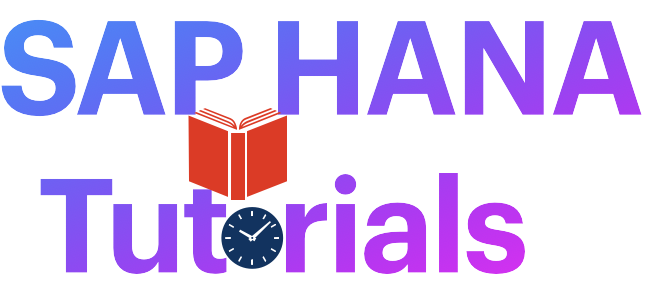

Leave a Reply Cancel reply
Your email address will not be published. Required fields are marked *
Save my name, email, and website in this browser for the next time I comment.
Post Comment

How to Define Document Type and Number Range in SAP FICO
In this tutorial, we will learn to
- How to Define Document Type
How to Define Number Range
Step 1) Enter Transaction Code SPRO in SAP Command Field
Step 2) In the next screen, Select ‘SAP Reference IMG’

Step 3) In the next screen “Display IMG’ Follow the menu path
Financial Accounting -> General Ledger Accounting -> Business Transactions -> G/L Account Posting -> Carry out and Check Document Settings ->Define Document Types
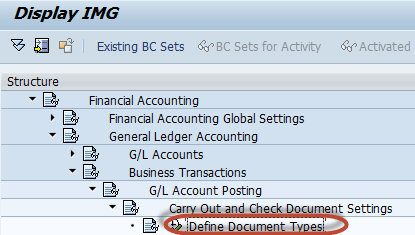
Step 4) In the next screen, Press ‘New Entries’ Button from the Application Toolbar

For Maintaining New Document Type
Step 5) In the next screen, Enter the Following
- Enter a unique Document Type Key
- Enter the Document Type description
- Select a number range for the Document Type
- In Account Type Allowed Section, select the Account type which you would like to do posting
- Enter Appropriate Selection in the Control Data Section
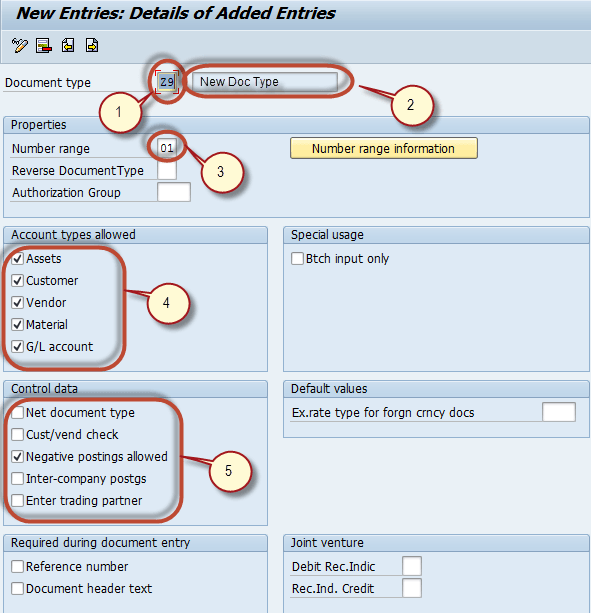
Step 6) Press ‘Save’ button
Step 7) In the next screen , Enter the Customizing request number to create the new G/L Document Type
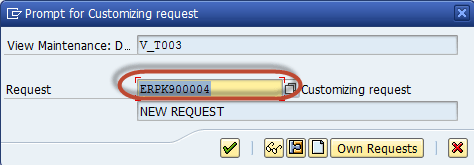
For Maintaining new Number Range
Step 8) Press ‘Number range Information’ Button in the properties section

Step 9) In the next screen,
- Enter the Company Code for which you want to maintain the number range
- Press ‘Change Interval ‘ Button
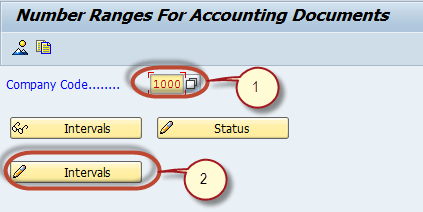
Step 10) In the next screen, Press ‘Insert Interval’ Button

Step 11) In the next screen,
- Enter a unique number range key
- Enter the fiscal year for which the range is defined
- Enter the Start Number and End Number of range without overlapping other Number Ranges
- Mark it as External if you want to insert the Document number manually during document creation
- Press ‘Insert’ Button
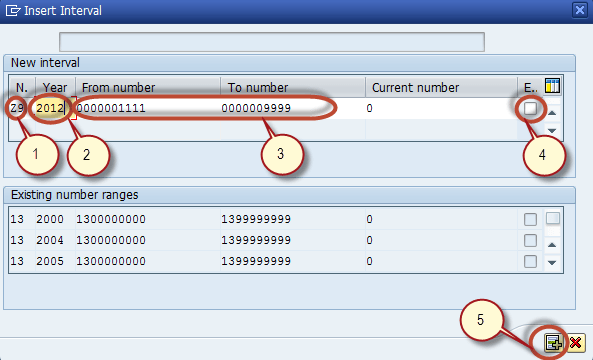
Step 12) In the next screen , the new number range is listed
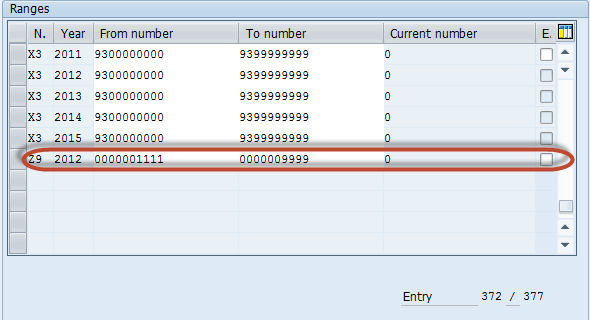
List of Account Types with Description
Standard Document Types in SAP
- Step by Step Guide to Create Vendor Master Data in SAP
- How to Create One Time Vendor FK01 in SAP
- FB60 in SAP: How to post a Purchase Invoice
- How to post a Purchase Return FB65 in SAP FI
- How to post Outgoing Vendor Payment F-53 in SAP
- Withholding Tax in SAP during Vendor Invoice & Payment Posting
- Automatic Payment Program Run F110: SAP Tutorial
- SAP FICO Training Course Tutorial: Learn SAP FI & CO Modules
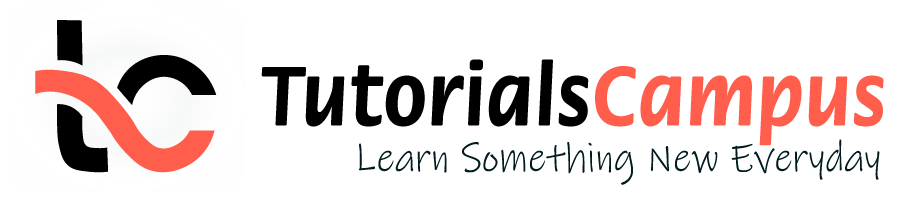
In this topic, we described about the Maintain Number Ranges for controlling documents process along with technical information.
Numbers that refer to business objects of the same type are assigned in Area. One or more number range intervals are specified for each number range in addition to the type of number assignment.
There are two types of number assignment -
- Internal: The SAP system assigns a sequential number that lies within the corresponding number range interval when saving a data record.
- External: Either the user or an external system assigns a number when saving the record.
The number must lie within the corresponding number range interval. The system generates a document number for each business transaction.
Business transactions are classified according to CO transactions. Each business transaction must assign to a number range interval and it is also possible to define multiple business transactions in one number range interval. The Controlling component provides many transactions for each controlling area.
Maintain Number Ranges for Controlling Documents: -
Below process is to create number ranges for TCCA controlling area copying from 0001.
Step-1: Enter the transaction code KANK in the SAP command field and click Enter to continue.

Enter the transaction code SPRO in the SAP command field and click Enter to continue.

Click on SAP Reference IMG .

Expand SAP Customizing Implementation Guide → Controlling → General Controlling → Organization → Maintain Number Ranges for Controlling Documents . Click on Execute .

Step-2: Enter Controlling Area and click on copy icon.

Step-3: Specify the From, To Controlling Area and click on Copy icon to proceed.

Step-4: Next screen displays the below message. Click on Right Mark to proceed.

Step-5: Now, all the number intervals from controlling area (0001) copied to controlling area (TCCA). Check the below screen shot for status message.

Step-6: Click on edit Intervals icon to manage the intervals.

Step-7: In the next screen, add/delete the number ranges if required.

Step-8: Click on Save button to save the changes.

Step-8: Status bar displays the below message once the Number ranges for controlling area created successfully.

Technical details: -
- Transaction: NRIV
- Menu Path: SPRO → SAP Reference IMG → SAP Customizing Implementation Guide → Controlling → General Controlling → Organization → Maintain Number Ranges for Controlling Documents
- TutorialKart
- SAP Tutorials
- Salesforce Admin
- Salesforce Developer
- Visualforce
- Informatica
- Kafka Tutorial
- Spark Tutorial
- Tomcat Tutorial
- Python Tkinter
Programming
- Bash Script
- Julia Tutorial
- CouchDB Tutorial
- MongoDB Tutorial
- PostgreSQL Tutorial
- Android Compose
- Flutter Tutorial
- Kotlin Android
Web & Server
- Selenium Java
- SAP CO Tutorial
- Basic SAP CO Settings
- Maintain controlling area
- Assign Company code to controlling area
- Define number range interval for SAP co documents
- Maintain Versions
- SAP CO Cost Center Accounting
- What is SAP Cost center accounting
- Create Cost center
- ADVERTISEMENT
- What is cost element accounting
- Create primart cost elements
- Create cost element group
- Create secondary cost elements in SAP
- Activate cost center accounting
- Define cost center categories
- Define cost center standard hierarchy
- SAP CO Profit Center Accounting
- Create dummy profit center
- Define profit center group
- Maintain Profit center standard hierarchy
- SAP CO TCodes
- ❯ SAP CO Tutorial
- ❯ Define number range interval for SAP co documents
Maintain Number Ranges for Controlling Documents in SAP
In this SAP tutorials, you will learn how to maintain number ranges for controlling documents in SAP CO by using transaction code KANK. In our previous SAP FICO tutorial , we have learned how to create controlling area in SAP using transaction code OKKP.
How to create number ranges for controlling documents in SAP
Transaction code: – KANK SAP Path: – SPRO -> SAP Reference IMG -> Controlling -> General Controlling -> Organization -> Maintain number ranges for controlling documents.
Step 1: Enter transaction code “SPRO” in the SAP command field and press enter.
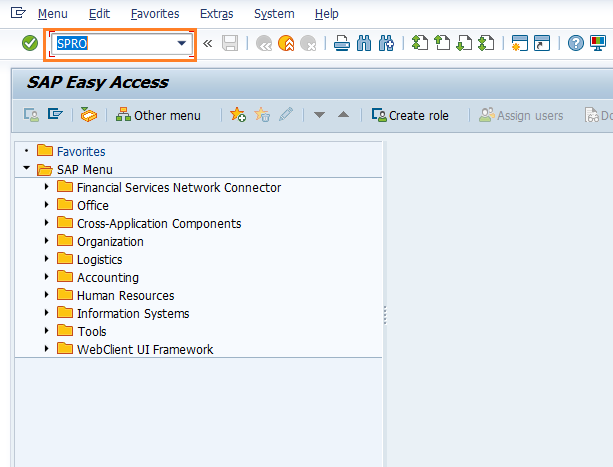
Step 2: On customizing Execute Project screen, click on SAP reference img as shown below.
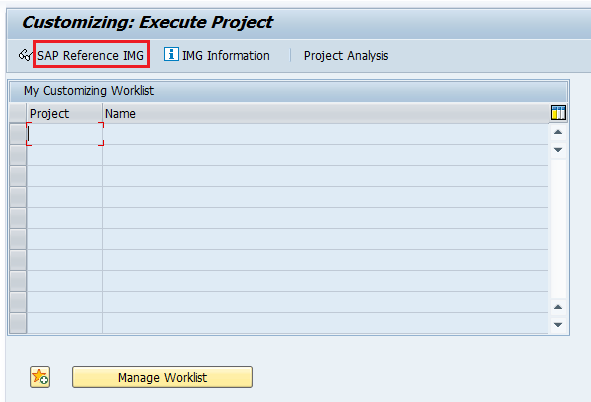
Step 3: On display IMG screen, follow the SAP IMG menu path and double click on “maintain number ranges for controlling documents”
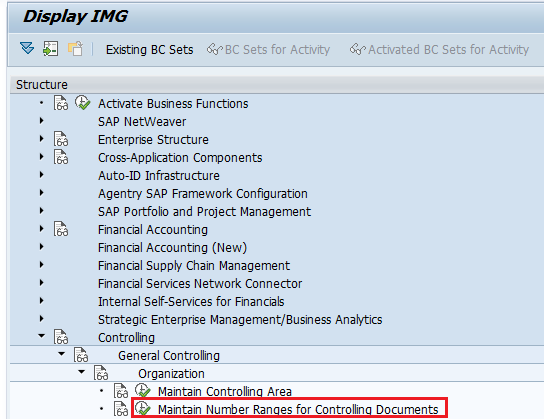
Step 4: On range maintenance CO document screen, click on copy as icon for copying the number ranges from one CO area to another CO area.
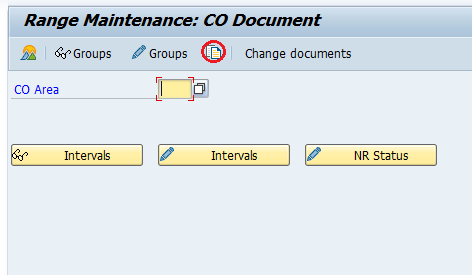
Update CO area “0001” to copy to CO area “TK01”
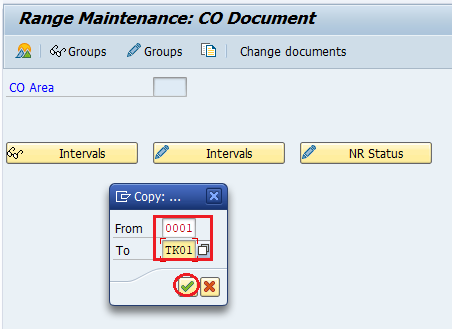
A number range interview transport window displays, and ignore the warning the message, press enter to continue.
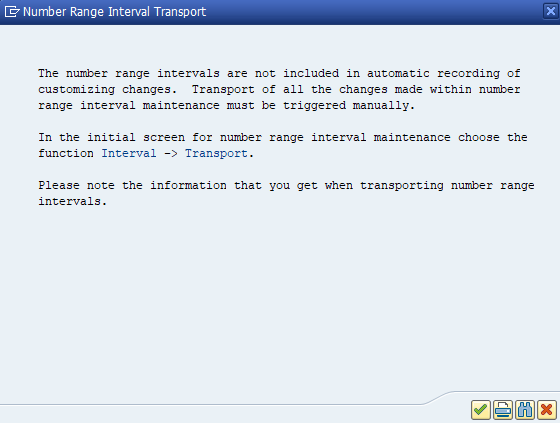
Step 5: Now you get a message as CO Area 0001 to TK01.
You can check the copied number ranges for controlling documents by entering the CO area “TKO1” and click on display intervals option.
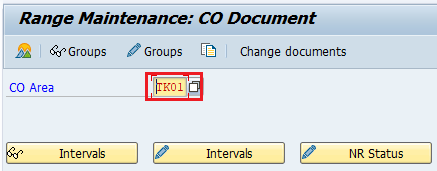
The following number ranges for controlling document are copied to SAP controlling area TKO1 in the SAP systems .
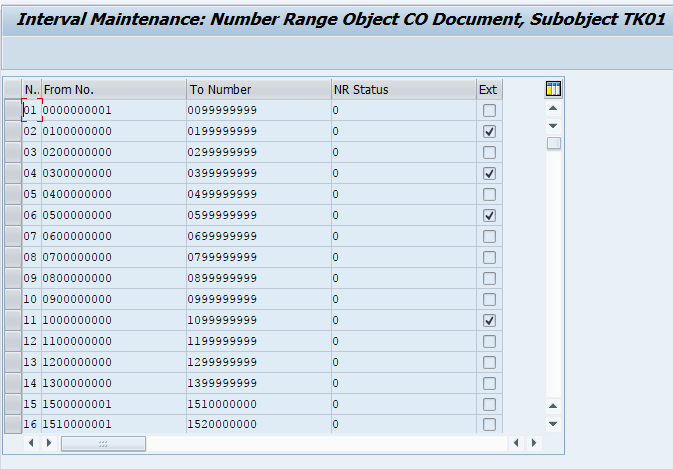
Successfully we have created number ranges for SAP controlling documents.
Popular Courses by TutorialKart
App developement, web development, online tools.
SAP user tutorial purpose and some configuration like: SA BO, BI etc

Wednesday, April 18, 2018
Same nr range in invoice verification (miro) and fi document, no comments:.
Post a Comment
Step-by-Step Guide for Configuring and Implementing SAP REFX
- First Online: 10 September 2016
Cite this chapter
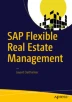
- Jayant Daithankar 2
1263 Accesses
In this chapter we will provide a complete business scenario for REFX, with a step-by-step guide for configuring the system. We will also cover the master data creation process in detail.
This is a preview of subscription content, log in via an institution to check access.
Access this chapter
- Available as EPUB and PDF
- Read on any device
- Instant download
- Own it forever
- Compact, lightweight edition
- Dispatched in 3 to 5 business days
- Free shipping worldwide - see info
Tax calculation will be finalised at checkout
Purchases are for personal use only
Institutional subscriptions
Author information
Authors and affiliations.
A-303 Walia Apartment, Goregaon East, Mumbai, India
Jayant Daithankar
You can also search for this author in PubMed Google Scholar
Rights and permissions
Reprints and permissions
Copyright information
© 2016 Jayant Daithankar
About this chapter
Daithankar, J. (2016). Step-by-Step Guide for Configuring and Implementing SAP REFX. In: SAP Flexible Real Estate Management. Apress, Berkeley, CA. https://doi.org/10.1007/978-1-4842-1482-4_10
Download citation
DOI : https://doi.org/10.1007/978-1-4842-1482-4_10
Published : 10 September 2016
Publisher Name : Apress, Berkeley, CA
Print ISBN : 978-1-4842-1483-1
Online ISBN : 978-1-4842-1482-4
eBook Packages : Professional and Applied Computing Apress Access Books Professional and Applied Computing (R0)
Share this chapter
Anyone you share the following link with will be able to read this content:
Sorry, a shareable link is not currently available for this article.
Provided by the Springer Nature SharedIt content-sharing initiative
- Publish with us
Policies and ethics
- Find a journal
- Track your research

IMAGES
VIDEO
COMMENTS
Note: You can also define the number ranges directly from the document type screen. From the document type, click on "Number range information", now the system navigate to the number range intervals screen as shown below image. Step 2: On Edit Intervals: Accounting Document, Object RF_BELEG, enter the company code and then click on Change ...
Maintain Number Assignments for Accounting Documents. The R/3 System creates documents in Financial Accounting when incoming invoices are posted and groups together these documents using document types. In this step, you: Define the document types; Assign each document type to a number range
· Maintain the structure of FI documents ... in financial accounting. If external number assignment is selected, SAP S/4 HANA will transfer the billing document number to the accounting document ...
accounting document. Both the material documents and the accounting documents have their own document numbers. When inventory differences are posted, the system also creates an accounting document for the physical inventory document. In this step, you only maintain the number assignment for accounting documents. Document types.
Check the below screen shot for status message. Step-6: Click on edit Intervals icon to manage the intervals. Step-7: In the next screen, add/delete the number ranges if required. Step-8: Click on Save button to save the changes. Step-9: Status bar displays the below message once the Number ranges for controlling area created successfully.
In this tutorial, we will learn to. How to Define Document Type. How to Define Number Range. Step 1) Enter Transaction Code SPRO in SAP Command Field. Step 2) In the next screen, Select 'SAP Reference IMG'. Step 3) In the next screen "Display IMG' Follow the menu path. Financial Accounting -> General Ledger Accounting -> Business ...
Expand SAP Customizing Implementation Guide → Controlling → General Controlling → Organization → Maintain Number Ranges for Controlling Documents . Click on Execute. Step-2: Enter Controlling Area and click on copy icon. Step-3: Specify the From, To Controlling Area and click on Copy icon to proceed. Step-4: Next screen displays the ...
The standard system includes default assignments of business transactions to number ranges for controlling area 0001. You can copy these assignments to other controlling areas if you wish. You then only need to maintain the number ranges if you require other assignments or other number range groups.
SAP Path: - SPRO -> SAP Reference IMG -> Controlling -> General Controlling -> Organization -> Maintain number ranges for controlling documents. Step 1: Enter transaction code "SPRO" in the SAP command field and press enter. Step 2: On customizing Execute Project screen, click on SAP reference img as shown below. ADVERTISEMENT.
Here are the key points to remember about Chart of Accounts: · The COA contains definitions of all GL Accounts numbers, names and types of GL Account ie if the account is a Primary cost type or ...
Accounting Document Number Ranges: FI - Financial Accounting: FB70: Enter Outgoing Invoices: FI - Financial Accounting: FB60: Enter Incoming Invoices: FI - Financial Accounting: FB50: G/L Acct Pstg: Single Screen Trans. FI - Financial Accounting: FBRC008: Maintain Field Catalogs: FI - Closing Operations: FBICA2: GL Accounts: Document Assignment ...
You define the document number range in CO independently from the fiscal year. Standard Settings. The R/3 System includes standard assignments for controlling area 0001. You can copy these assignments to other controlling areas. You need to maintain the number range groups only if you require other assignments or other number range groups.
The second step is to assign the number range created in step 1 to the FI document type for invoices. Again use transaction OMR4 and go to Document type. Double-click on the document type, which you are using for LIV invoices. In my example, I used the SAP standard document type RE. In the number range field, assign the new number range interval 52
Display document: FI - Financial Accounting: 7 : SE16: Data Browser Basis - Workbench Utilities: 8 : FBN1: accounting document number ranges: FI - Financial Accounting: 9 : VOFA: Billing Doc: document Type SD - Material Maintenance: 10 : OBA7: C FI maintain table T003 FI - Basic Functions: 11 : SE38: ABAP Editor Basis - ABAP Editor: 12 : SNUM ...
Document Number Assignment; General Ledger Accounting. 2402.3. Available Versions: 2402.3 ; 2308.4 * * This product version is out of mainstream maintenance. The documentation is no longer regularly updated. For more information, see the Product Availability Matrix (PAM) English.
Maintain Number Assignment for Direction BP to Customer. In this activity, you will assign an account group from FI to each business partner grouping (Figure 10-12). ... Accounting Automatically Generated Accounting Documents Taxes Define Tax Types. Create Tax Groups
Document Number Assignment. Home; SAP S/4HANA; General Ledger Accounting (FI-GL) Business Transactions; Posting; Journal Entries; Document Number Assignment; General Ledger Accounting (FI-GL) 2023 Latest. Available Versions: 2023 Latest ; 2023 Latest ; 2022 Latest ; 2022 FPS02 (May 2023) 2022 FPS01 (Feb 2023) 2022 (Oct 2022)